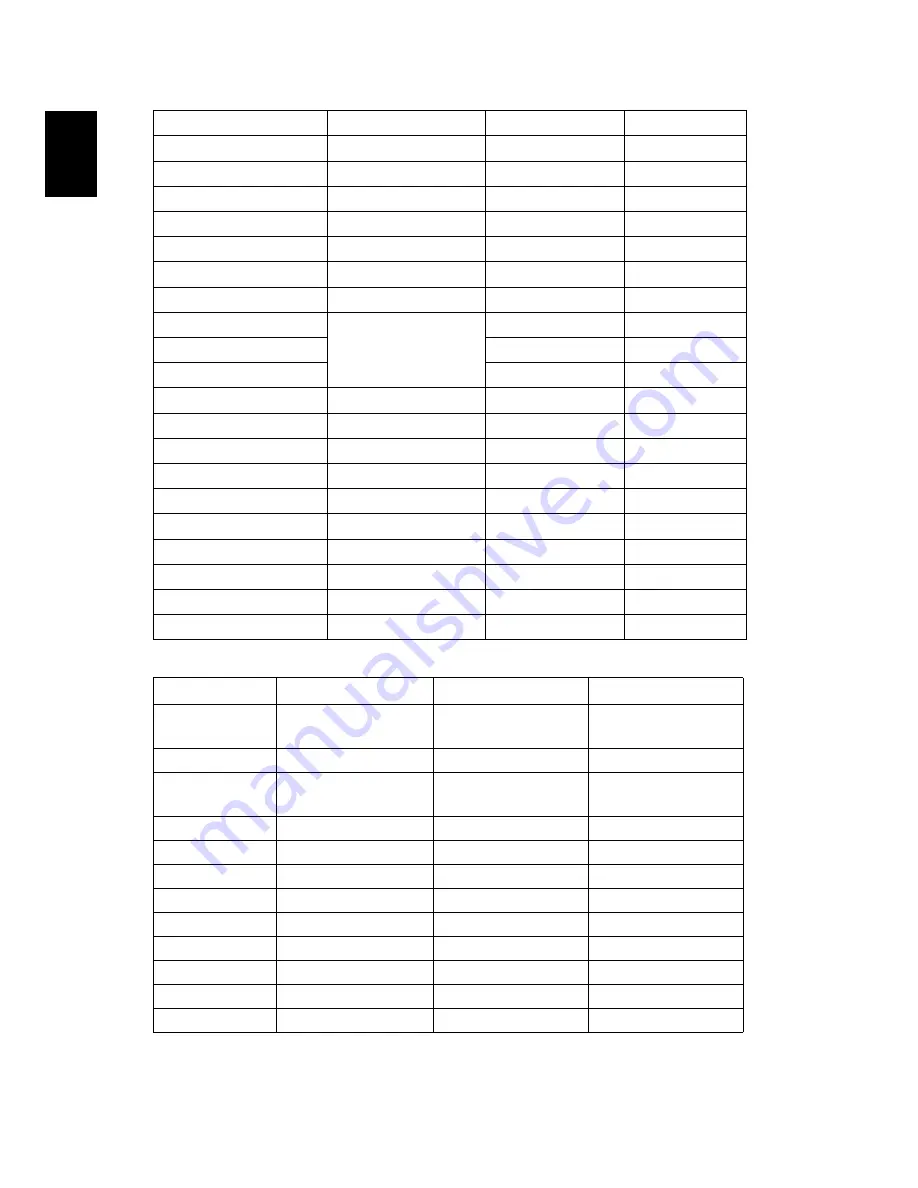
42
English
3
HDMI - Video Signal
SXGA+_60
1400 x 1050
59.978
65.317
UXGA_60
1600 x 1200
60
75
Mac G4
640
x
480@60Hz
59.94
31.469
MAC13
640
x
480@67Hz
66.667
35
Mac G4
800
x
600@60Hz
60.317
37.879
Mac G4
1024
x
768@60Hz
60.004
48.363
MAC19
1024
x
768@75Hz
75.02
60.241
MAC21
1152
x
870@75Hz
75.061
68.681
WXGA_60
1280 x 768
59.87
47.776
WXGA_75
74.893
60.289
WXGA_85
84.837
68.633
WXGA_60
1280 x 720
60
45
WXGA_60
1280 x 800
59.81
49.702
WXGA_120-RB
1280 x 800
119.909
101.563
WXGA+_60
1440 x 900
59.887
55.935
1680x1050_60
1680 x 1050
59.954
65.29
acer_16:9
1366 x 768
59.79
47.712
1920 x 1080_RB
1920 x1080
60
66.587
1920 x 1080_EIA
1920 x1080
60
67.5
acer_timing
1024 x 600
60
37.5
1920 x 1200-RB
1920 x 1200
59.95
74.038
Mode
Resolution
V.Frequency [Hz]
H.Frequency [KHz]
480i
720 x 480
(1440 x 480)
60
15.73
480p
720 x 480
60
31.47
576i
720 x 576
(1440 x 576)
50
15.63
576p
720 x 576
50
31.25
720p
1280 x 720
60
45.00
720p
1280 x 720
50
37.50
1080i
1920 x 1080
60
33.75
1080i
1920 x 1080
50
28.13
1080p
1920 x 1080
60
67.50
1080p
1920 x 1080
50
56.26
1080p
1920 x 1080
24
27.00
1080p
1920 x 1080
23.98
26.97







































