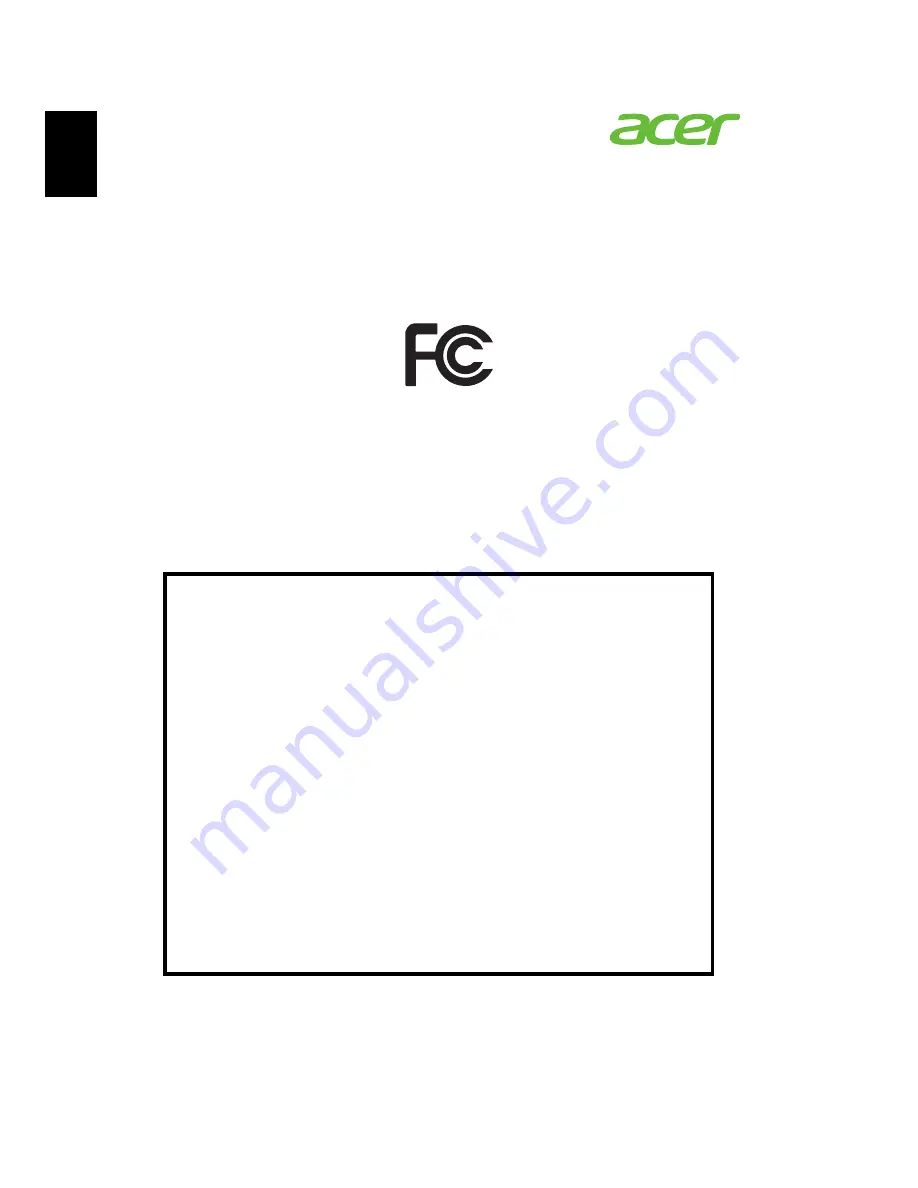
48
English
Acer America Corporation
333 West San Carlos St.,
Suite 1500
San Jose, CA 95110
U. S. A.
Tel: 254-298-4000
Fax: 254-298-4147
www.acer.com
Federal Communications Commission
Declaration of Conformity
This device complies with Part 15 of the FCC Rules. Operation is subject to the following
two conditions: (1) this device may not cause harmful interference, and (2) this device must
accept any interference received, including interference that may cause undesired operation.
The following local Manufacturer /Importer is responsible for this declaration:
Product:
DLP Projector
Model Number:
QSV1308/QSV1337
/
QSV1306/
QSV1307/QSV1328/QSV1309/
QNX1310/QNX1329/QNX1311/
QWX1312/QWX1313 series
Name of Responsible Party:
Acer America Corporation
Address of Responsible Party:
333 West San Carlos St.
Suite 1500
San Jose, CA 95110
U. S. A.
Contact Person:
Acer Representative
Phone No.:
254-298-4000
Fax No.:
254-298-4147















