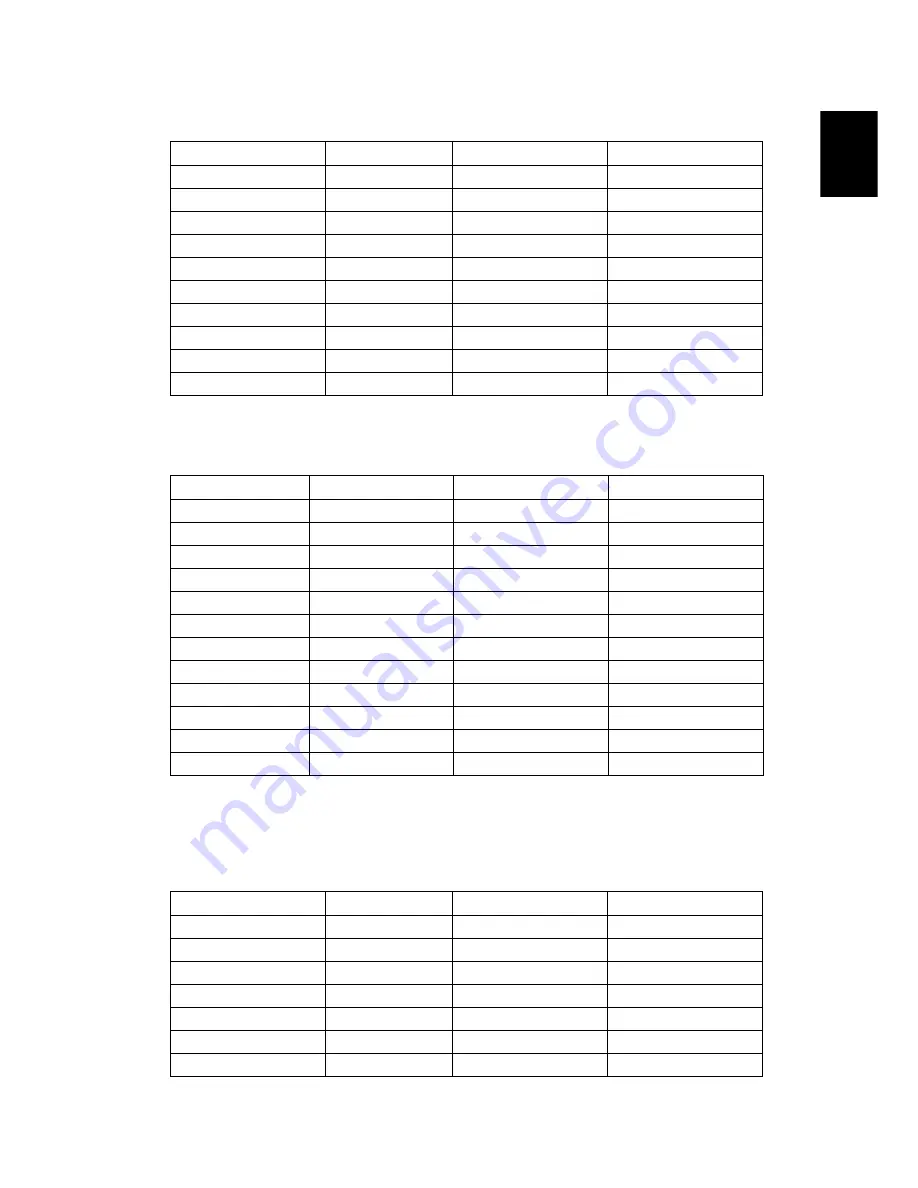
49
English
2
VGA Analog - Extended Wide timing
3
VGA Analog -Component Signal
B. HDMI Digital
1
HDMI - PC Signal
Modes
Resolution
V.Frequency [Hz]
H.Frequency [KHz]
WXGA
1280x768
60
47.78
1280x768
75
60.29
1280x768
85
68.63
1280x720
60
44.80
1280x800
60
49.60
1440x900
60
55.90
1680x1050
60
65.30
1366x768
60
47.71
1920x1080-RB
60
66.60
1024x600
60
37.30
Modes
Resolution
V.Frequency [Hz]
H.Frequency [KHz]
480i
720x480
59.94 (29.97)
15.70
480p
720x480
59.94
31.47
576i
720x576
50(25)
15.60
576p
720x576
50
31.25
720p
1280x720
60
45.00
720p
1280x720
50
37.50
1080i
1920x1080
60(30)
33.75
1080i
1920x1080
50(25)
28.10
1080p
1920x1080
60
67.50
1080p
1920x1080
50
56.25
1080p
1920x1080
24
27.00
1080p
1920x1080
23.97
26.97
Modes
Resolution
V.Frequency [Hz]
H.Frequency [KHz]
VGA
640x480
60
31.47
640x480
72
37.86
640x480
75
37.50
640x480
85
43.27
640x480
119.51
61.61
SVGA
800x600
56
35.20
800x600
60
37.88








































