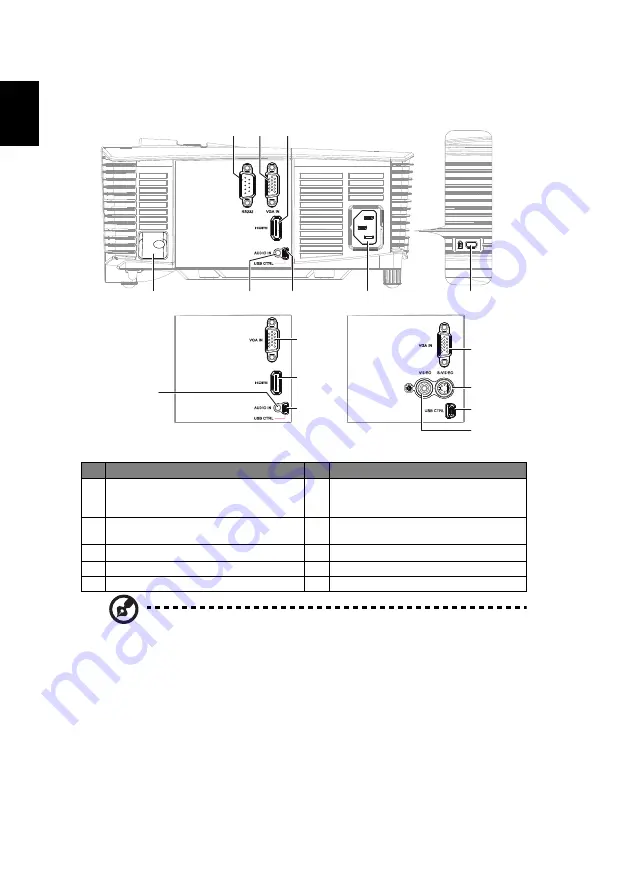
4
English
Right / Rear side
Note: Functions vary depending on model definition.
#
Description
#
Description
1
RS232 connector
6
Mini USB Ctrl connector (for firmware
upgrade and page up/page down
function)
2
PC analog signal/HDTV/component
video input connector
7
Power socket
3
HDMI connector
8
Kensington
TM
lock port
4
Security bar
9
S-Video input connector
5
Audio input connector
10
Composite video input connector
2
10
9
6
8
7
6
4
5
2
1
3
5
2
3
6
<Rear side>
<Right side>















































