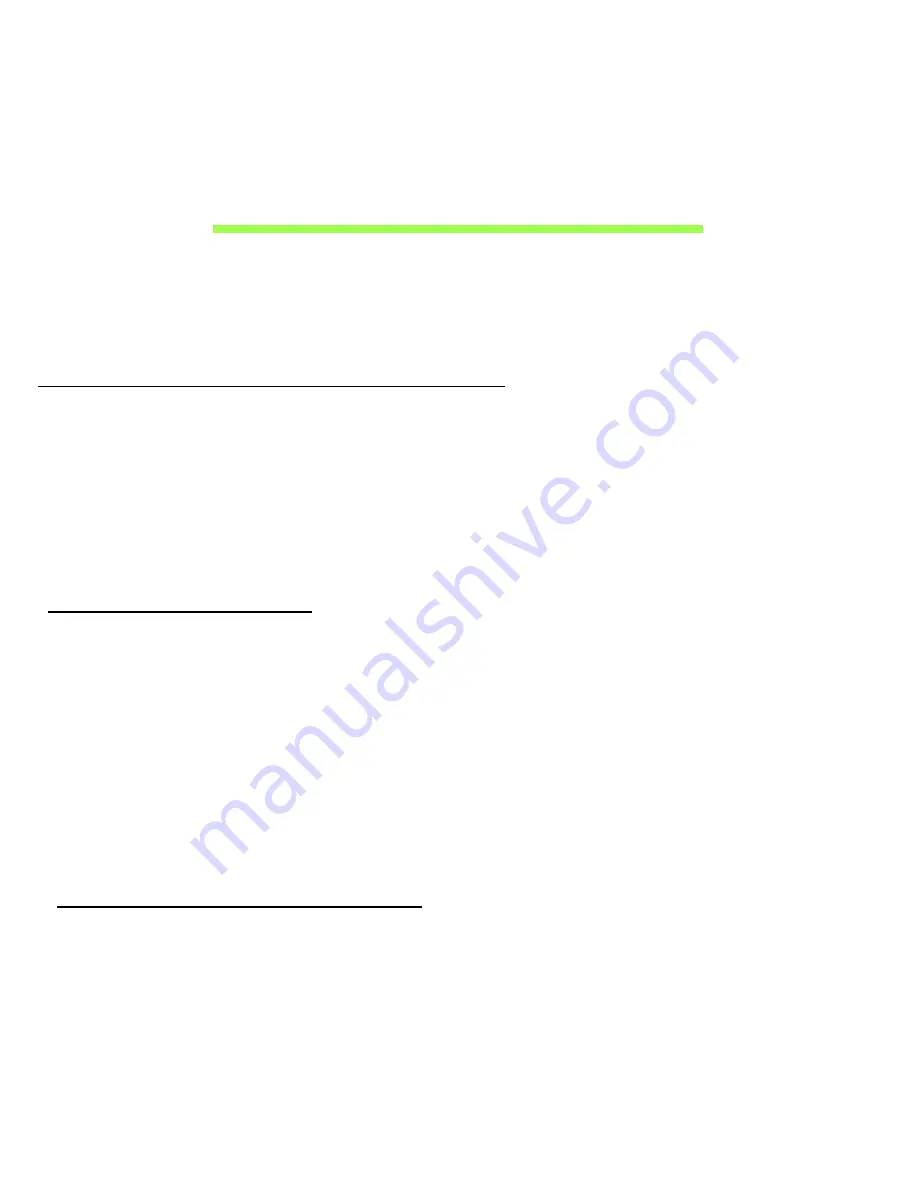
34 - Battery pack
B
ATTERY
PACK
The computer uses an embedded battery pack that gives you long use
between charges.
Battery pack characteristics
The battery is recharged whenever you connect the computer to the AC
adapter. Your computer supports charge-in-use, enabling you to recharge
the battery while you continue to operate the computer. However,
recharging with the computer turned off results in a significantly faster
charge time.
Charging the battery
Plug the AC adapter into the computer, and connect to a mains power
outlet. You can continue to operate your computer on AC power while your
battery is charging. However, charging the battery with the computer
turned off results in a significantly faster charge time.
Note
: You are advised to charge the battery before retiring for the day.
Charging the battery overnight before traveling enables you to start
the next day with a fully charged battery.
Conditioning a new battery pack
Before you use a battery pack for the first time, there is a conditioning
process that you should follow:
















































