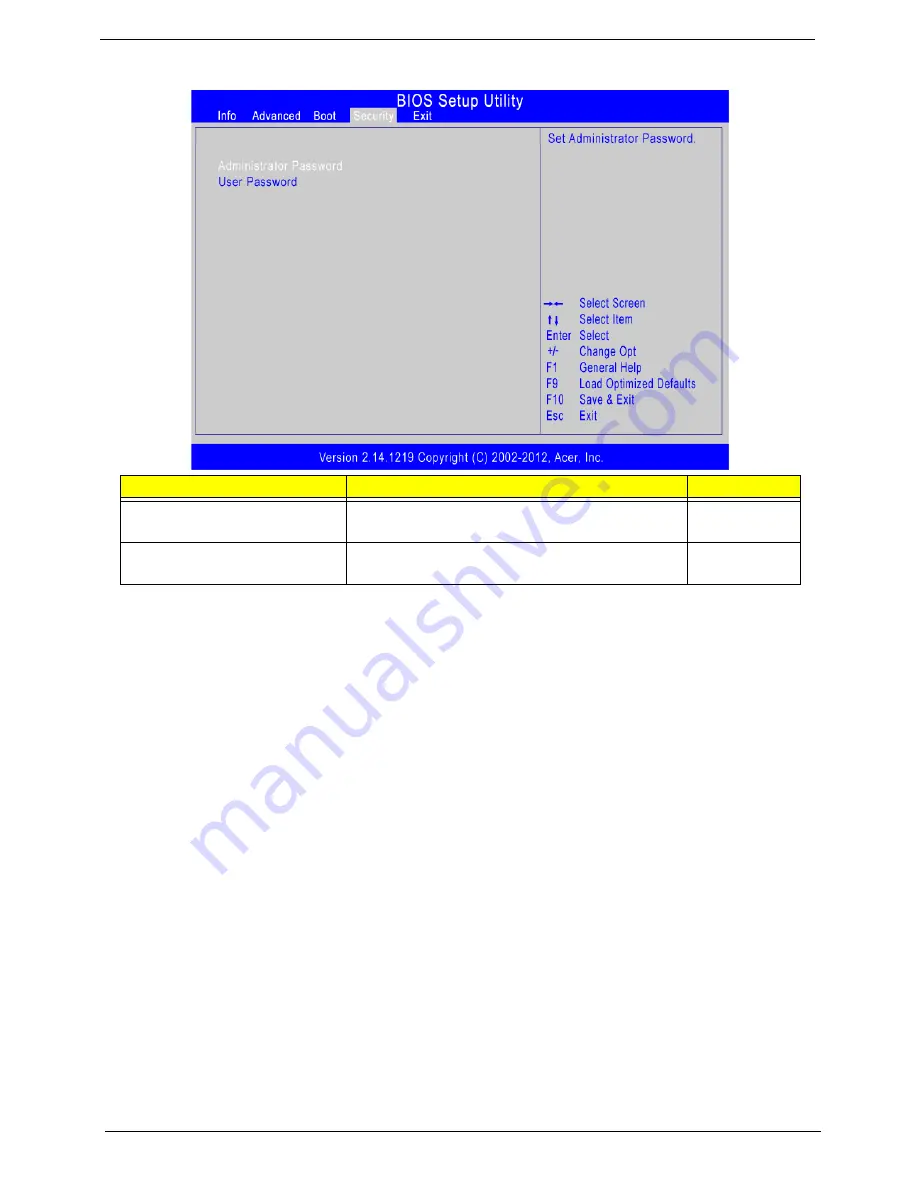
10
Veriton N2110G Service Guide
Security
Setting an system password
1.
Use the up/down arrow keys to select a password parameter (Set Administrator Password or Set User
Password) menu then press
Enter
. A password box will appear.
2.
Type a password then press
Enter
.
The password may consist up to twenty alphanumeric characters (A-Z, a-z, 0-9) with a minimum of three
characters required.
3.
Retype the password to verify the first entry then press
Enter
again.
4.
Press
F10
.
5.
Select
Yes
to save the new password and close the Setup Utility.
Changing the system password
1.
Use the up/down arrow keys to select password parameter (Change Administrator Password or Change
User Password) menu then press
Enter
.
2.
Type the original password then press
Enter
.
3.
Type a new password then press
Enter
.
4.
Retype the password to verify the first entry then press
Enter
again.
5.
Press
F10
.
6.
Select
Yes
to save the new password and close the Setup Utility.
Removing a system password
1.
Use the up/down arrow keys to select password parameter (Change Administrator Password or Change
User Password) menu then press
Enter
.
2.
Enter the current password then press
Enter
.
3.
Press
Enter
twice without entering anything in the password fields.
Parameter
Description
Option
Administrator Password
Indicates the status of the supervisor password.
Installed
Not Installed
User Password
Indicates the status of the User password.
Installed
Not Installed






























