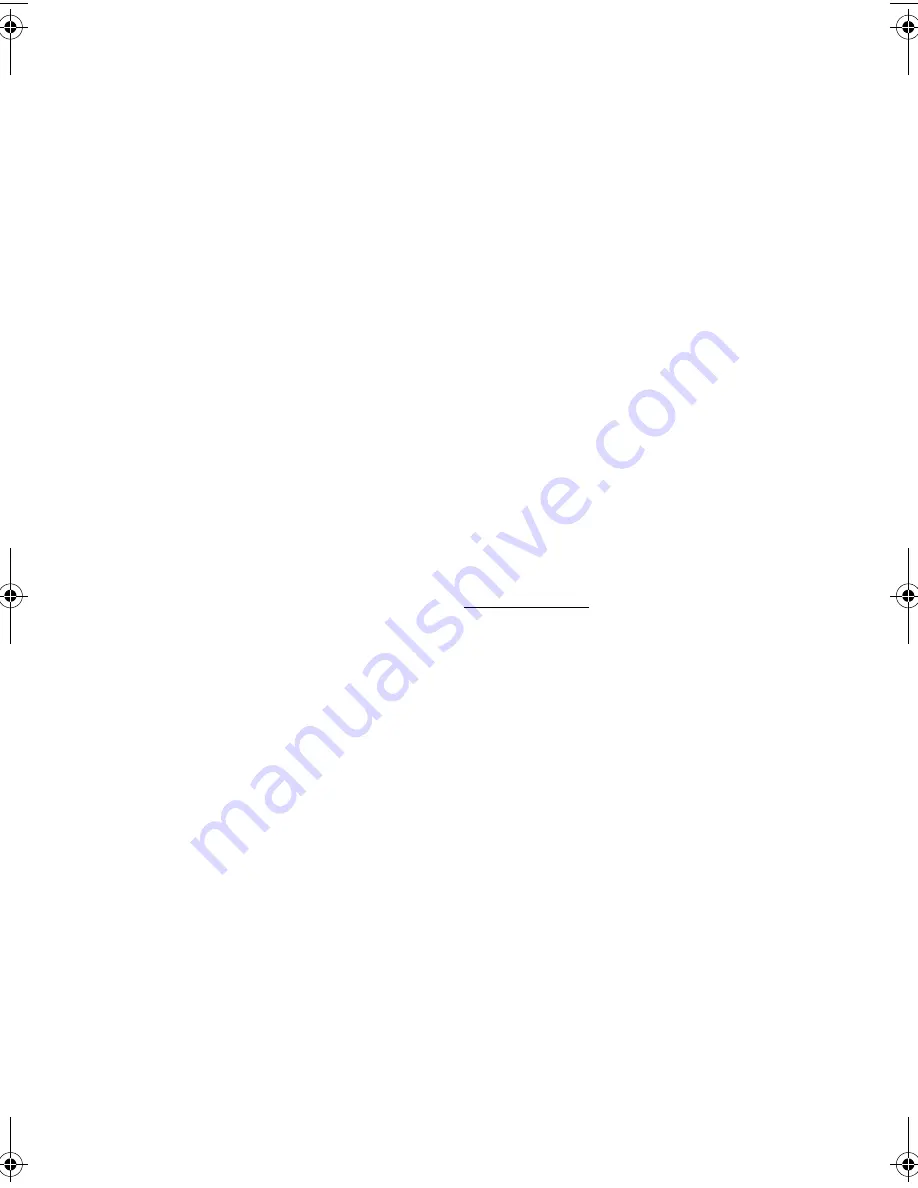
5
To clean your mouse
1.
Open the circular cover underneath the mouse.
2.
Take out the rubber ball and wipe it with a soft, damp cloth.
3.
Put the ball back and close the cover.
To clean your monitor
Make sure that you keep your screen clean. For cleaning instructions,
refer to the documentation that came with your monitor.
When to contact a service technician
•
If you dropped and damaged the computer.
•
If liquid has been spilled into the computer.
•
If the computer is not operating normally.
Asking for technical assistance
For technical assistance, contact your local dealer or distributor. You
may also access the Acer Web site (www.acer.com) for information on
how and where to contact the service centers available in your area.
VT7200-ug-e.book Page 5 Monday, December 17, 2001 11:58 AM
Summary of Contents for VERITON 7200
Page 1: ...Veriton 7200 series Veriton 7200 Veriton 7200D User s guide ...
Page 8: ...viii ...
Page 11: ...1 First things first ...
Page 17: ...2 System tour ...
Page 18: ...This chapter discusses the features and components of your computer ...
Page 32: ...2 System tour 22 ...
Page 33: ...3 Setting up your computer ...
Page 53: ...4 Upgrading your computer ...
Page 59: ...49 2 Secure the side panels with four screws ...
Page 67: ...57 Veriton 7200 mainboard layout ...
Page 68: ...4 Upgrading your computer 58 Veriton 7200D mainboard layout ...
Page 75: ...5 Software ...
Page 76: ...This chapter describes the applications that came with your computer ...
Page 85: ...6 Q A ...
Page 90: ...6 Q A 80 ...
















































