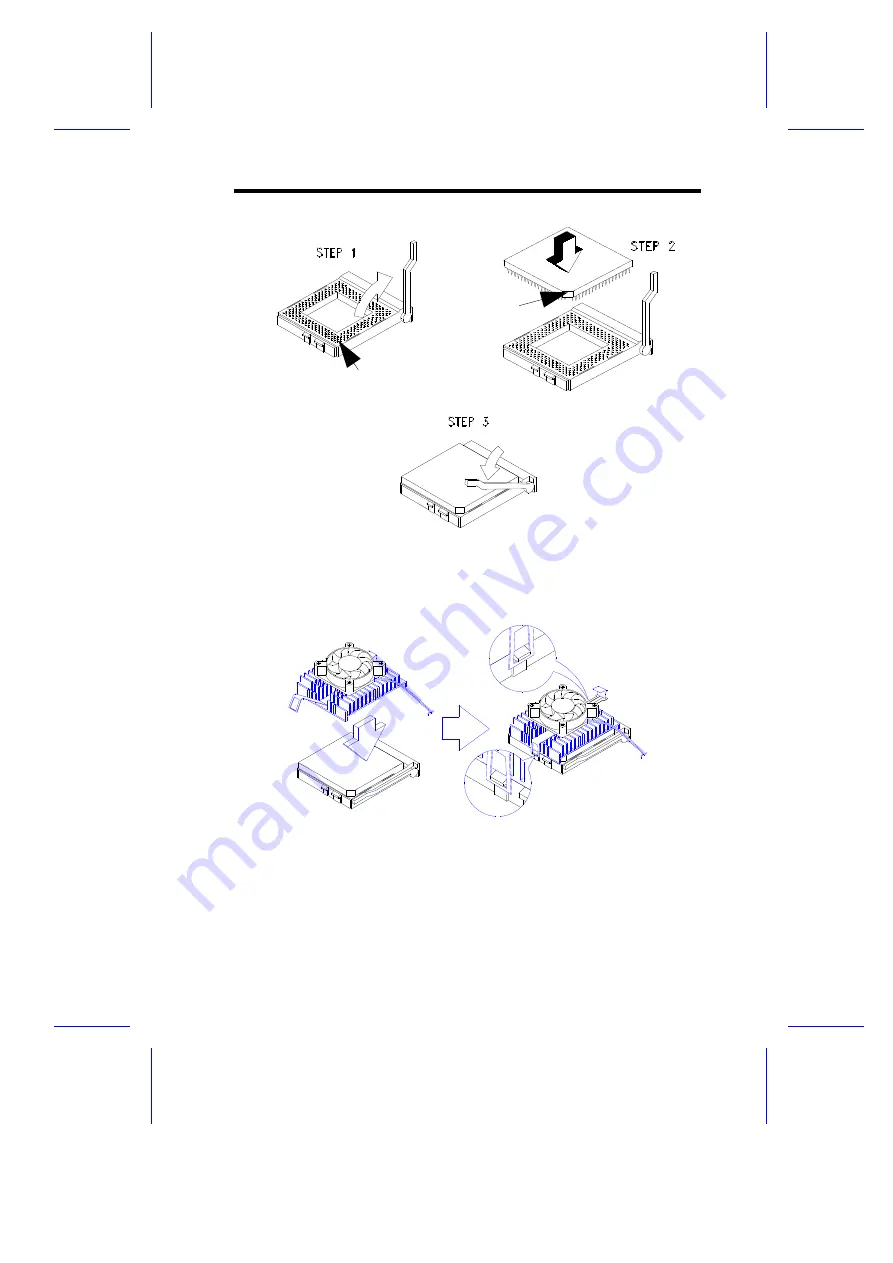Reviews:
No comments
Related manuals for V38X

EVB
Brand: Hailo Pages: 22

P2S
Brand: QDI Pages: 69

RouterBOARD 411
Brand: 4gon Pages: 2

GeniuX 1
Brand: QDI Pages: 22

GA-Z68A-D3H-B3
Brand: Gigabyte Pages: 104

S445R1A
Brand: JETWAY Pages: 48

BA-500PRO
Brand: JETWAY Pages: 58

PP-I7RS400 PURE PERFORMANCE II
Brand: Sapphire Audio Pages: 44

6VIA85X
Brand: Acorp Pages: 66

LX7165
Brand: Microsemi Pages: 22

Cora Z7
Brand: Digilent Pages: 23

CS551
Brand: DFI Pages: 46

KINO-DH610
Brand: IEI Technology Pages: 162

AM3352-SOM
Brand: OLIMEX Pages: 26

TPS56C20
Brand: Texas Instruments Pages: 26

ZA-1800MINI
Brand: Zeal-All Pages: 8

Z97E-Iac
Brand: ASROCK Pages: 113

GA-8IP775 Series
Brand: Gigabyte Pages: 80