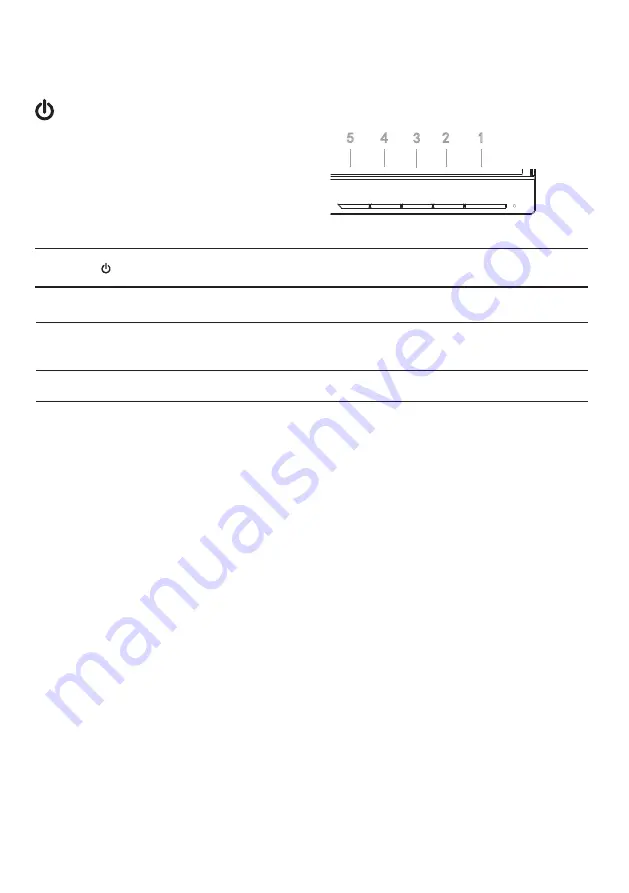
6
User controls
Power Switch / Power LED:
To turn the monitor ON or OFF.
Lights up to indicate the power is turned ON.
Using the Shortcut Menu
1
Power on/off the monitor. Green indicates that the power supply is turned on.
Orange indicates that the device is in standby or energy saving mode.
Power Button
4/3
Mode/Exit
Mode
Up/Down
2
Press this key to exit the OSD when the OSD mode is displayed. If OSD is not
displayed,Mode options are displayed when you press this key.
5
Press to view OSD, and press again to access the OSD selection.
MENU/Confirm
MENU
When OSD is displayed, press the up or down button to switch OSD options.
Adjust the OSD value.If the OSD mode is not displayed, press < to switch to
the brightness mode, and press > to switch to the signal source.
External controls
</>




















