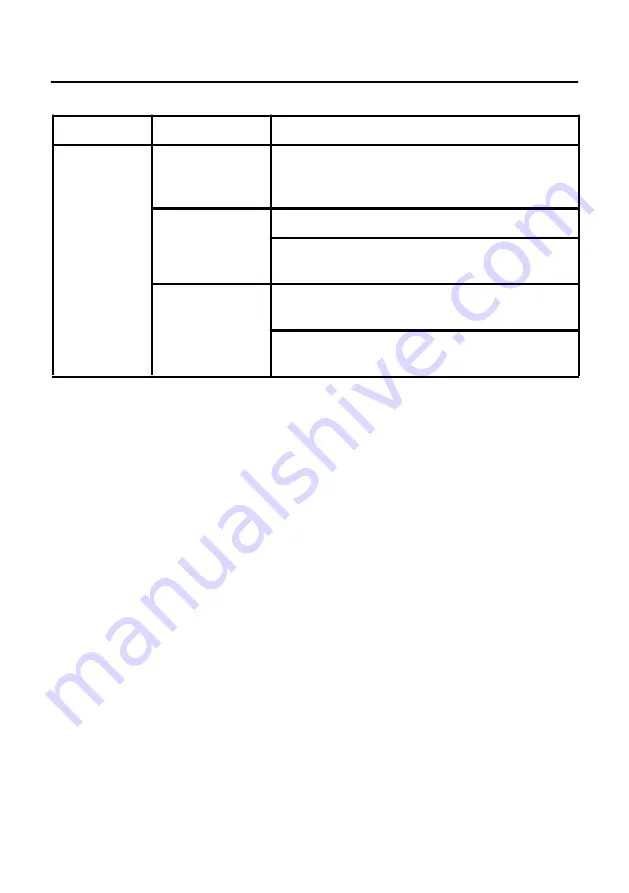
EN-20
(
)
Problems
Current Status Remedy
No Picture
LED ON
·
Using OSD, adjust brightness and
contrast to maximum or reset to their
default settings.
LED OFF
·
Check the power switch.
·
Check if AC power cord is properly
connected to the monitor.
LED displays
amber color
·
Check if video signal cable is properly
connected at the back of monitor.
·
Check if the power of computer system
is ON.
DVI/HDMI mode




































