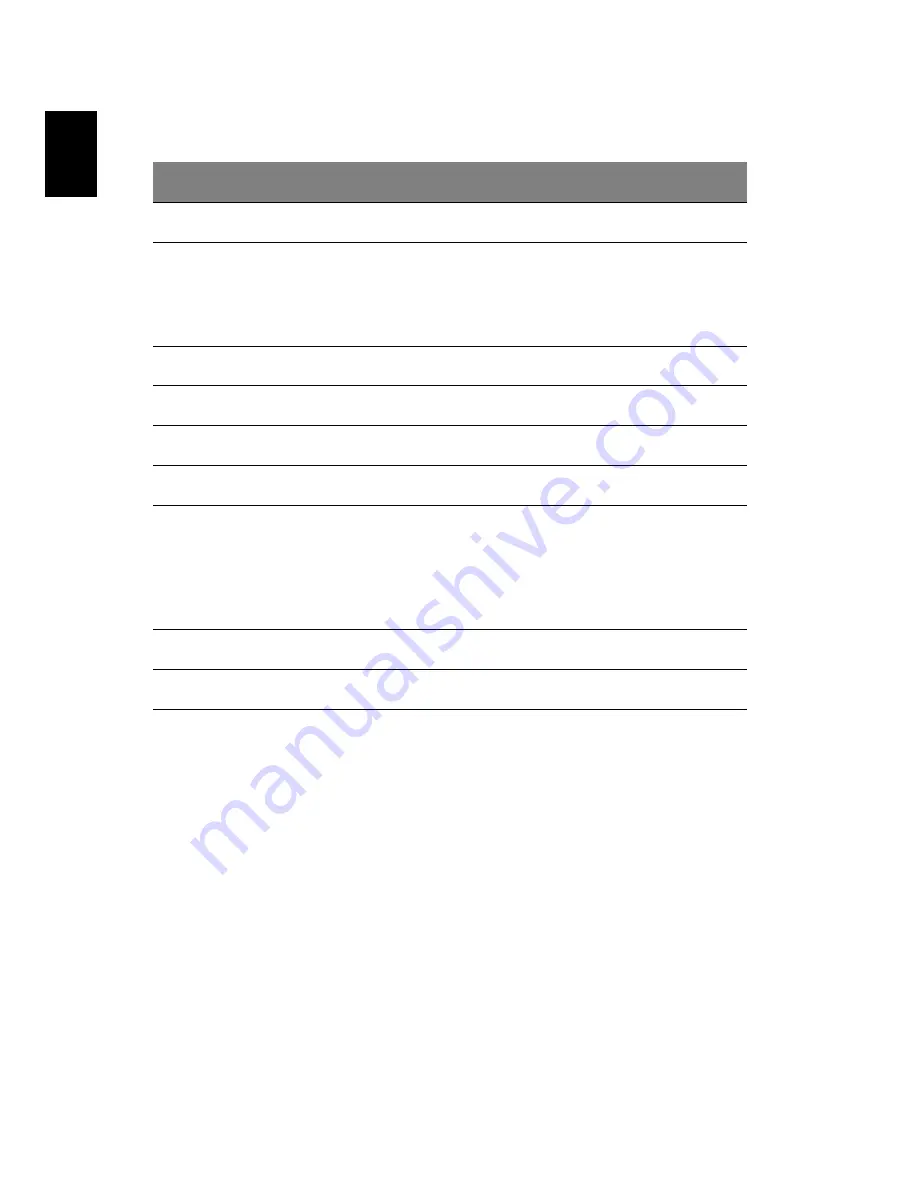
9
E
nglish
Menu options and settings
Multi-monitor configuration
You can connect an additional monitor to your computer through the DVI
port in addition to a monitor connected to your computer’s VGA port.
The external monitor can be configured as the main display, to mirror the
main display or for an extended Windows desktop. To configure the
displays, right-click on the Windows desktop and select
Screen resolution
Option
Description
DisplayLink Manager
Open Windows screen resolution settings.
Screen Resolution
Select an available resolution.
Note
: This function is unavailable in mirror mode, as
the resolution is defined as the resolution of the
primary monitor.
Color Quality
Select the desired color depth.
Screen rotation
Set the screen rotation as needed.
Extend to
Extend the screen to the desired display.
Set as Main Monitor
Set the selected display as the main monitor.
Notebook Monitor Off
Set the external display as the main display and turn
off the notebook’s screen.
Note
: This function works only when an external
display is connected, and will only appear when the
utility is installed on a notebook computer.
Mirror
Set the external display to duplicate the main display.
Off
Turn the external display off.


















