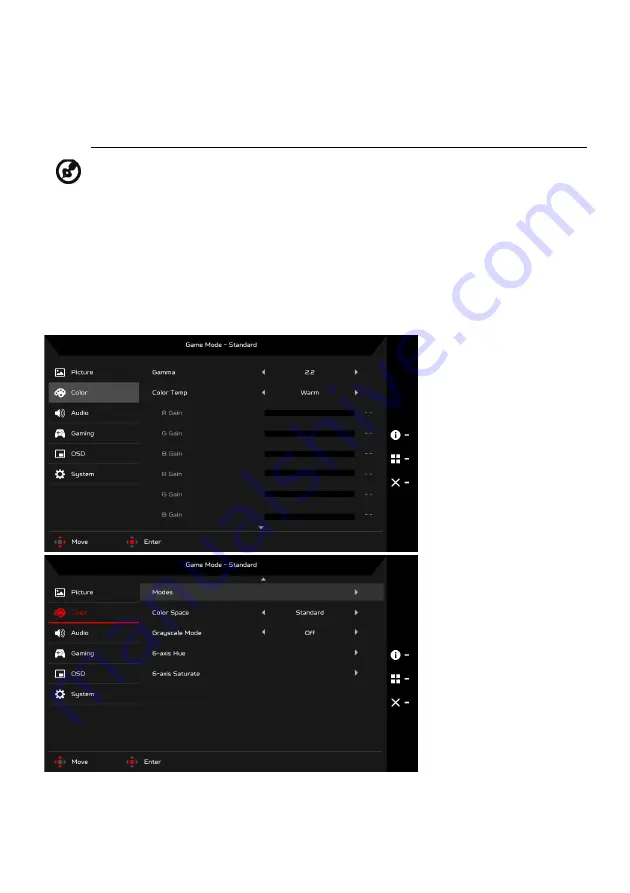
EN-14
8.
ACM: Turn ACM on or off. The default is off.
9.
HDR: Turn HDR Off, Auto or HDR-400. The default is Off. Select Auto
enables this function to automatically detect and process HDR signal.
10. Super Sharpness technology can simulate high-resolution images by
boosting the pixel density of the original source. It can make images
sharper and clear.
Adjusting the Color
1.
Press the MENU key to open the OSD.
2.
Using the Navi/OK button, select Color from the OSD. Then navigate to
the setting you wish to adjust.
Note:
1. If HDR is “Auto”, then Modes is set to “HDR” automatically.
2. If HDR is “Auto”, certain parameters (ACM, Gamma, Contrast,
Blue Light, Color Temperature, Black Boost, Grayscale Mode, 6-
axis Hue, 6-axis Saturate, and VRB) are grayed out and disabled.









































