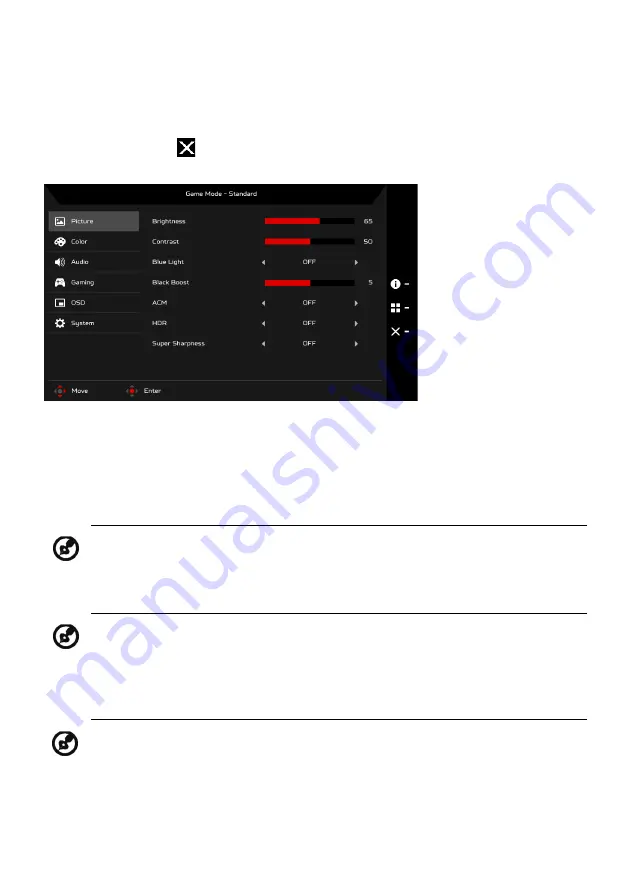
EN-13
The Function page
Open the Function page to select a menu function, and adjust the settings
which you want using the Navi/OK button. When you are done, press the
Navi/OK button or
to go back one level.
Adjusting the Picture
1.
Press the MENU key to bring up the OSD.
2.
Using the Navi/OK button, select Picture from the OSD. Then navigate to
the setting you wish to adjust.
3.
Use the Navi/OK button to adjust the sliding scales.
4.
Brightness: Adjust the brightness from 0 to 100.
5.
Contrast: adjust the contrast from 0 to 100.
6.
Blue Light: filter out blue light by adjusting different Blue Light showing
ratio - 80%, 70%, 60%, 50%
.
7.
Black Boost: This boosts the amplitude of the dark color levels of the
display– blacks will be less black. The higher the level, the higher the
boost.
Note: Adjusts the balance between light and dark shades.
Note: Sets the degree of difference between light and dark areas.
Note: Higher values allow more blue light through. For the best
protection, select a lower value.










































