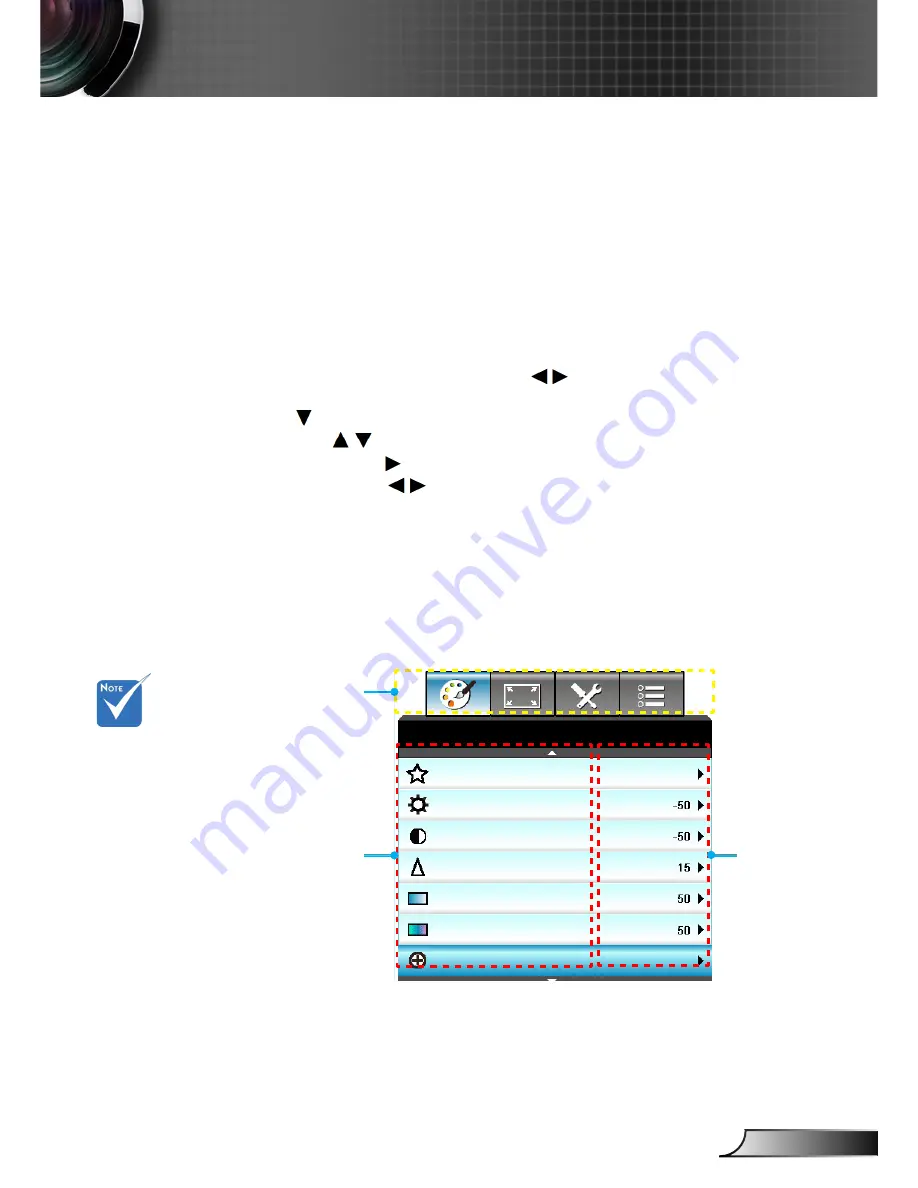
23
English
User Controls
Sub Menu
Settings
Main Menu
The Projector has multilingual On-screen Display menus that
allow you to make image adjustments and change a variety of
settings. The projector will automatically detect the source.
How to operate
1. To open the OSD menu, press “Menu” on the Remote Control or
Control Panel.
2 When OSD is displayed, use
keys to select any item in the
main menu. While making a selection on a particular page, press
or “Enter” key to enter sub menu.
3. Use
keys to select the desired item in the sub menu and
then press or “Enter” key to view further settings. Adjust the
settings by
key.
4. Select the next item to be adjusted in the sub menu and adjust as
described above.
5. Press “Enter” or “Menu” to confirm, and the screen will return to
the main menu.
6. To exit, press “Menu” again. The OSD menu will close and the
projector will automatically save the new settings.
On-screen Display Menus
DIsplay Mode
Brightness
Contrast
IMAGE
Sharpness
Color
Tint
Advanced
Presentation
Some of the
following OSD
settings may not
be available.
Please
refer to
the actual OSD of
your projector.
Functions vary
depending on
model definition.
















































