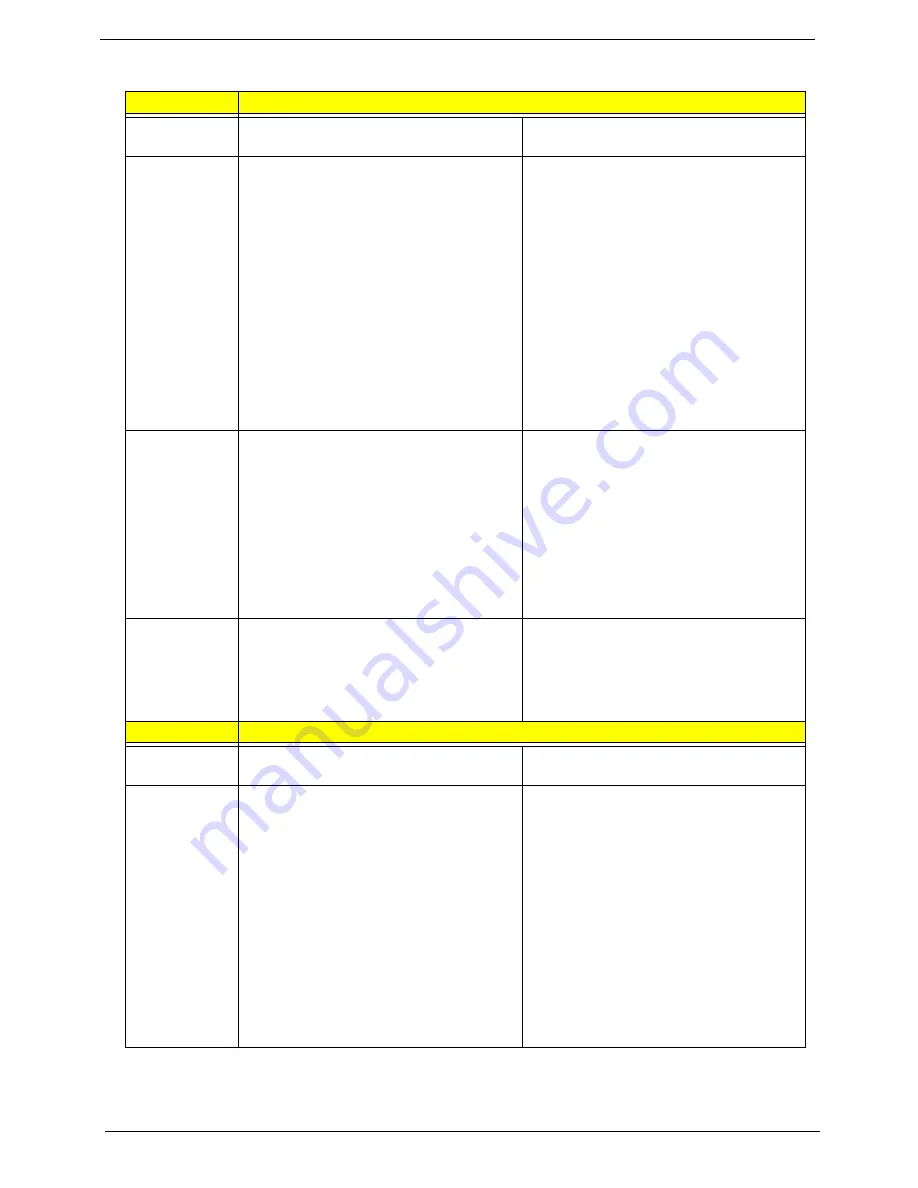
50
Chapter 1
Battery
Item
Specification
Model
SONY LIP8216IVPC PACK 4800 mAh 8
CELL
SONY LIP6219IVPC PACK 4000mAh 6
CELL
Rating
Specification
• Nominal capacity: 4800 mAh
• Nominal voltage: 14.8V
• Rated charge voltage: 16.8V
• Discharge cutoff voltage: 12.0V
• Rated charge current: 3.84A
• Discharge loading: 10W ~ 78W
• Max. discharge current: 6.5A
• Inrush current 30A (0.4mS)
• Discharge cell temperature: -20
o
C ~
70
o
C
• Initial charge temperature: 0
o
C ~ 50
o
C
• Charge continuous temperature: 0
o
C ~
60
o
C
• Nominal capacity: 4000 mAh
• Nominal voltage: 11.1V
• Rated charge voltage: 12.6V
• Discharge cutoff voltage 9.0V
• Rated charge current 3.2A
• Discharge loading: 10W ~ 67W
• Max. discharge current: 6.0A
• Inrush current: 30A (0.4mS)
• Discharge cell temperature: -20
o
C ~
70
o
C
• Initial charge temperature: 0
o
C ~ 50
o
C
• Charge continuous temperature: 0
o
C ~
60
o
C
Charge
specification
• Charge voltage: 16.8A
• Charge current: 3.84A
• Charge initial temperature: 0
o
C ~ 50
o
C
• Charge method: CC-CV mode
• Charge suspension: < 0
o
C or 60
o
C >;
Charging current = 0; Bad battery;
Communication lost
• Charging time: 150 min. (25
o
C ~ 40
o
C);
180 mins. (5
o
C)
• Charge voltage: 12.6V
• Charge current: 3.2A
• Charge initial temperature: 0
o
C ~ 50
o
C
• Charge mode: CC-CV mode
• Charge suspension: < 0
o
C or 60
o
C >;
Charging current = 0; Bad battery;
Communication lost
• Charging time: 150 mins. (25
o
C ~ 40
o
C);
180 mins. (5
o
C)
Environment
• Storage temperature range: max. 1
month (-20
o
C ~ 60
o
C); max. 3 months
(-20
o
C ~ 45
o
C); max. 6 months (-20
o
C ~
30
o
C)
• Humidity: 10% ~ 90% RH
• Storage temperature range: max. 1
month (-20
o
C ~ 60
o
C); max. 3 months
(-20
o
C ~ 45
o
C); max. 6 months (-20
o
C ~
30
o
C)
• Humidity: 10% ~ 90% RH
Item
Specification
Model
SANYO 4UR18650F-2-INV-6 4800mAh 8
CELL
SANYO 3UR18650Y-2-INV-10 4000mAh
6 CELL
Nominal
specification
• Nominal capacity: 4600mAh
• Typical capacity: 4800mAh
• Nominal voltage: 14.8V
• End voltage: 12.0V
• Charging voltage: 3840mA (typical);
4080mA (max.)
• Charging voltage: 16.80+/-0.12V (CC-
CV charge mode)
• Charging time (standard): 3.0 hours at
25
o
C
• Max. discharging loading: 92W
• Max. internal resistance: 185 mOmega
• Max. weight: 420g
• Nominal capacity: 3800mAh
• Typical capacity: 4000mAh
• Nominal voltage: 11.1V
• End voltage: 9.0V
• Charging current: 3200mA (typical);
3400mA (max.)
• Charging voltage: 12.6+/-0.09V (CC-CV
charge mode)
• Charging time (standard): 3.0 hours at
25
o
C
• Max. discharging loading: 67W
• Max. internal resistance: 178 mOmega
• Max. weight: 330g
Summary of Contents for TravelMate 6410 Series
Page 35: ...Chapter 1 29 ...
Page 38: ...32 Chapter 1 ...
















































