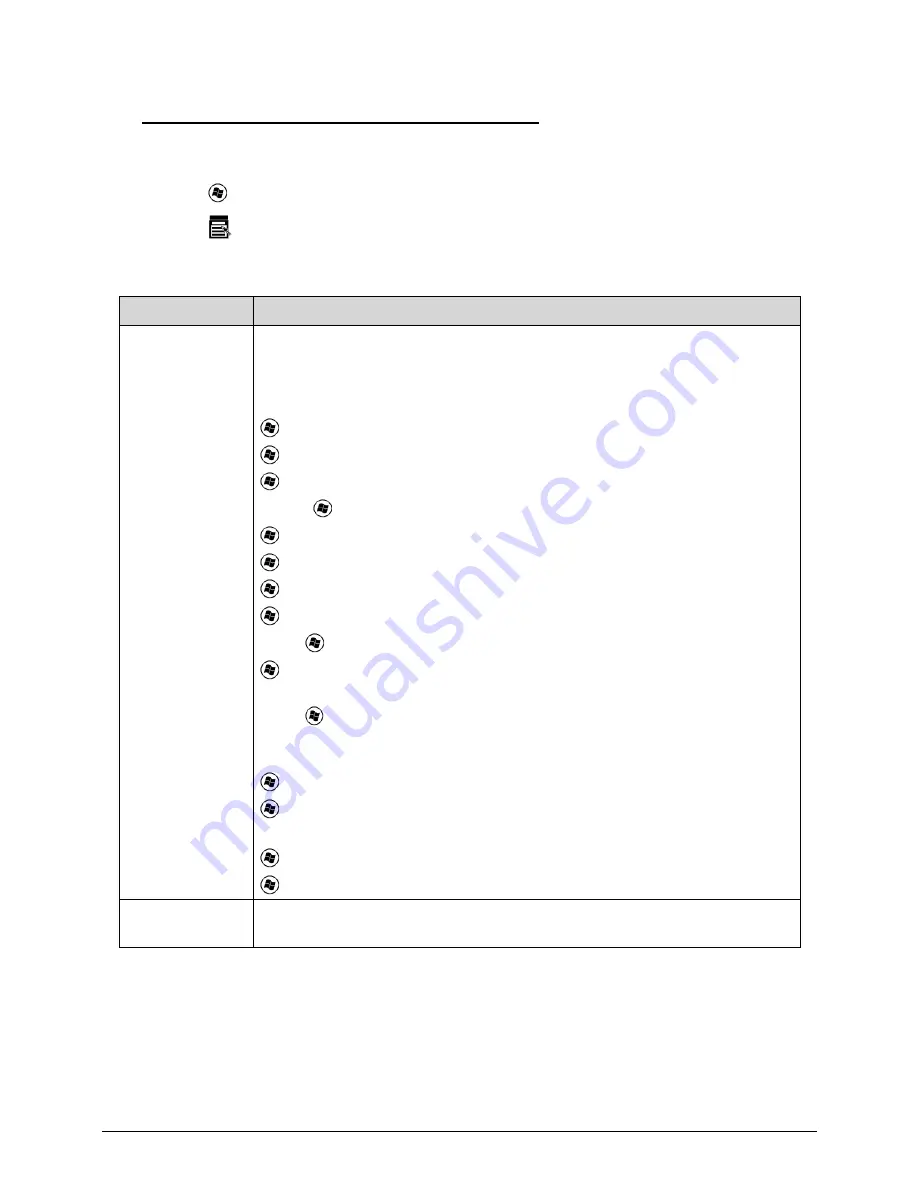
1-22
Hardware Specifications and Configurations
Windows Keys
0
The keyboard has two keys that perform Windows-specific functions.
Windows Logo key
Application key
Table 1-9.
Windows Keys
Key
Description
Windows Logo
key
Pressed alone, this key has the same effect as clicking on the Windows Start
button; it launches the Start menu. It can also be used with other keys to
provide a variety of functions.
Functions supported by Windows XP, Windows Vista, and Windows 7:
: Open or close the Start menu
+
R
: Open the Run dialog box
+
M
: Minimizes all windows
Shift
+
+
M
: Undo minimize all windows
+
F1
: Show the help window
+
E
: Open Windows Explorer
+
F
: Search for a file or folder
+
D
: Show the desktop
Ctrl
+
+
F
: Search for computers (if you are on a network)
+
L
: Lock your computer (if you are connected to a network domain), or
switch users (if you're not connected to a network domain)
Ctrl
+
+
Tab
: Moves focus from Start menu, to the Quick Launch toolbar,
to the system tray (use
or
to move focus to items on the Quick Launch
toolbar and the system tray)
+
Tab
: Cycle through programs on the taskbar
+
Break
: Display the System Properties dialog box
Functions supported by Windows XP:
+
Break
: Show the System Properties dialog box
+
U
: Open Ease of Access Center
Application key
This key has the same effect as clicking the right mouse button; it opens the
application's context menu.
Summary of Contents for TravelMate 5760
Page 1: ...TravelMate 5760 5760G SERVICE GUIDE ...
Page 10: ...x ...
Page 11: ...CHAPTER 1 Hardware Specifications ...
Page 14: ...1 4 ...
Page 62: ...1 52 Hardware Specifications and Configurations ...
Page 63: ...CHAPTER 2 System Utilities ...
Page 81: ...System Utilities 2 19 Figure 2 19 InsydeFlash ...
Page 92: ...2 30 System Utilities ...
Page 93: ...CHAPTER 3 Maintenance Procedures ...
Page 96: ...3 4 ...
Page 107: ...Machine Maintenance Procedures 3 15 ID Size Quantity Screw Type A M2 0x3 0Ni 4 ...
Page 151: ...CHAPTER 4 Troubleshooting ...
Page 178: ...4 28 Troubleshooting ...
Page 179: ...CHAPTER 5 Jumper and Connector Locations ...
Page 180: ...5 2 Jumper and Connector Locations 5 3 Clearing Password 5 6 BIOS Recovery by Crisis Disk 5 8 ...
Page 188: ...5 10 ...
Page 189: ...CHAPTER 6 FRU Field Replaceable Unit List ...
Page 190: ...6 2 Main Assembly 6 4 LCD Assembly 6 6 ...
Page 206: ...6 18 FRU Field Replaceable Unit List ...
Page 207: ...CHAPTER 7 Model Definition and Configuration ...
Page 208: ...7 2 TravelMate 5760 7 3 TravelMate 5760G 7 6 ...
Page 215: ...CHAPTER 8 Test Compatible Components ...
Page 216: ...8 2 TravelMate 5760 5760G 8 4 ...
Page 227: ...CHAPTER 9 Online Support Information ...
Page 228: ...9 2 Introduction 9 3 ...
Page 230: ...9 4 Online Support Information ...






























