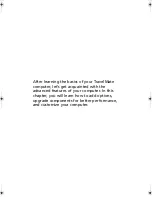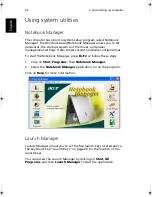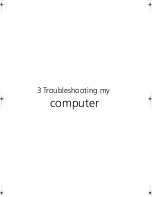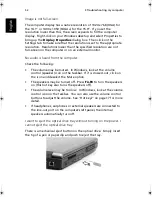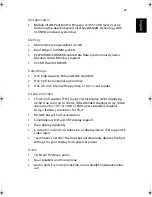51
English
Frequently-asked questions
The following is a list of possible situations that may arise during the
use of your computer. Easy answers and solutions are provided for
each one.
I opened the display and pressed the power button, but computer
does not start or boot-up.
Look at the Power indicator:
•
If it is not lit, no power is being supplied to the computer. Check
the following:
•
If you are running on battery power, it may be low and unable
to power the computer. Connect the AC adapter to recharge
the battery pack.
•
Make sure that the AC adapter is properly plugged into the
computer and to the power outlet.
•
If it is lit, check the following:
•
Is a non-bootable (non-system) discette in the floppy drive?
Remove or replace it with a system discette and press
Ctrl-Alt-
Del
to restart the system.
•
The operating system files may be damaged or missing. Insert the
startup disc you created during Windows setup into the floppy
drive and press
Ctrl-Alt-Del
to restart the system. This will
diagnose your system and make necessary fixes.
Nothing appears on the screen.
The computer’s power management system automatically blanks the
screen to save power. Press any key to turn the display back on.
If pressing a key does not turn the display back on, two things might
be the cause:
•
The brightness level might be too low. Press
Fn-
→
(increase) and
Fn-
←
(decrease) to adjust the brightness level.
•
The display device might be set to an external monitor. Press the
display toggle hot key
Fn-F5
to toggle the display back to the
computer.
TM540-e.book Page 51 Wednesday, August 20, 2003 11:30 AM
Summary of Contents for TravelMate 540 Series
Page 1: ...TravelMate 540 series User s guide ...
Page 9: ...1 Getting to know your TravelMate ...
Page 44: ...1 Getting to know your TravelMate 36 English ...
Page 45: ...2 Customizing my computer ...
Page 56: ...2 Customizing my computer 48 English ...
Page 57: ...3 Troubleshooting my computer ...
Page 64: ...3 Troubleshooting my computer 56 English ...
Page 65: ...Appendix A Specifications ...
Page 66: ...This appendix lists the general specifications of your computer ...
Page 70: ...Appendix A Specifications 62 English ...
Page 71: ...Appendix B Notices ...
Page 72: ...This appendix lists the general notices of your computer ...