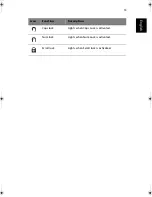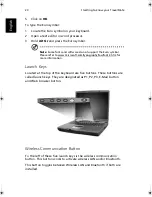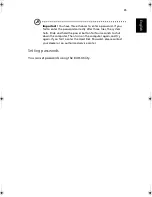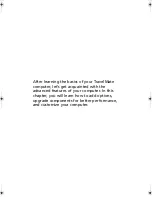23
English
a page up, down, left or right. This button mimics your cursor
pressing on the vertical and horizontal scroll bars of Windows
applications.
Note:
Keep your fingers dry and clean when using the touchpad.
Also keep the touchpad dry and clean. The touchpad is sensitive to
finger movements. Hence, the lighter the touch, the better the
response. Tapping harder will not increase the touchpad’s
responsiveness.
Function
Left button
Right
button
Scroll
button
Tap
Execute
Click twice
quickly
Tap twice (at the
same speed as
double-clicking a
mouse button)
Select
Click once
Tap once
Drag
Click and
hold, then
use finger to
drag the
cursor on the
touchpad
Tap twice (at the
same speed as
double-clicking a
mouse button)
then hold finger
to the touchpad
on the second tap
and drag the
cursor
Access
context
menu
Click
once
Scroll
Click and
hold the
button in
the desired
direction
(up/down/
left/right)
TM540-e.book Page 23 Wednesday, August 20, 2003 11:30 AM
Summary of Contents for TravelMate 540 Series
Page 1: ...TravelMate 540 series User s guide ...
Page 9: ...1 Getting to know your TravelMate ...
Page 44: ...1 Getting to know your TravelMate 36 English ...
Page 45: ...2 Customizing my computer ...
Page 56: ...2 Customizing my computer 48 English ...
Page 57: ...3 Troubleshooting my computer ...
Page 64: ...3 Troubleshooting my computer 56 English ...
Page 65: ...Appendix A Specifications ...
Page 66: ...This appendix lists the general specifications of your computer ...
Page 70: ...Appendix A Specifications 62 English ...
Page 71: ...Appendix B Notices ...
Page 72: ...This appendix lists the general notices of your computer ...