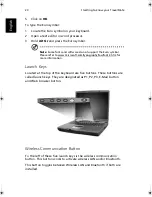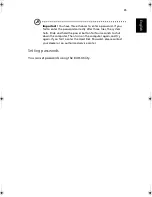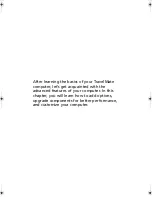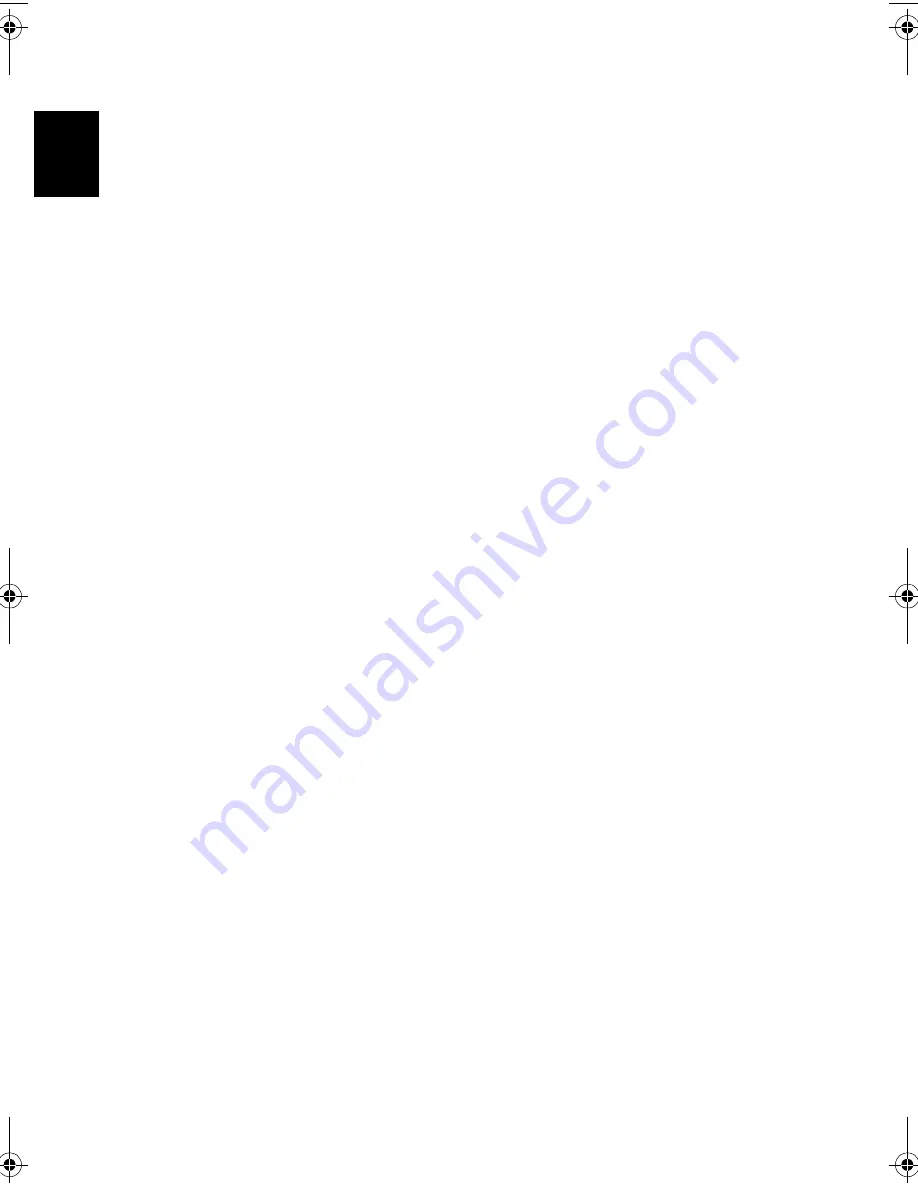
1 Getting to know your TravelMate
28
Englis
h
Moving around with your TravelMate
This section gives you tips and hints to consider when moving around
or traveling with your computer.
Disconnecting from the desktop
Follow these steps to disconnect your computer from external
accessories:
1
Save your work in progress.
2
Remove any media, discettes or compact discs, from the drive(s).
3
Shut down the computer.
4
Close the display cover.
5
Disconnect the cord from the AC adapter.
6
Disconnect any external keyboard, pointing device, printer,
monitor, and other external devices.
7
Disconnect the Kensington lock if you are using one to secure the
computer.
Moving around
Preparing the computer
If you are just moving short distances, for example, from your office
desk to a meeting room.
Before moving the computer, close and latch the display cover to place
it in Sleep mode. You can now safely take the computer anywhere you
go within the building. To bring the computer out of Sleep mode,
open the display; then slide and release the power button.
If you are taking the computer to a client's office or a different
building, you may choose to shut down the computer:
1
Click on
Start
,
Turn off Computer
(Windows XP).
2
Click on
Turn Off
(Windows XP).
- or -
TM540-e.book Page 28 Wednesday, August 20, 2003 11:30 AM
Summary of Contents for TravelMate 540 Series
Page 1: ...TravelMate 540 series User s guide ...
Page 9: ...1 Getting to know your TravelMate ...
Page 44: ...1 Getting to know your TravelMate 36 English ...
Page 45: ...2 Customizing my computer ...
Page 56: ...2 Customizing my computer 48 English ...
Page 57: ...3 Troubleshooting my computer ...
Page 64: ...3 Troubleshooting my computer 56 English ...
Page 65: ...Appendix A Specifications ...
Page 66: ...This appendix lists the general specifications of your computer ...
Page 70: ...Appendix A Specifications 62 English ...
Page 71: ...Appendix B Notices ...
Page 72: ...This appendix lists the general notices of your computer ...