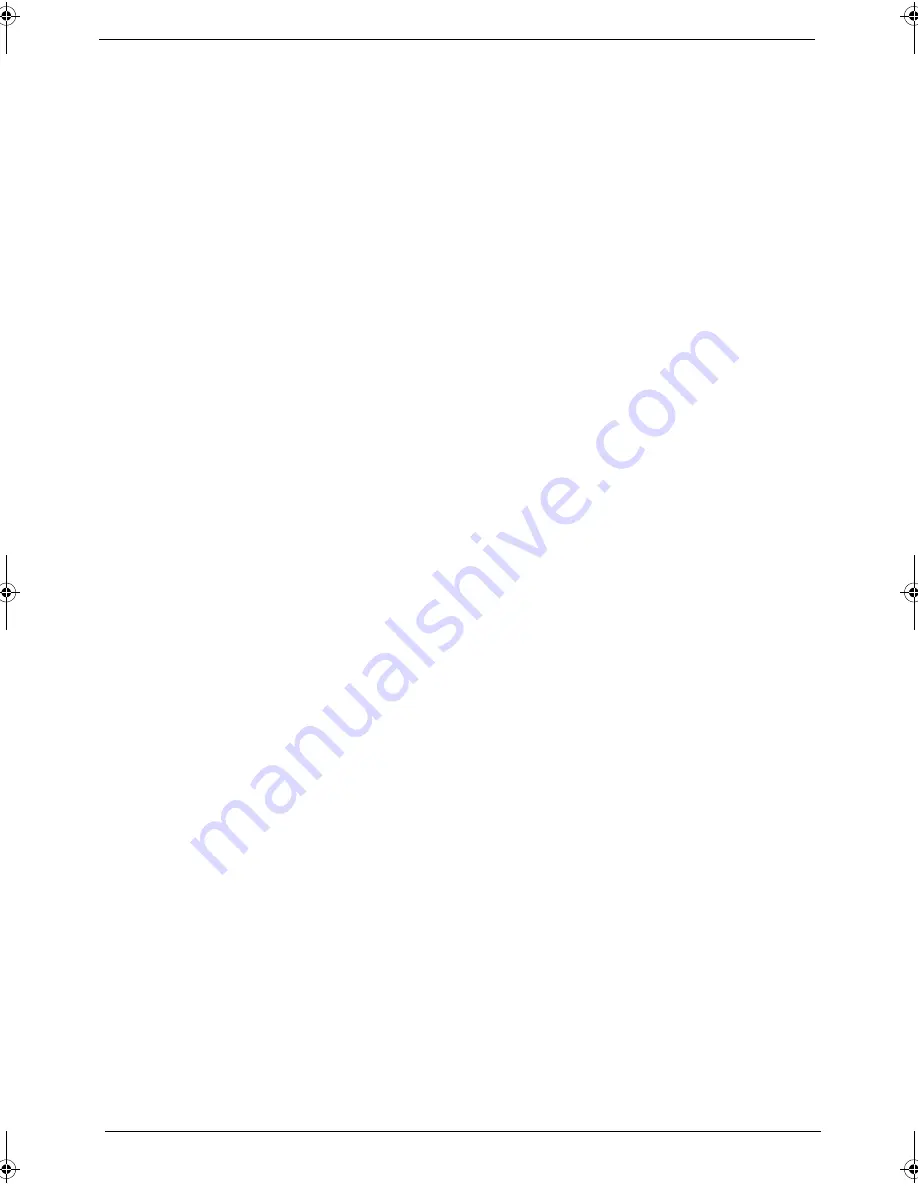
96
Chapter 4
Touchpad Check
If the touchpad doesn’t work, do the following procedures in sequence to correct the problem. Do not replace
a non-defective FRU:
1.
After rebooting, run Tracking Pad PS2 Mode Driver. For example Syn touch driver.
2.
Run utility with the PS/2 mouse function and check if the mouse is working.
3.
If the PS/2 mouse does not work, then click if the main board to switch board FPC is connected properly.
4.
If the main board to switch board FPC is connected correctly, then check if the FFC on the touch pad PCB
is connected properly.
5.
If the FFC on the touch pad PCB is connected correctly, check if LS851 JP1 Pin6 = 5V are pules. If yes,
then replace switch board. If not, then go to the next step.
6.
Replace the touch pad PCB.
7.
If the touch pad still does not work, then replace the FPC on Track Pad PCB.
After you use the touchpad, the pointer drifts on the screen for a short time. This self-acting pointer movement
will occur when a slight, steady pressure is applied to the touchpad pointer. This symptom is not a hardware
problem. No actions are necessary to be taken if the pointer movement stops in a short period of time.
SG_TM4720_4320_Book.book Page 96 Friday, April 20, 2007 11:14 AM
Summary of Contents for TravelMate 4720 Series
Page 10: ...x ...
Page 48: ...38 Chapter 1 ...
Page 76: ...66 Chapter 3 5 Disconnect the keyboard cable from the mainboard to remove the keyboard ...
Page 91: ...Chapter 3 81 16 Carefully detach the speaker modules as shown ...
Page 102: ...92 Chapter 3 ...
Page 120: ...110 Chapter 4 ...
Page 121: ...Chapter 5 111 System Block Diagram System Block Diagram and Connector Locations Chapter 5 ...
Page 122: ...112 Chapter 5 Board Layout Top and Bottom View ...
Page 126: ...116 Chapter 5 ...
Page 128: ...118 Chapter 4 Travelmate 4720 4320 Exploded Diagram ...
Page 141: ...131 Appendix A ...
Page 142: ...Appendix A 132 ...
Page 146: ...136 Appendix C ...






























