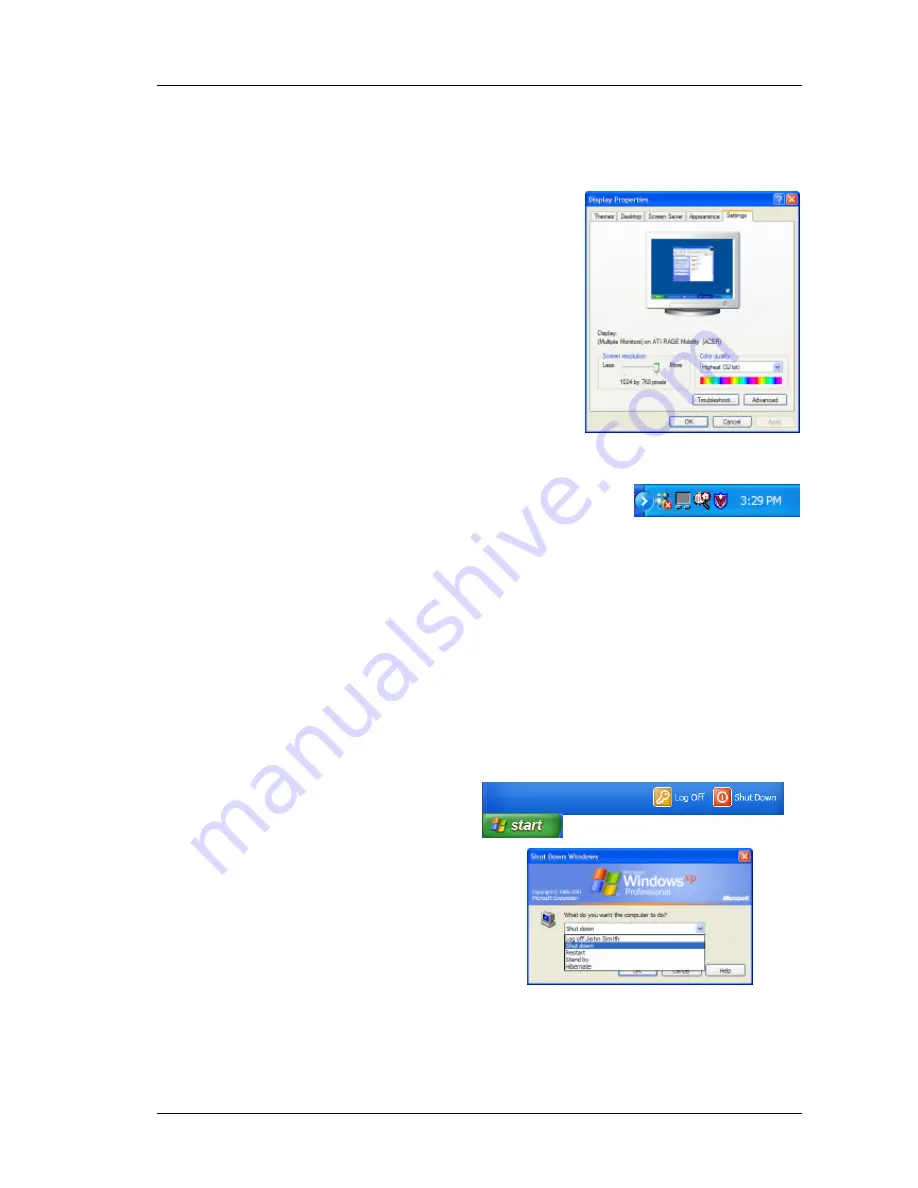
Notebook Training Manual for Acer TravelMate 4002LCi
Department of Education and Training
Version 1.0
2005
Page 19 of 35
Other settings
Displays/Monitors
1. Tap
Start > Control Panel
.
2. Double-tap on
Display
. The
Display Properties
window is displayed.
3. Tap the
Settings
tab. If you are using an external
device (for example, a computer projection unit or
an external monitor) you can adjust the screen
resolution and colour quality to suit that device.
4. Take a look at the other tabs for further settings
you can adjust to suit how you work.
5. When you have finished, tap
OK
.
System Tray
In the bottom right corner of the desktop is the System Tray.
This contains icons for a number of functions.
Double-tap on the time – the clock in your notebook has
already been set but if it's not correct you can change it.
Check the other icons to see what they do.
Help
To get help with Windows XP at any time, tap
Start > Help and Support
.
Other software
Look through the
Start > All Programs
menus to see what software applications have
been pre-loaded onto your notebook for which there is no Quick Launch button.
Turning off your notebook
1. Tap
Start
.
2. Tap
Shut Down
. The
Shut Down
Windows
screen is displayed.
3. Select the
Shut Down
option if it is
not already selected.
4. Tap
OK
. Your notebook will go
through a short shut down process
and turn off automatically.






























