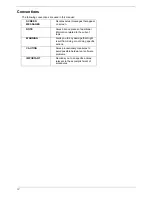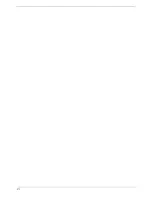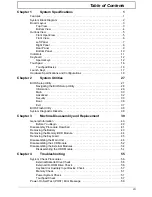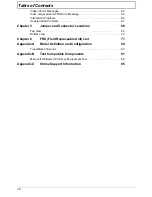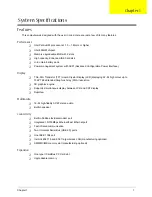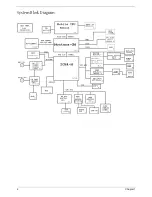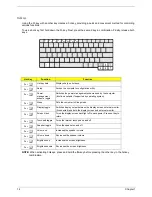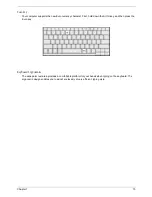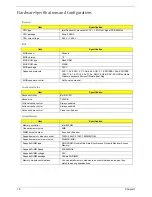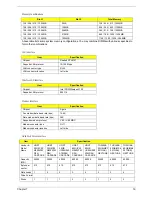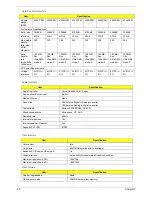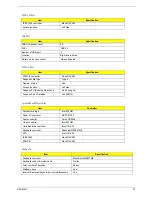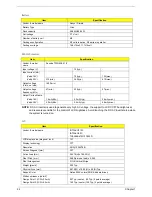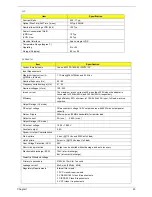10
Chapter 1
Bottom Panel
#
Item
Description
1
DIMM cover
Removable cover provides access to the
memory slots for upgrading the computer’s
memory.
2
Battery bay
Houses the computer’s removable battery pack.
3
Battery release latch
Unlatches the battery to remove the battery pack.
4
Ventilation slots
Enables the computer to stay cool, even after
prolonged use.
Summary of Contents for TravelMate 370 series
Page 6: ...VI ...
Page 10: ...2 Chapter 1 System Block Diagram ...
Page 12: ...4 Chapter 1 Bottom View 1 South Bridge 3 DIMM Slot 2 DIMM Slot 4 USB port 1 2 3 4 ...
Page 50: ...42 Chapter 3 ...
Page 51: ...Chapter 3 43 Removing the Battery 1 Slide the two battery latches 2 Then remove the battery ...
Page 76: ...68 Chapter 4 ...
Page 78: ...70 Chapter 5 Bottom View 1 South Bridge 3 DIMM Slot 2 DIMM Slot 4 USB port 1 2 3 4 ...
Page 92: ...84 Appendix B ...
Page 94: ...86 Appendix C ...
Page 95: ...www s manuals com ...