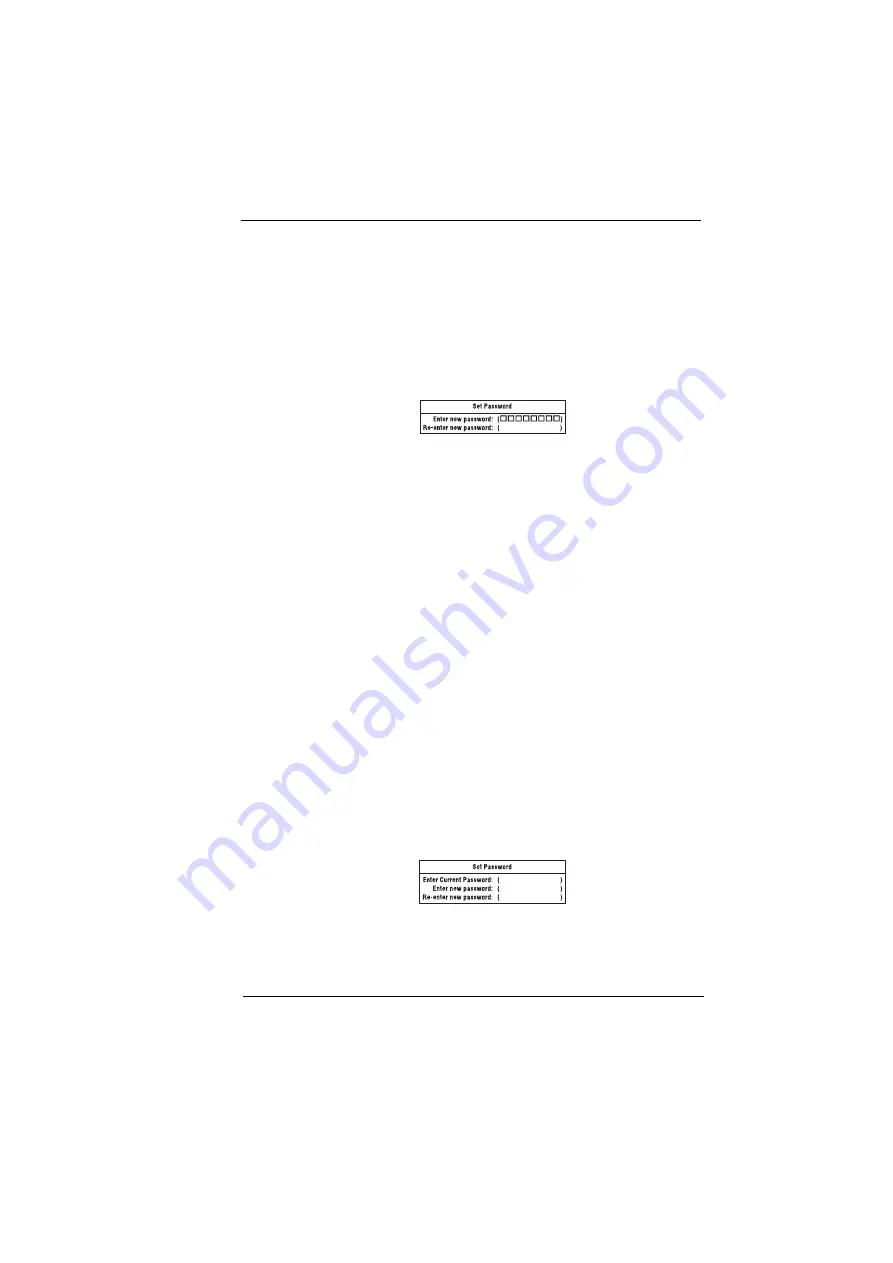
Chapter 2
27
Setting a Password
Follow these steps:
1.
Use the
↑
and
↓
keys to highlight a Set Password parameter
(Supervisor or User) and press the Enter key. The password box
appears.
:
2.
Type a password. The password may consist of up to seven
characters (A-Z, a-z, 0-9).
Note: Important: Be very careful when typing your password because
the characters do not appear on the screen.
3.
Press Enter. Retype the password to verify your first entry and press
Enter.
After setting the password, the computer automatically sets the
chosen password parameter to Enabled.
4.
Press Esc to go to the Exit menu.
5.
Press Save Change & Exit to save the password and exit the Setup
Utility.
To change a password, follow the same steps used to set a password.
Removing a Password
Should you want to remove a password, do the following:
1.
Use the
↑
and
↓
keys to highlight a Set Password parameter
(Supervisor or User) and press the Enter key. The password box
appears
:
2.
Enter your current password in the first parameter and then press
Enter.
3.
Press Enter twice without entering anything in the next two password
Summary of Contents for TravelMate 310
Page 6: ...VI Appendix C Online Support Information 111 Index 113 Table of Contents ...
Page 24: ...18 TravelMate 310 Service Guide ...
Page 61: ...Chapter 3 55 7 Disconnect the modem board 8 Remove the system board from the upper case ...
Page 62: ...56 TravelMate 310 Service Guide ...
Page 80: ...74 TravelMate 310 Service Guide ...
Page 82: ...76 TravelMate 310 Service Guide ...
Page 94: ...88 EXTENSA 700 710 Service Guide ...
Page 120: ...114 Index T Time setting in Setup Utility 21 U Utility BIOS Setup 20 ...






























