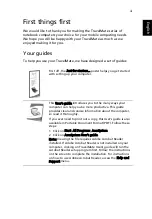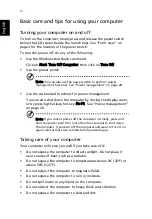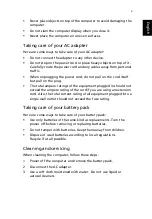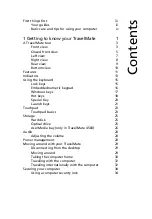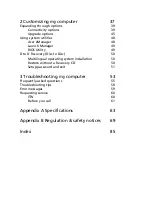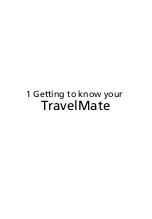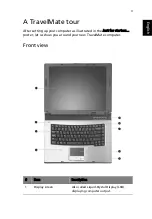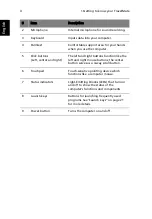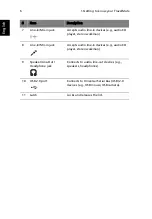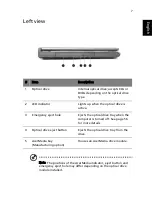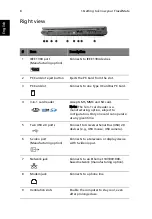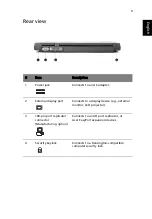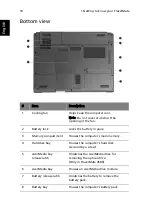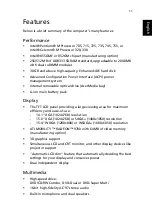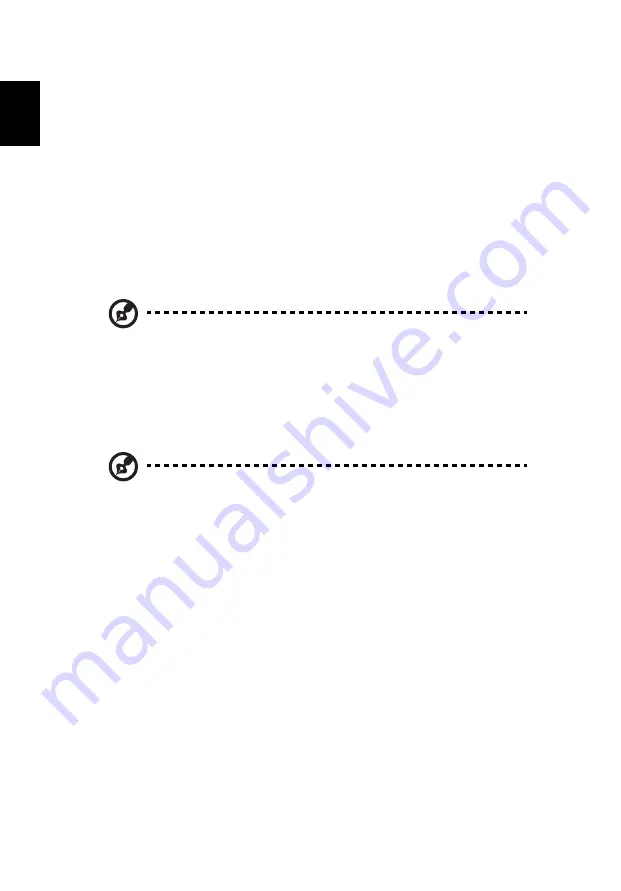
iv
English
Basic care and tips for using your computer
Turning your computer on and off
To turn on the computer, simply press and release the power switch
below the LCD screen beside the launch keys. See “Front view” on
page 3 for the location of the power switch.
To turn the power off, do any of the following:
•
Use the Windows shutdown command
Click on Start, Turn Off Computer; then click on Turn Off.
•
Use the power switch
Note: You can also use the power switch to perform power
management functions. See “Power management” on page 28.
•
Use the customized functions for power management
You can also shut down the computer by closing the display cover,
or by pressing the sleep hot key (Fn-F4). See “Power management”
on page 28.
Note: If you cannot power off the computer normally, press and
hold the power switch for more than four seconds to shut down
the computer. If you turn off the computer and want to turn it on
again, wait at least two seconds before powering up.
Taking care of your computer
Your computer will serve you well if you take care of it.
•
Do not expose the computer to direct sunlight. Do not place it
near sources of heat, such as a radiator.
•
Do not expose the computer to temperatures below 0
º
C (32
º
F) or
above 50
º
C (122
º
F).
•
Do not subject the computer to magnetic fields.
•
Do not expose the computer to rain or moisture.
•
Do not spill water or any liquid on the computer.
•
Do not subject the computer to heavy shock and vibration.
•
Do not expose the computer to dust and dirt.
Summary of Contents for TravelMate 2300 Series
Page 1: ...TravelMate 2300 4000 4500 Series User s Guide...
Page 9: ...1 Getting to know your TravelMate...
Page 44: ...1 Getting to know your TravelMate 36 English...
Page 45: ...2 Customizing my computer...
Page 60: ...2 Customizing my computer 52 English...
Page 61: ...3 Troubleshooting my computer...
Page 70: ...3 Troubleshooting my computer 62 English...
Page 71: ...Appendix A Specifications...
Page 72: ...This appendix lists the general specifications of your computer...
Page 76: ...Appendix A Specifications 68 English...
Page 77: ...Appendix B Regulation safety notices...
Page 78: ...This appendix lists the general notices for your computer...
Page 92: ...Appendix B Regulation safety notices 84 English...
Page 95: ...87 right 8 volume adjusting 28 W warranty International Traveler s Warranty 60 Windows keys 17...