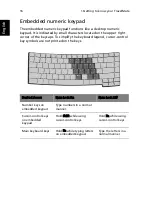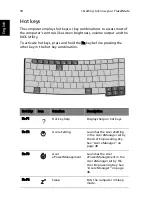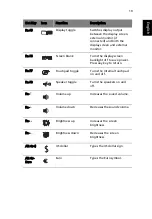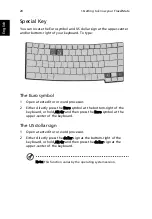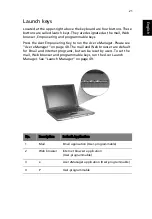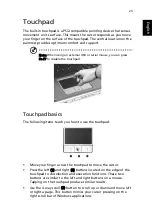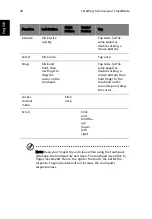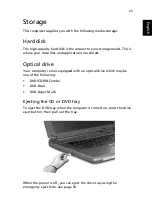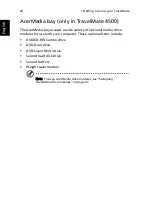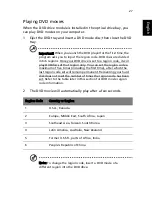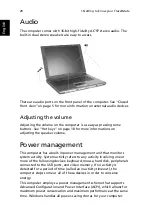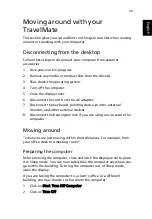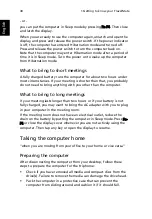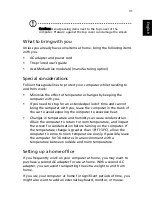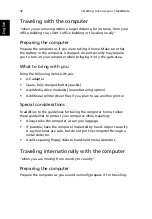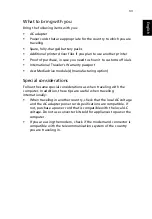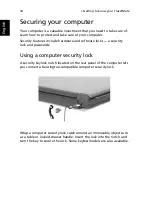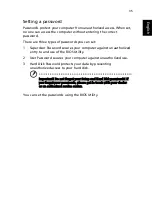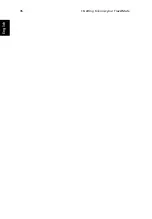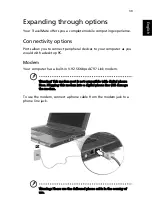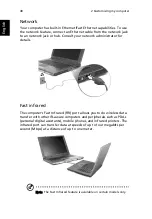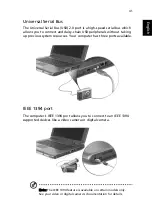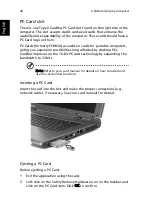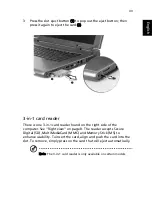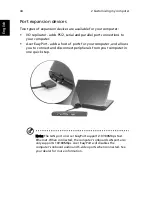1 Getting to know your TravelMate
30
English
- or -
you can put the computer in Sleep mode by pressing Fn-F4. Then close
and latch the display.
When you are ready to use the computer again, unlatch and open the
display, and press and release the power switch. If the power indicator
is off, the computer has entered Hibernation mode and turned off.
Press and release the power switch to turn the computer back on.
Note that the computer may enter Hibernation mode after a period of
time it is in Sleep mode. Turn the power on to wake up the computer
from Hibernation mode.
What to bring to short meetings
A fully charged battery runs the computer for about two hours under
most circumstances. If your meeting is shorter than that, you probably
do not need to bring anything with you other than the computer.
What to bring to long meetings
If your meeting lasts longer than two hours or if your battery is not
fully charged, you may want to bring the AC adapter with you to plug
in your computer in the meeting room.
If the meeting room does not have an electrical outlet, reduce the
drain on the battery by putting the computer in Sleep mode. Press Fn-
F4 or close the display cover whenever you are not actively using the
computer. Then tap any key or open the display to resume.
Taking the computer home
“when you are moving from your office to your home or vice versa”
Preparing the computer
After disconnecting the computer from your desktop, follow these
steps to prepare the computer for the trip home:
•
Check if you have removed all media and compact discs from the
drive(s). Failure to remove the media can damage the drive head.
•
Pack the computer in a protective case that can prevent the
computer from sliding around and cushion it if it should fall.
Summary of Contents for TravelMate 2300 Series
Page 1: ...TravelMate 2300 4000 4500 Series User s Guide...
Page 9: ...1 Getting to know your TravelMate...
Page 44: ...1 Getting to know your TravelMate 36 English...
Page 45: ...2 Customizing my computer...
Page 60: ...2 Customizing my computer 52 English...
Page 61: ...3 Troubleshooting my computer...
Page 70: ...3 Troubleshooting my computer 62 English...
Page 71: ...Appendix A Specifications...
Page 72: ...This appendix lists the general specifications of your computer...
Page 76: ...Appendix A Specifications 68 English...
Page 77: ...Appendix B Regulation safety notices...
Page 78: ...This appendix lists the general notices for your computer...
Page 92: ...Appendix B Regulation safety notices 84 English...
Page 95: ...87 right 8 volume adjusting 28 W warranty International Traveler s Warranty 60 Windows keys 17...