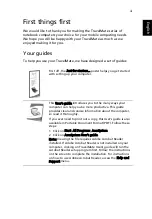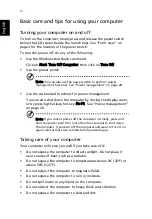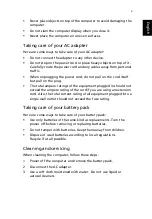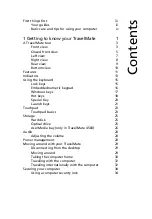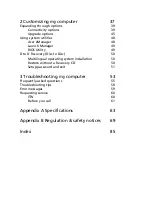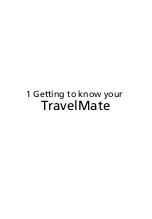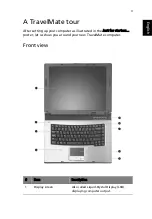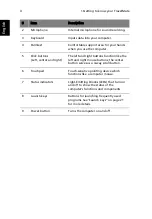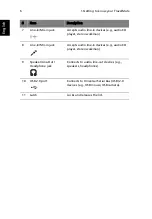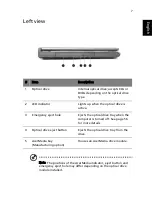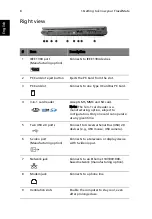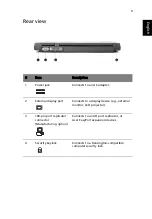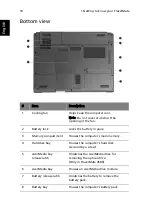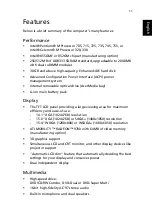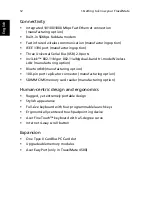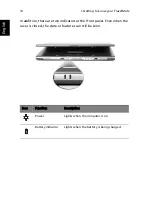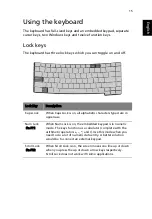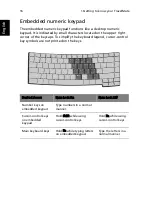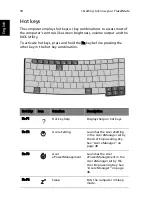Summary of Contents for TravelMate 2300 Series
Page 1: ...TravelMate 2300 4000 4500 Series User s Guide...
Page 9: ...1 Getting to know your TravelMate...
Page 44: ...1 Getting to know your TravelMate 36 English...
Page 45: ...2 Customizing my computer...
Page 60: ...2 Customizing my computer 52 English...
Page 61: ...3 Troubleshooting my computer...
Page 70: ...3 Troubleshooting my computer 62 English...
Page 71: ...Appendix A Specifications...
Page 72: ...This appendix lists the general specifications of your computer...
Page 76: ...Appendix A Specifications 68 English...
Page 77: ...Appendix B Regulation safety notices...
Page 78: ...This appendix lists the general notices for your computer...
Page 92: ...Appendix B Regulation safety notices 84 English...
Page 95: ...87 right 8 volume adjusting 28 W warranty International Traveler s Warranty 60 Windows keys 17...