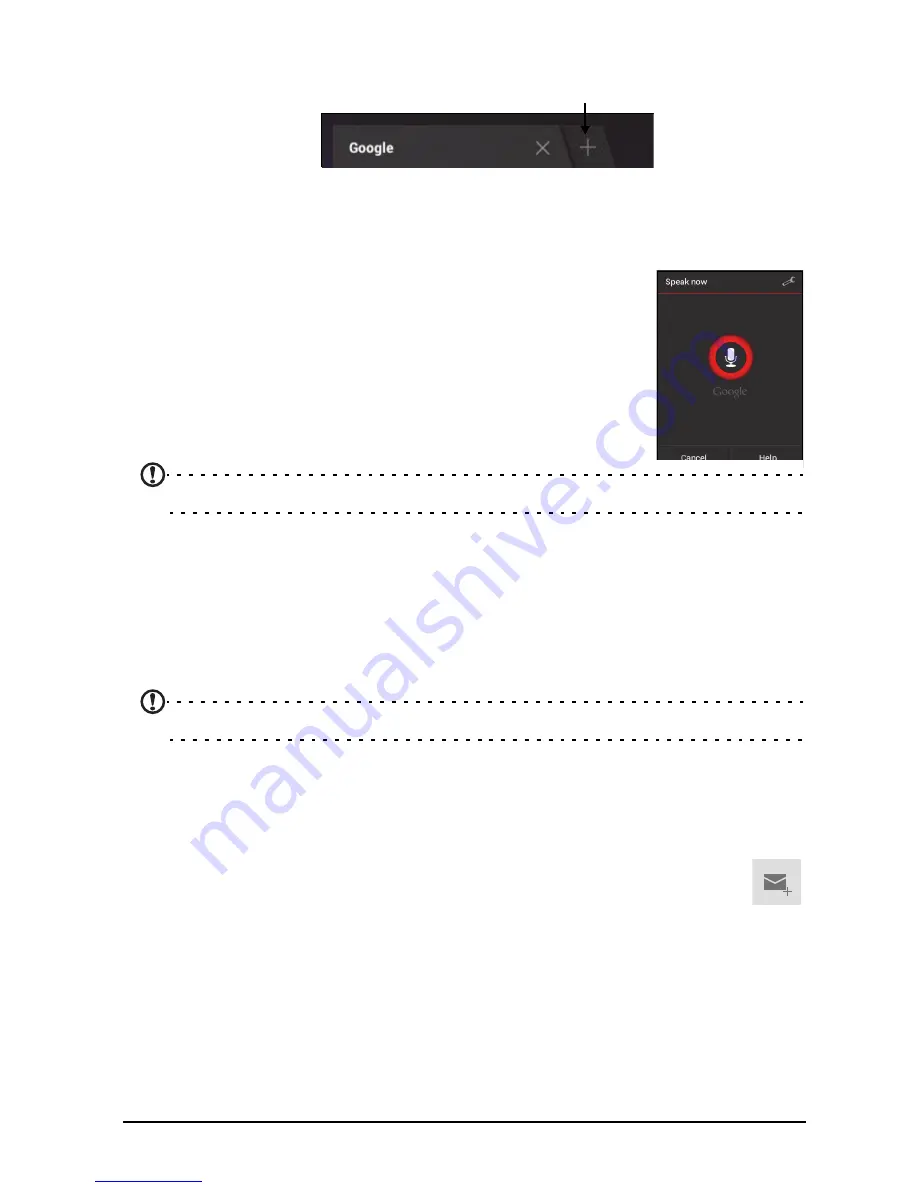
26
You may open multiple tabs. When a page is open, press the small tab with a plus
sign. Simply tap one of the tabs across the top of the screen to switch pages.
New tab
Pinch to zoom in or out of pages. Tap and hold an item on a page to open a
contextual menu.
Voice Search
With voice actions, you can send emails, find directions to
locations, search the Internet and even send a note to yourself
using your voice. Tap the microphone on the Home screen for
voice searches. When the
Speak now
prompt is displayed,
state your command or query.
Note:
Voice Search is available only in selected regions.
Setting up Gmail
1. Make sure your smart display is connected to the Internet.
2. From the Applications menu tap
Gmail
.
If you did not enter a Gmail account address and password when you first started
your smart display, follow the instructions.
Note:
You need to activate a Google account before you can use Gmail.
Composing an email
1. Make sure your smart display is connected to the Internet.
2. Open the application menu and tap
Gmail
.
3. Tap the
Compose
icon (shown right).
4. Enter the recipient's email address, the subject and message.
5. When you are finished composing your message, tap
Send
.
Setting up the Email application
The Email application enables you to access email from most popular email
providers. Most accounts can be set up in two steps. Open the application menu and
then tap
to start setting up your email access.
If necessary, enter your email address and tap
Manual setup
to enter the
parameters manually. Tap
Next
to finish the setup process.
















































