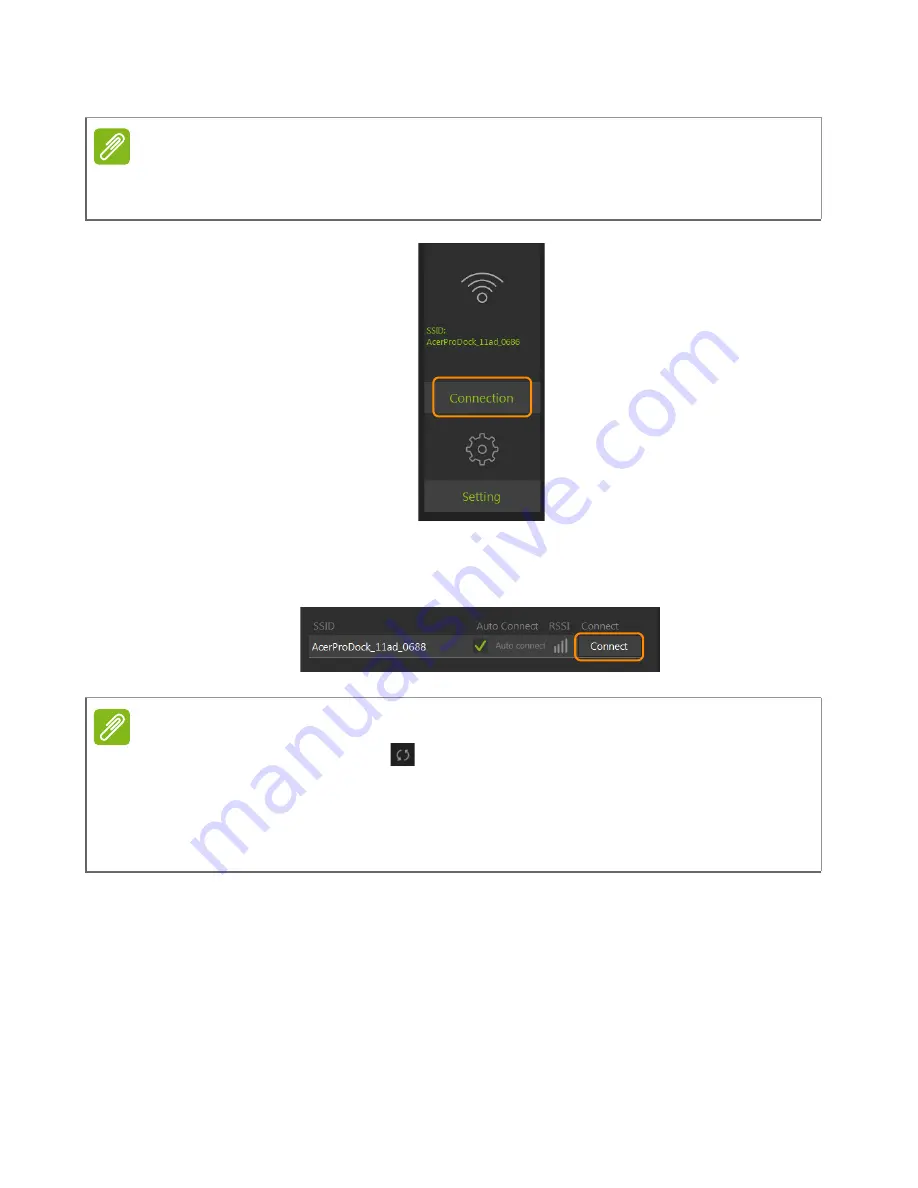
Start Using the Dock - 9
6. Click the “Connection” button.
7. Click the “Connect” button to connect to the Dock.
The LED on the front panel will shine a steady blue when the
connection has been established.
Note
If the Wi-Fi function of the laptop is disabled, the Connection button will not
be displayed.
Note
Try clicking the refresh icon
if the SSID of the Dock you want to connect
to does not display on the list.
If you select the “Auto Connect” check box and have successfully connected
to the Dock, the Manager will automatically connect to the Dock again when
the laptop is within its range.
Summary of Contents for ProDock
Page 1: ... 1 Acer ProDock Wireless User Manual ...
Page 2: ...2 2016 All Rights Reserved Acer ProDock Wireless User Manual This revision March 2016 ...
Page 22: ...22 Management System Reboot Clicking the Reboot button will reboot the Dock ...
























