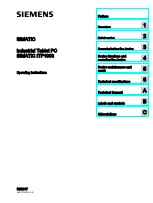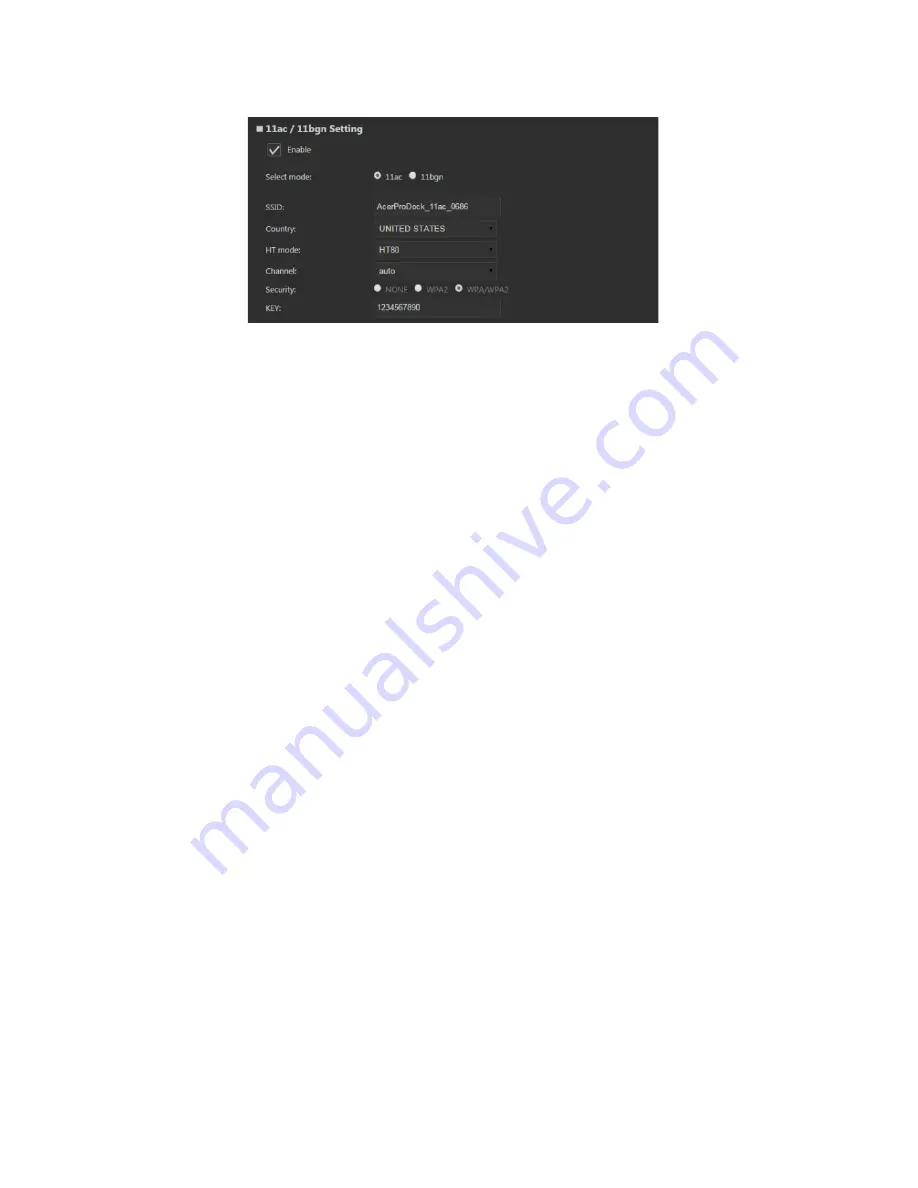
Management: Wi-Fi - 17
11ac/11bgn Settings
•
Enable:
Select the check box to use this frequency mode for the
Dock.
•
Select mode:
Use the Dock in IEEE 802.11ac mode or IEEE
802.11b/g/n mode.
•
SSID:
The Service Set Identifier (SSID) is the name of the wireless
network. Users connecting to the product wirelessly will select this
network name from the list of detected wireless networks in the
area.
•
Country:
Specify your country.
•
HT mode:
Select an appropriate HT mode for improved network
bandwidth.
•
Channel:
Select the Channel that you want to use.
•
Security:
Select a security method from the available options (also
described below):
None: No protection; open mode
WPA2: Use WPA2 for encryption.
WPA + WPA2: Enables wireless with wireless protected access
mode
•
Key:
Specify a password for your wireless network.
Summary of Contents for ProDock
Page 1: ... 1 Acer ProDock Wireless User Manual ...
Page 2: ...2 2016 All Rights Reserved Acer ProDock Wireless User Manual This revision March 2016 ...
Page 22: ...22 Management System Reboot Clicking the Reboot button will reboot the Dock ...