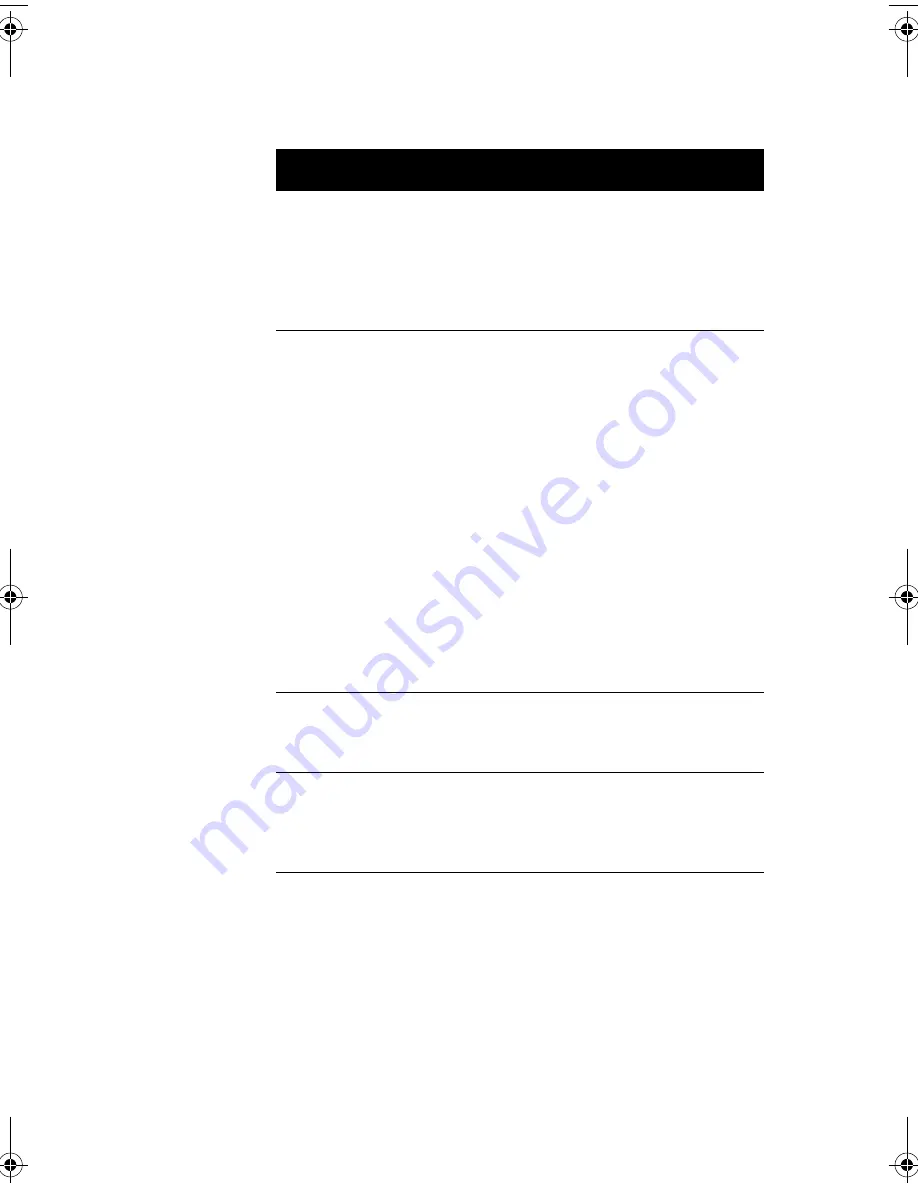
61
Fast Boot
Allows you to define your
system’s booting process,
whether to skip some POST
routines or proceed with
the normal booting
process.
Auto or Disabled
Silent Boot
When enabled, BIOS is in
graphical mode and
displays only an
identification logo during
POST and while booting.
Then, the screen displays
the operating system
prompt (as in DOS) or logo
(as in Windows 95). If any
error occurs while booting,
the system automatically
switches to the text mode.
You may also switch to the
text mode while booting by
pressing F9 after you hear
a beep that indicates the
activation of the keyboard.
Enabled or
Disabled
Num Lock After
Boot
Allows you to activate or
deactivate the Num Lock
function upon booting.
Enabled or
Disabled
Memory Test
Lets you specify whether
you want BIOS to perform
or bypass the RAM test
during POST.
Enabled or
Disabled
Parameter
Description
Options
V76MSE.book Page 61 Wednesday, May 19, 1999 1:25 PM
Summary of Contents for Power SE
Page 1: ... User s Guide ...
Page 2: ... 0 ...
Page 7: ...vii 4 4 4 4 4 4 4 A 1 B 7 8 C 0 9 D 2 4 2 7 E 8 ...
Page 10: ...Notices x ...
Page 11: ... Chapter 1 ...
Page 12: ... ...
Page 13: ...3 Overview 0 0 1 2 3 4 1 4 5 67 5 1 ...
Page 19: ...9 Connecting the Monitor Connecting the Mouse ...
Page 21: ...11 Connecting to the Network optional 1 1 Connecting the Fax Modem optional 0 0 8 ...
Page 23: ...13 Turning On Your Computer 8 0 5 ...
Page 31: ... Chapter 2 ...
Page 32: ... ...
Page 33: ...23 Features 8 Components 7 G H33 F 7 3 H 3D 7 I3 H 7 1 5 1 5 0 0 ...
Page 34: ...Chapter 2 System Board Information 24 Features 5 67 F ...
Page 42: ...Chapter 2 System Board Information 32 Video Function H 1 H 9 H ...
Page 43: ...33 Audio Function 2 1 J 8 0 2 0 J ...
Page 44: ...Chapter 2 System Board Information 34 USB Support B 1 5 0 1 A 7 ...
Page 45: ...35 Hardware Monitoring Function F F F ...
Page 46: ...Chapter 2 System Board Information 36 Modem Ring in Function 0 A 7 1 J ...
Page 47: ...37 Wake on LAN 5 1 5 5 1 5 A 7 5 1 ...
Page 48: ...Chapter 2 System Board Information 38 ...
Page 49: ... Chapter 3 ...
Page 50: ... ...
Page 54: ...Chapter 3 BIOS Information 44 System Information System Information 8 8 ...
Page 78: ...Chapter 3 BIOS Information 68 Bypassing the Password 2 8 9 0 None 3C ...
Page 84: ...Chapter 3 BIOS Information 74 Load Default Settings K 08 Yes No ...
Page 85: ...75 Abort Settings Change Abort Settings Change 08 Yes No ...
Page 86: ...Chapter 3 BIOS Information 76 Exiting Setup 0 0 8 Yes 0 No 0 8 Yes 0 No 0 ...
Page 87: ... Chapter 4 ...
Page 88: ... ...
Page 89: ...79 Installation Precautions ESD Precautions 0 5 9 Preinstallation Instructions 8 2 C6 0 ...
Page 92: ...Chapter 4 Upgrading the System 82 Replacing the Housing Cover ...
Page 93: ...83 ...
Page 97: ...87 Removing a DIMM Reconfiguring the System ...
Page 99: ...89 STEP 3 STEP 4 STEP 5 ...
Page 102: ...Chapter 4 Upgrading the System 92 Replacing the Hard Disk 2 8 H I H I ...
Page 103: ...93 H I 8 ...
Page 105: ...95 Installing and Removing a PCI Card Installing a PCI Card 5 Removing a PCI Card ...
Page 106: ...Chapter 4 Upgrading the System 96 ...
Page 109: ...99 3D 3I 3I 3I 3I 9 3I 3D T I D H U 1 H D HD V H H H 9 H W 9 C HC 6C HC ...















































