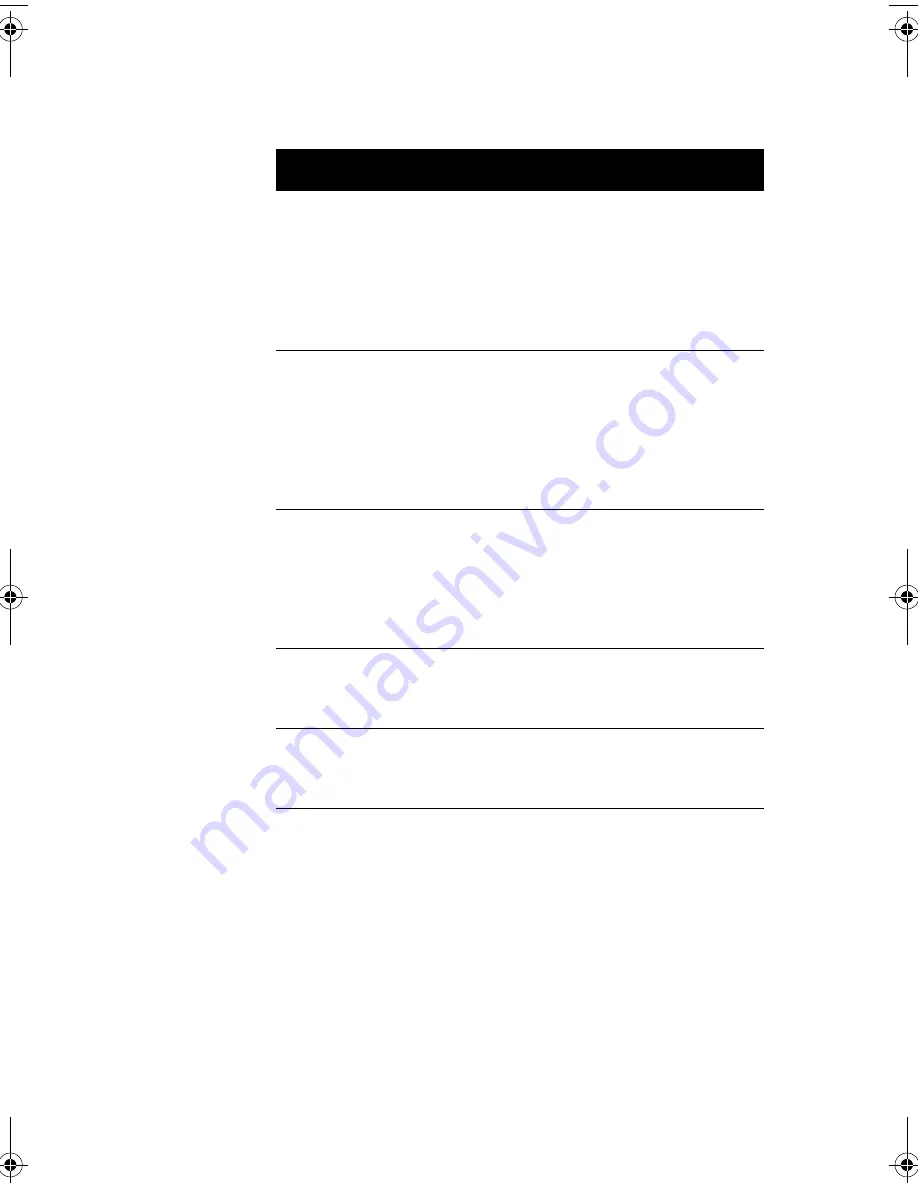
59
System Sleep
Timer
Automatically puts the system
to power-saving mode after a
specified period of inactivity.
Any keyboard or mouse
action, or any activity detected
from the IRQ channels
resumes system operation.
2, 5, 10, 15, 20,
30, 40, 50...120
minutes, or Off
Sleep Mode
Lets you specify the power-
saving mode that the system
will enter after a specified
period of inactivity. This
parameter is configurable only
if the System Sleep Timer is
enabled.
Standby or
Suspend
Power Switch < 4
sec.
Lets you specify whether to
automatically turn off the
machine or put the system to
Suspend mode when the
power switch is pressed for
less than 4 seconds.
Power Off or
Suspend
System Wake-up
Event
Lets you specify the activity
that will resume the system to
normal operation.
Modem Ring
Indicator
Wakes the system from Sleep
mode once any fax/modem
activity is detected.
Enabled or
Disabled
Parameter
Description
Options
V76MSE.book Page 59 Wednesday, May 19, 1999 1:25 PM
Summary of Contents for Power SE
Page 1: ... User s Guide ...
Page 2: ... 0 ...
Page 7: ...vii 4 4 4 4 4 4 4 A 1 B 7 8 C 0 9 D 2 4 2 7 E 8 ...
Page 10: ...Notices x ...
Page 11: ... Chapter 1 ...
Page 12: ... ...
Page 13: ...3 Overview 0 0 1 2 3 4 1 4 5 67 5 1 ...
Page 19: ...9 Connecting the Monitor Connecting the Mouse ...
Page 21: ...11 Connecting to the Network optional 1 1 Connecting the Fax Modem optional 0 0 8 ...
Page 23: ...13 Turning On Your Computer 8 0 5 ...
Page 31: ... Chapter 2 ...
Page 32: ... ...
Page 33: ...23 Features 8 Components 7 G H33 F 7 3 H 3D 7 I3 H 7 1 5 1 5 0 0 ...
Page 34: ...Chapter 2 System Board Information 24 Features 5 67 F ...
Page 42: ...Chapter 2 System Board Information 32 Video Function H 1 H 9 H ...
Page 43: ...33 Audio Function 2 1 J 8 0 2 0 J ...
Page 44: ...Chapter 2 System Board Information 34 USB Support B 1 5 0 1 A 7 ...
Page 45: ...35 Hardware Monitoring Function F F F ...
Page 46: ...Chapter 2 System Board Information 36 Modem Ring in Function 0 A 7 1 J ...
Page 47: ...37 Wake on LAN 5 1 5 5 1 5 A 7 5 1 ...
Page 48: ...Chapter 2 System Board Information 38 ...
Page 49: ... Chapter 3 ...
Page 50: ... ...
Page 54: ...Chapter 3 BIOS Information 44 System Information System Information 8 8 ...
Page 78: ...Chapter 3 BIOS Information 68 Bypassing the Password 2 8 9 0 None 3C ...
Page 84: ...Chapter 3 BIOS Information 74 Load Default Settings K 08 Yes No ...
Page 85: ...75 Abort Settings Change Abort Settings Change 08 Yes No ...
Page 86: ...Chapter 3 BIOS Information 76 Exiting Setup 0 0 8 Yes 0 No 0 8 Yes 0 No 0 ...
Page 87: ... Chapter 4 ...
Page 88: ... ...
Page 89: ...79 Installation Precautions ESD Precautions 0 5 9 Preinstallation Instructions 8 2 C6 0 ...
Page 92: ...Chapter 4 Upgrading the System 82 Replacing the Housing Cover ...
Page 93: ...83 ...
Page 97: ...87 Removing a DIMM Reconfiguring the System ...
Page 99: ...89 STEP 3 STEP 4 STEP 5 ...
Page 102: ...Chapter 4 Upgrading the System 92 Replacing the Hard Disk 2 8 H I H I ...
Page 103: ...93 H I 8 ...
Page 105: ...95 Installing and Removing a PCI Card Installing a PCI Card 5 Removing a PCI Card ...
Page 106: ...Chapter 4 Upgrading the System 96 ...
Page 109: ...99 3D 3I 3I 3I 3I 9 3I 3D T I D H U 1 H D HD V H H H 9 H W 9 C HC 6C HC ...















































