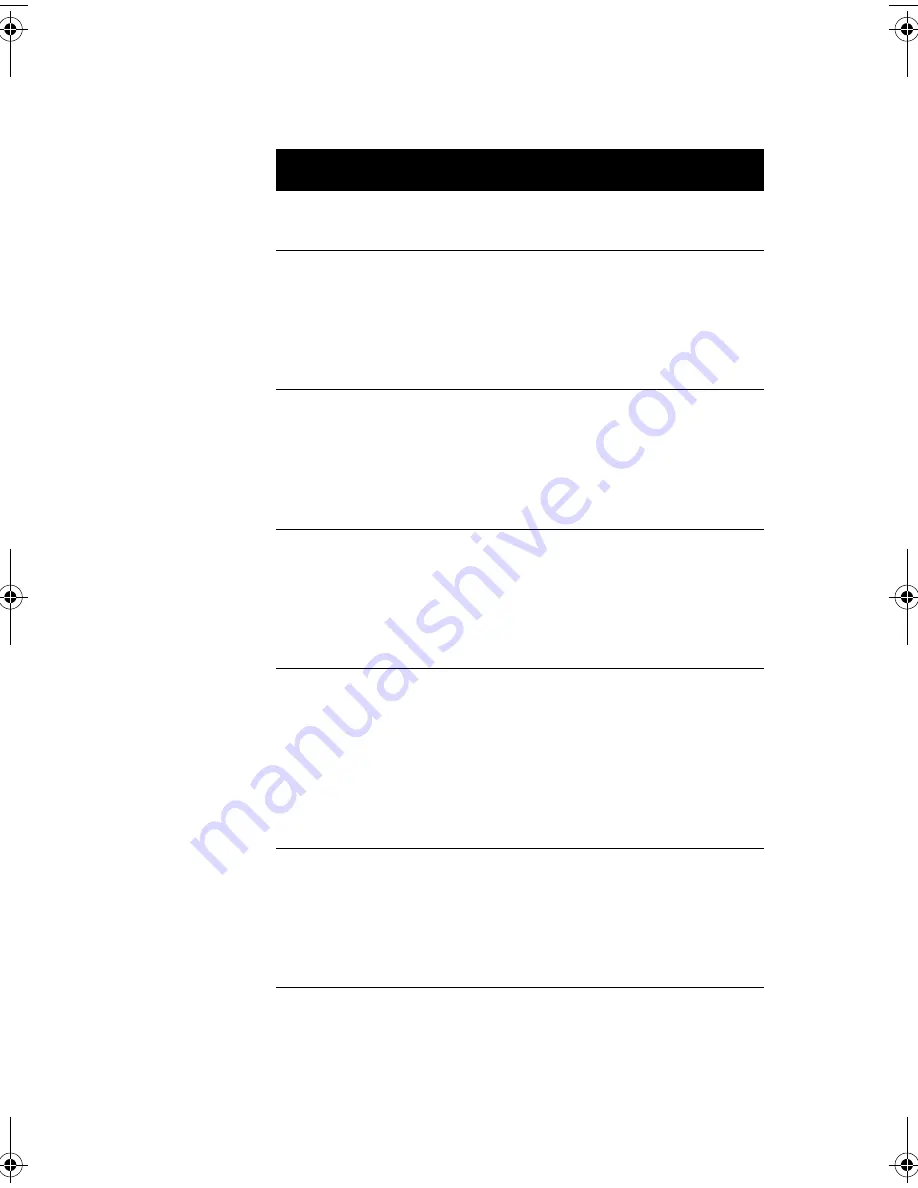
55
Parallel Port
Lets you enable or disable
the parallel port.
Enabled or Disabled
Base Address
Lets you set a logical base
address for the parallel
port. This parameter is
configurable only if the
Parallel Port parameter is
enabled.
3BCh, 378h, 278h
IRQ
Lets you assign an
interrupt for the parallel
port. This parameter is
configurable only if the
Parallel Port parameter is
enabled.
5 or 7
Operation Mode
Lets you set your parallel
port’s operation mode.
This parameter is
configurable only if the
Parallel Port parameter is
enabled.
Standard Parallel Port
(SPP), Bidirectional,
Enhanced Parallel
Port (EPP), Extended
Capabilities Port
(ECP)
ECP DMA
Channel
Allows you to assign a
DMA channel for the ECP
parallel port function. This
parameter is configurable
only if you select the
Extended Capabilities Port
(ECP) as the operation
mode.
1 or 3
Onboard Device
Settings
Allows you to configure the
device controllers available
on board. Selecting this
option displays the
Onboard Device Settings
sub-menu.
Parameter
Description
Options
V76MSE.book Page 55 Wednesday, May 19, 1999 1:25 PM
Summary of Contents for Power SE
Page 1: ... User s Guide ...
Page 2: ... 0 ...
Page 7: ...vii 4 4 4 4 4 4 4 A 1 B 7 8 C 0 9 D 2 4 2 7 E 8 ...
Page 10: ...Notices x ...
Page 11: ... Chapter 1 ...
Page 12: ... ...
Page 13: ...3 Overview 0 0 1 2 3 4 1 4 5 67 5 1 ...
Page 19: ...9 Connecting the Monitor Connecting the Mouse ...
Page 21: ...11 Connecting to the Network optional 1 1 Connecting the Fax Modem optional 0 0 8 ...
Page 23: ...13 Turning On Your Computer 8 0 5 ...
Page 31: ... Chapter 2 ...
Page 32: ... ...
Page 33: ...23 Features 8 Components 7 G H33 F 7 3 H 3D 7 I3 H 7 1 5 1 5 0 0 ...
Page 34: ...Chapter 2 System Board Information 24 Features 5 67 F ...
Page 42: ...Chapter 2 System Board Information 32 Video Function H 1 H 9 H ...
Page 43: ...33 Audio Function 2 1 J 8 0 2 0 J ...
Page 44: ...Chapter 2 System Board Information 34 USB Support B 1 5 0 1 A 7 ...
Page 45: ...35 Hardware Monitoring Function F F F ...
Page 46: ...Chapter 2 System Board Information 36 Modem Ring in Function 0 A 7 1 J ...
Page 47: ...37 Wake on LAN 5 1 5 5 1 5 A 7 5 1 ...
Page 48: ...Chapter 2 System Board Information 38 ...
Page 49: ... Chapter 3 ...
Page 50: ... ...
Page 54: ...Chapter 3 BIOS Information 44 System Information System Information 8 8 ...
Page 78: ...Chapter 3 BIOS Information 68 Bypassing the Password 2 8 9 0 None 3C ...
Page 84: ...Chapter 3 BIOS Information 74 Load Default Settings K 08 Yes No ...
Page 85: ...75 Abort Settings Change Abort Settings Change 08 Yes No ...
Page 86: ...Chapter 3 BIOS Information 76 Exiting Setup 0 0 8 Yes 0 No 0 8 Yes 0 No 0 ...
Page 87: ... Chapter 4 ...
Page 88: ... ...
Page 89: ...79 Installation Precautions ESD Precautions 0 5 9 Preinstallation Instructions 8 2 C6 0 ...
Page 92: ...Chapter 4 Upgrading the System 82 Replacing the Housing Cover ...
Page 93: ...83 ...
Page 97: ...87 Removing a DIMM Reconfiguring the System ...
Page 99: ...89 STEP 3 STEP 4 STEP 5 ...
Page 102: ...Chapter 4 Upgrading the System 92 Replacing the Hard Disk 2 8 H I H I ...
Page 103: ...93 H I 8 ...
Page 105: ...95 Installing and Removing a PCI Card Installing a PCI Card 5 Removing a PCI Card ...
Page 106: ...Chapter 4 Upgrading the System 96 ...
Page 109: ...99 3D 3I 3I 3I 3I 9 3I 3D T I D H U 1 H D HD V H H H 9 H W 9 C HC 6C HC ...
















































