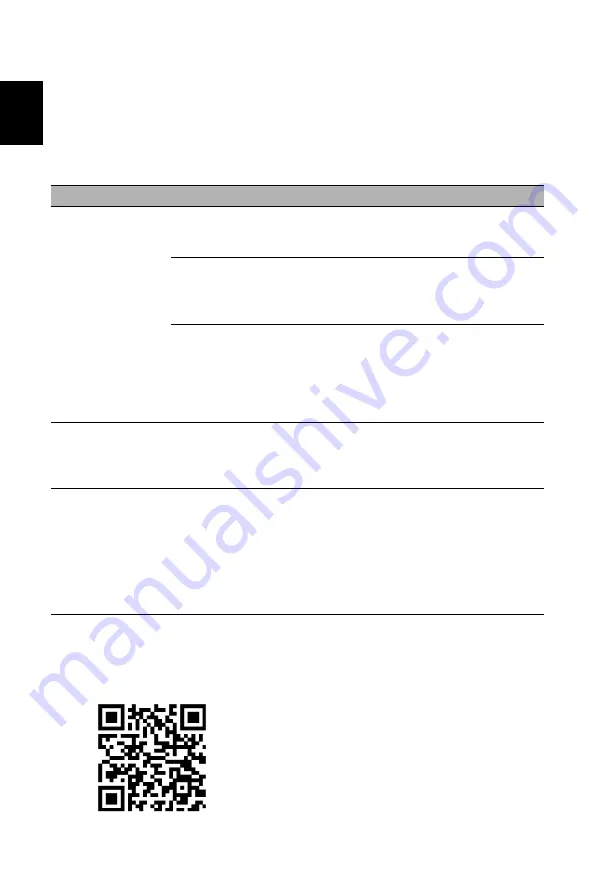
13
English
Trouble
shooting
Before sending your
OLED
monitor for servicing, please check the trouble
shooting list
below to see if you can self-diagnose the problem.
HDMI/Type-C model
Note:
Acer
monitor is purposed for video and visual display of information obtained from
electronic devices.
Problem
LED status
Remedy
No Picture
White
Using the OSD, adjust brightness and
contrast to maximum or reset to their
default settings.
Off
Check the power switch Long press
5S to start the machine.
Check if the power cord is properly
connected to the monitor.
Orange
Check if the video signal cable is
properly connected at the back of
monitor.
Check if the computer system is
switched on and in power saving/
standby mode.
Unstable picture
Check if the specification of graphics
adapter and monitor is in compliance
which may be causing the input signal
frequency mismatch.
Abnormal picture
Image is missing, off-center,
too large or too small on the
screen.
Check the display setting on your
system. In case of a missing image,
please select another resolution or
vertical refresh rate.
Wait for a few seconds after adjusting
the size of the image before changing
or disconnecting the signal cable or
switching off the monitor.
Product Information for EU Energy Label

































