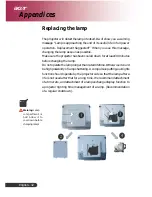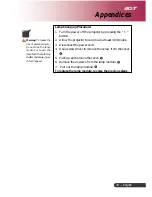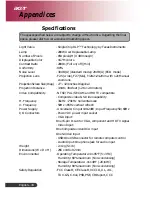... English
31
Problem: Message Reminders.
”Lamp is approaching the end of its useful life in full power
operation. Replacement Suggested!” will be shown about 10
seconds when lamp life is going to deplete.
Problem: Projector automatically turns to standby state.
The environment temperature is too high. Please leave the projector
for at least 30 minutes with the suitable ambient temperature.
Appendices