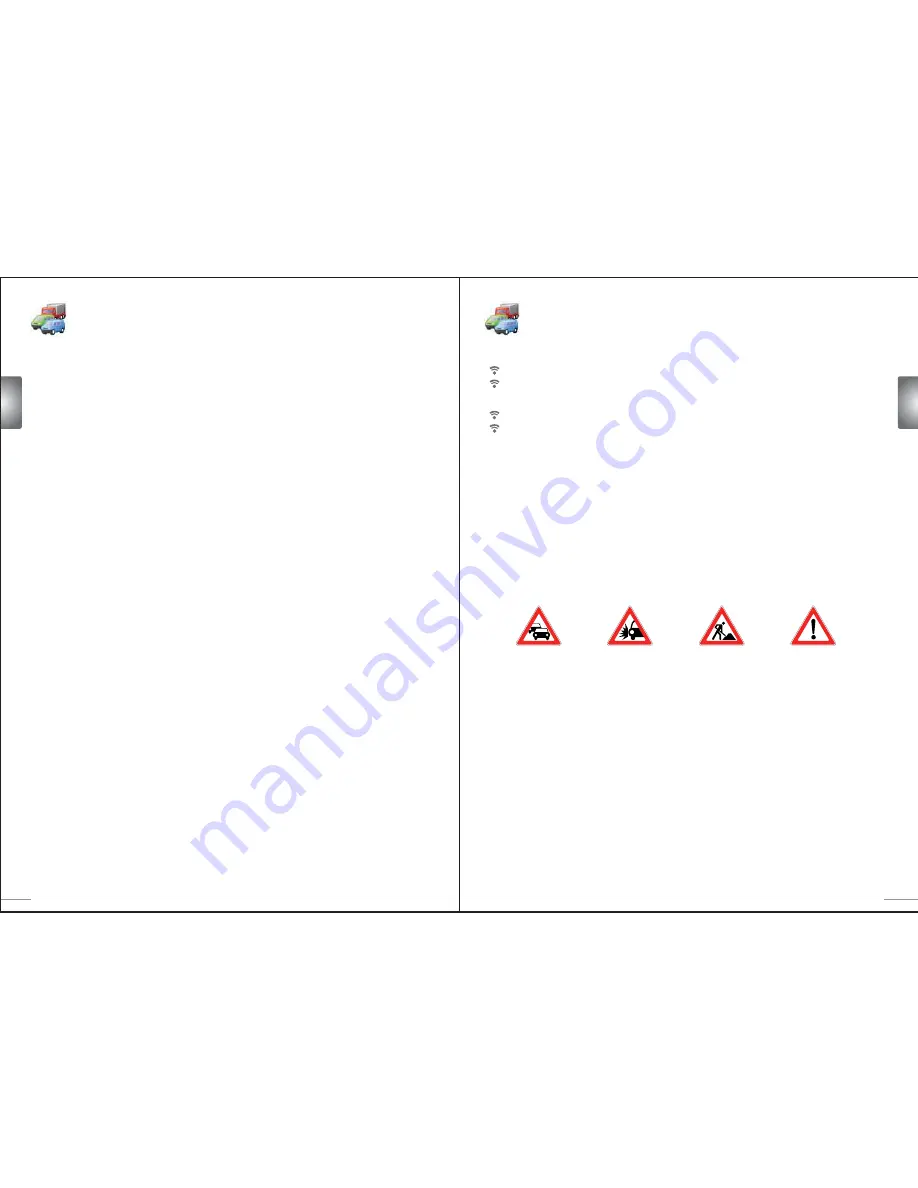
EN
EN
9
10
Traffic Jam
AccidentRoad
General Incident
Construction
What is the Traffic Message Channel?
The Traffic Message Channel (TMC) is a specific application of the FM Radio Data System (RDS) used for
broadcasting real-time traffic information. Data messages are received by a TMC-enabled navigation
>
system, alerting the driver to a problemon the planned route and calculating an alternative route to
avoid the incident.
Coverage of the service
TMC Services are available in several countries in Western Europe, transmitted by a national, regional,
or local broad-caster. TMC provides traffic information for motorways, main roads and certain other
monitored roads. TMC radio reception can vary from area to area depending on weather
conditions,static electricity, power lines and other natural or man-made conditions.
Disclaimer
ALK Technologies is not responsible for any damage caused by an accident due to unreliable TMC radio
transmissions by national,regional, or local broadcasters caused by TMC service restrictions,or by natural
and man-made conditions that prevent real-time information from being delivered to the ALK
Technologies is not responsible for the quality or accuracy of the events broadcast.
TMC Antenna Installation
Connect one end of the FM9 TMC cable to the mini USB car charger, and plug the other end into the
charging slot in the base of your Acer navigation system. Secure the wired antenna in the car using
the rubber stickers provided. It is recommended to attach the antenna to the windscreen. Please note
that some car models use reflective windscreen glass in which case it may be necessary to secure the
antenna on other windows in these cars.
CoPilot will locate the frequency of the closest TMC radio station automatically. Alternatively you
can select a TMC radio station manually. From the CoPilot menu, select
«Traffic»
then
«TMC»
and
then select
«manual»
. You can then use the </> arrow buttons to tune to a specific TMC
broadcasting radio station.
Using TMC Traffic in CoPilot
If a TMC Traffic signal is available CoPilot will display traffic incidents on your route automatically and
can recommend an alternate route if required.
SelectMenu
→
Traffic
→
Settings
to adjust the alert settings within CoPilot and define how you would
prefer CoPilot to handle TMC traffic messages.
TMC Traffic Description and Coverage
TMC (for selected models only)
Get Incidents
«Always» is recommended: CoPilot will automatically check your route for traffic incidents.
«Never» lets you can check for traffic incidents manually.
Default Incident Action
«Ignore»: CoPilot will NOT avoid a reported incident automatically.
«Avoid»: CoPilot will avoid reported incidents automatically.
You can also search for traffic incidents manually:
1) Check route
In CoPilot, press
«Menu»
→
«Traffic»
→
«Check Route»
to search for traffic incidents along
your current route.
2) Find traffic
Press
«Menu»
→
«Traffic»
→
«Find Traffic»
to search for all traffic incidents.
Highlight and select a traffic incident to open a pop-up menu which offers you 4 options:
1. «Details»
to view information regarding the location and type of traffic incident
(see traffic indicator icons below).
2. «Map»
to display the reported traffic incident on a map.
3. «Avoid»
the traffic incident by allowing CoPilot to automatically re-route you around it.
4. «Ignore»
the alert and continue to drive along your planned route through the traffic congestion.
*TMC is an optional service. You need a compatible TMC receiver to use the TMC traffic service. TMC
traffic service is not available in all countries in Europe.
TMC Traffic Description and Coverage






















