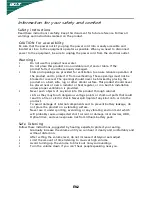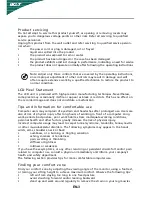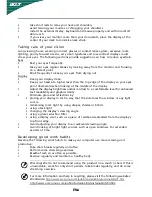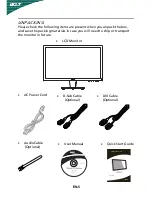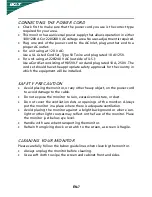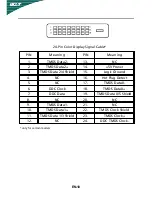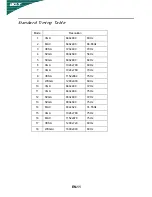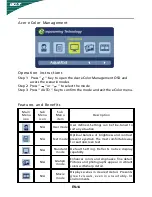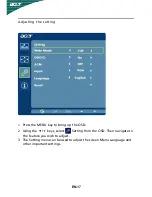EN-2
Information for your safety and
comfort
Safety instructions
Read these instructions carefully. Keep this document for future reference. Follow all
warnings and instructions marked on the product.
CAUTION for accessibility
Be sure that the power outlet you plug the power cord into is easily accessible and
located as close to the equipment operator as possible. When you need to disconnect
power to the equipment, be sure to unplug the power cord from the electrical outlet.
Warnings
•
Do not use this product near water.
•
Do not place this product on an unstable cart, stand or table. If the
product falls, it could be seriously damaged.
•
Slots and openings are provided for ventilation to ensure reliable operation of
the product and to protect it from overheating. These openings must not be
blocked or covered. The openings should never be blocked by placing the
product on a bed, sofa, rug or other similar surface. This product should never
be placed near or over a radiator or heat register, or in a built-in installation
unless proper ventilation is provided.
•
Never push objects of any kind into this product through cabinet
slots as they may touch dangerous voltage points or short-out parts that could
result in a fire or electric shock. Never spill liquid of any kind onto or into the
product.
•
To avoid damage of internal components and to prevent battery leakage,
do
not place the product on a vibrating surface.
•
Never use it under sporting, exercising, or any vibrating environ ment which
will probably cause unexpected short current or damage rotor devices, HDD,
Optical drive, and even exposure risk from lithium battery pack.
Safe listening
Follow these instructions, suggested by hearing experts,to protect your earing.
•
Gradually increase the volume until you can hear it clearly and comfortably and
without distortion.
•
After setting the volume level, do not increase it afteryour ears adjust.
•
Limit the amount of time listening to music at high volume.
•
Avoid turning up the volume to block out noisy surroundings.
•
Turn the volume down if you can’t hear people speaking near you.