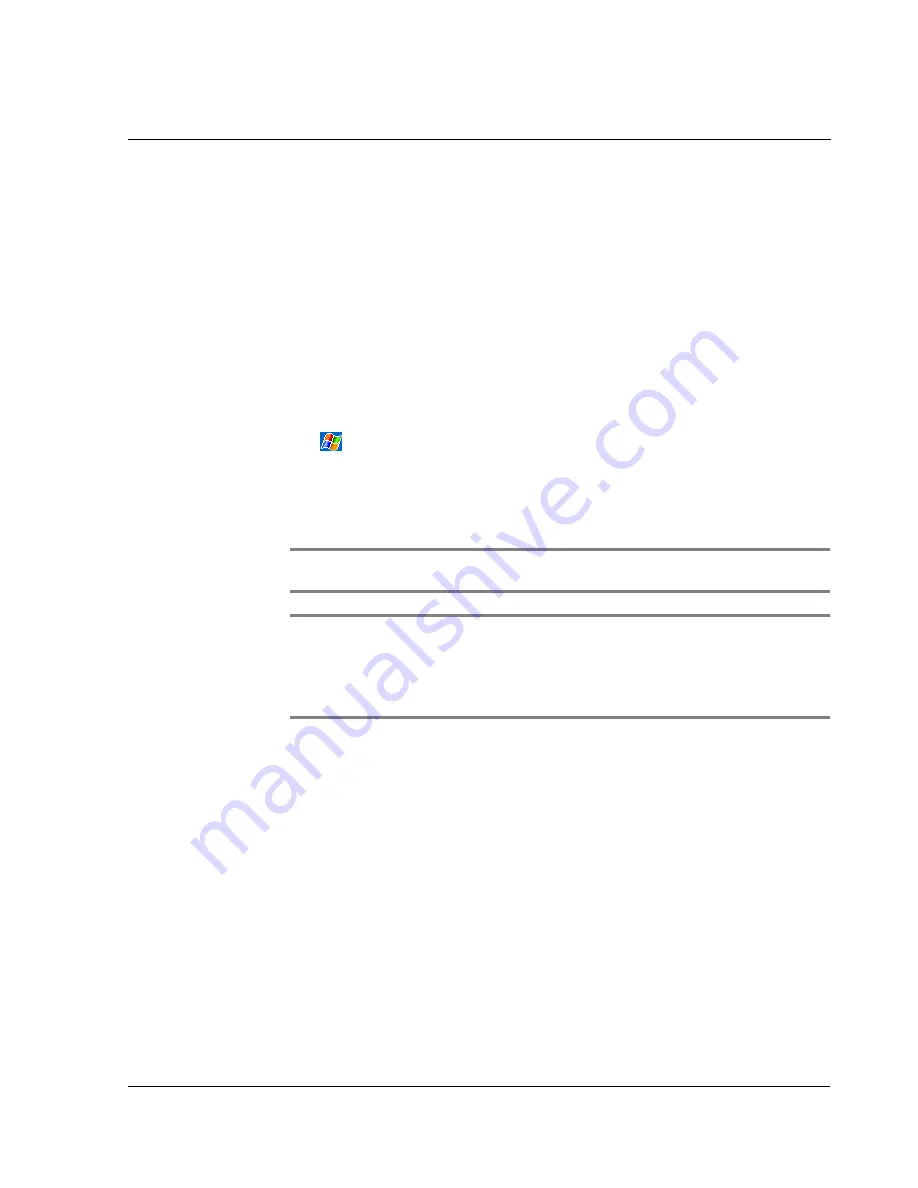
F i r s t t h i n g s f i r s t
Installing Software on Your Acer n50
ix
Installing Software on Your Acer n50
When installing software on your Acer n50, you may receive the message:
The program you have installed may not display properly because it was designed for
a previous version of Microsoft
®
Windows Mobile
TM
software.
If you receive this message, perform the following steps:
1
Tap ok to continue installing the software.
2
Run the software in portrait mode. See "Changing Display to Portrait Screen
Orientations."
Changing Display to Portrait Screen Orientations
To change the display setting on your Handheld:
1
Tap ,
Settings.
2
On the System tab, tap Screen icon.
3
The Screen Orientation options are displayed.
4
Make your selection and press the OK button. Your display screen is now in the new
orientation.
NOTE:
Most applications will work with Windows Mobile 2003 Second Edition when using
portrait mode.
NOTE:
The Acer n50 has the Windows Mobile 2003 Second Edition operating system
installed. Most PDA software packages currently available were designed for previous
versions of the Windows Mobile operating system. If you need technical assistance with the
software you are trying to install, contact the software manufacturer. Acer does not provide
support for third-party electronics and accessories. Support for all third-party electronics and
accessories is provided by the original manufacturer of the product.
Summary of Contents for n50
Page 1: ...Manual for Acer n50 Handheld ...
Page 4: ...About this Manual iv ...
Page 10: ...First things first Installing Software on Your Acer n50 x ...
Page 32: ...1 Getting started Command interface 18 ...
Page 42: ...2 Entering data in your Acer n50 Using My Text 28 ...
Page 72: ...5 Managing Microsoft Pocket PC 2003 companion programs Microsoft Reader for Pocket PC 58 ...
Page 77: ...6 Backup and restore data 63 4 Tap Delete to remove the file ...
Page 78: ...6 Backup and restore data 64 ...
Page 82: ...7 Using expansion features Using an USB thumb drive 68 ...
Page 94: ...10 Using Microsoft Pocket Internet Explorer Using Pocket Internet Explorer 80 ...
Page 98: ...11 Customising your handheld Adding and removing programs 84 ...
Page 120: ...Appendix C Wireless communication Main configuration of utility 106 ...
























