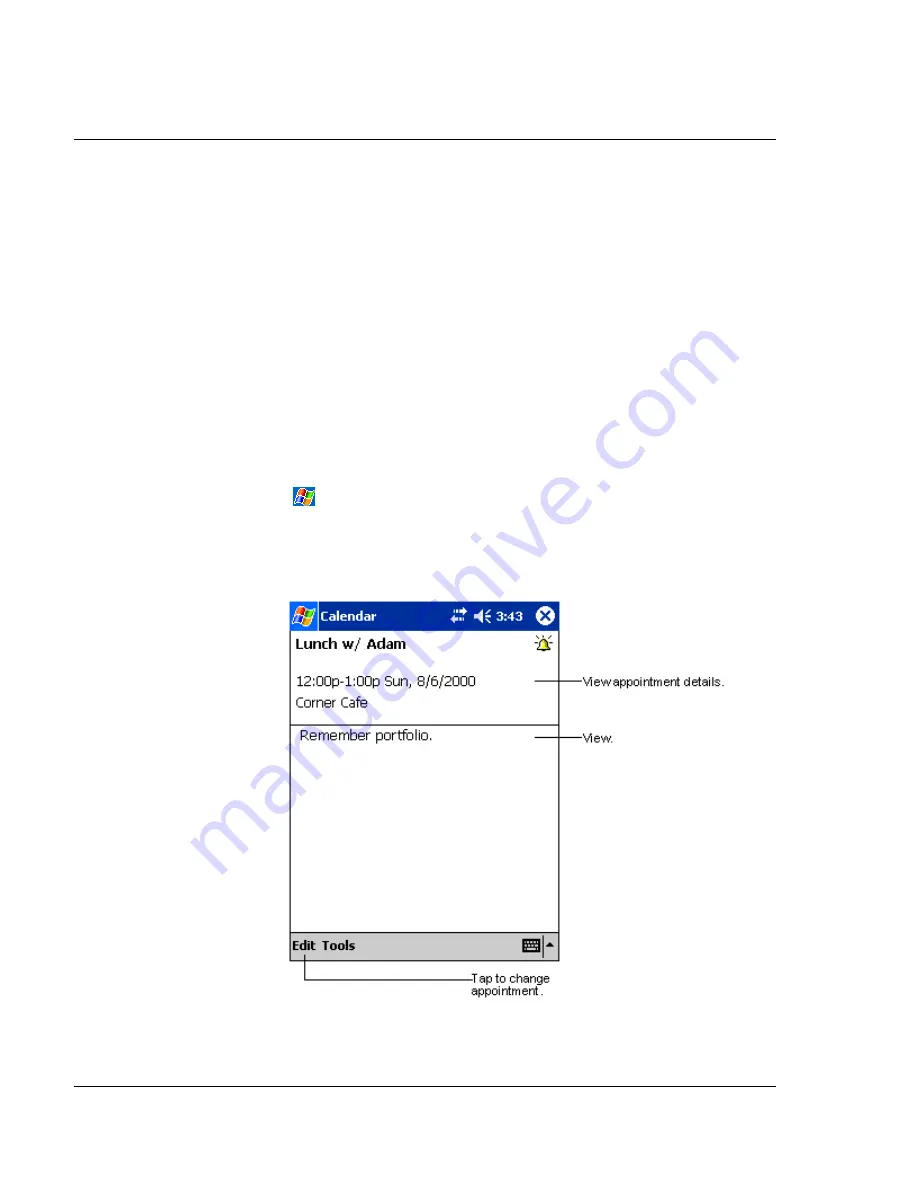
4 M a n a g i n g M i c r o s o f t ® P o c k e t O u t l o o k a p p l i c a t i o n s
Contacts
38
5
After entering the desired information, tap OK to return to the Contact list.
Finding a contact
There are four ways to find a contact:
• In the Contact list, enter a contact name in the box under the navigation bar.
To show all contacts again, clear text from the box or tap the button to the
right of the box.
• In the Contact list, tap the category list (labeled All Contacts by default) and
select the type of contact that you want displayed.
To show all contacts again, select All Contacts.
To view a contact not assigned to a category, select None.
• To view the names of companies your contacts work for, in the contact list,
tap
View > By Company
.
The number of contacts that work for that company will be displayed to the
right of the company name.
• Tap
, Find, enter the contact name, select Contacts for the type, and then
tap Go.
Using the Contacts summary screen
When you tap a contact in the Contact list, a summary screen is displayed. To change
the contact information, tap Edit.
Summary of Contents for n50
Page 1: ...Manual for Acer n50 Handheld ...
Page 4: ...About this Manual iv ...
Page 10: ...First things first Installing Software on Your Acer n50 x ...
Page 32: ...1 Getting started Command interface 18 ...
Page 42: ...2 Entering data in your Acer n50 Using My Text 28 ...
Page 72: ...5 Managing Microsoft Pocket PC 2003 companion programs Microsoft Reader for Pocket PC 58 ...
Page 77: ...6 Backup and restore data 63 4 Tap Delete to remove the file ...
Page 78: ...6 Backup and restore data 64 ...
Page 82: ...7 Using expansion features Using an USB thumb drive 68 ...
Page 94: ...10 Using Microsoft Pocket Internet Explorer Using Pocket Internet Explorer 80 ...
Page 98: ...11 Customising your handheld Adding and removing programs 84 ...
Page 120: ...Appendix C Wireless communication Main configuration of utility 106 ...






























