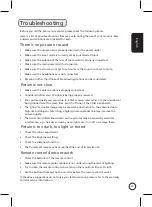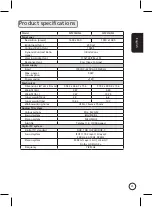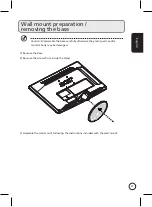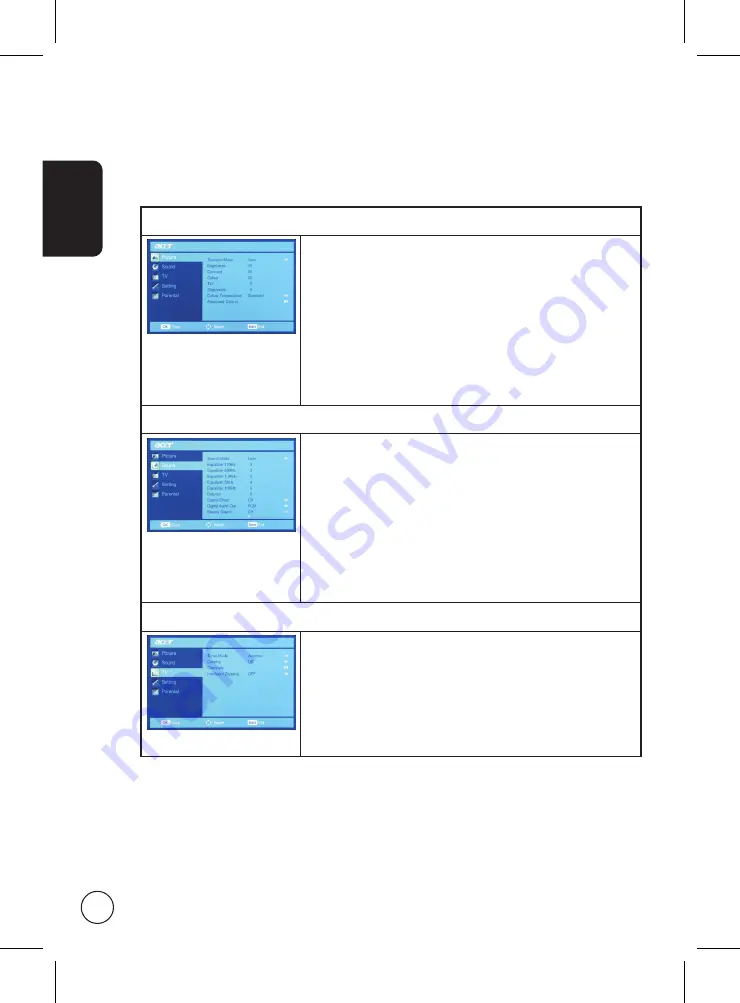
English
24
Adjusting the OSD settings
The OSD can be used for adjusting the settings of your monitor.
Press the
MENU
key to open the OSD. You can use the OSD to adjust the picture quality,
audio settings, channel settings and general settings. For advanced settings, please refer
to following page:
Adjusting picture quality
1 Press the
MENU
key to bring up the OSD.
2 Using the directional keys, select
Picture
from the OSD.
Then navigate to the picture element you wish to
adjust.
3 Use the left or right keys to adjust the sliding scales or
select one of the preset scenario modes. Press
MENU
to
save and exit.
4 The
Picture
menu can be used to adjust the current
Scenario Mode
,
Brightness
,
Contrast
,
Colour
,
Tint
,
Sharpness
and other image-related qualities.
Adjusting sound settings
1 Press the
MENU
key to bring up the OSD.
2 Using the directional keys, select
Sound
from the
onscreen display. Then navigate to the feature you
wish to adjust.
3 Use the left or right keys to adjust the sliding scales or
select one of the preset scenario modes. Press
MENU
to
save and exit.
4 The
Sound
menu can also be used to adjust the the
current
Sound Mode, Equaliter, Steady Sound, Sound
Effects
and other important sound-related settings.
Adjusting TV settings
1 Press the
MENU
key to bring up the OSD.
2 Using the directional keys, select
TV
from the OSD.
3 Use the directional keys to navigate the menus.
4 The
TV
menu can be used to adjust
Tuner mode,
Country, Channels, Channel Edit
and other important
channel-related settings.