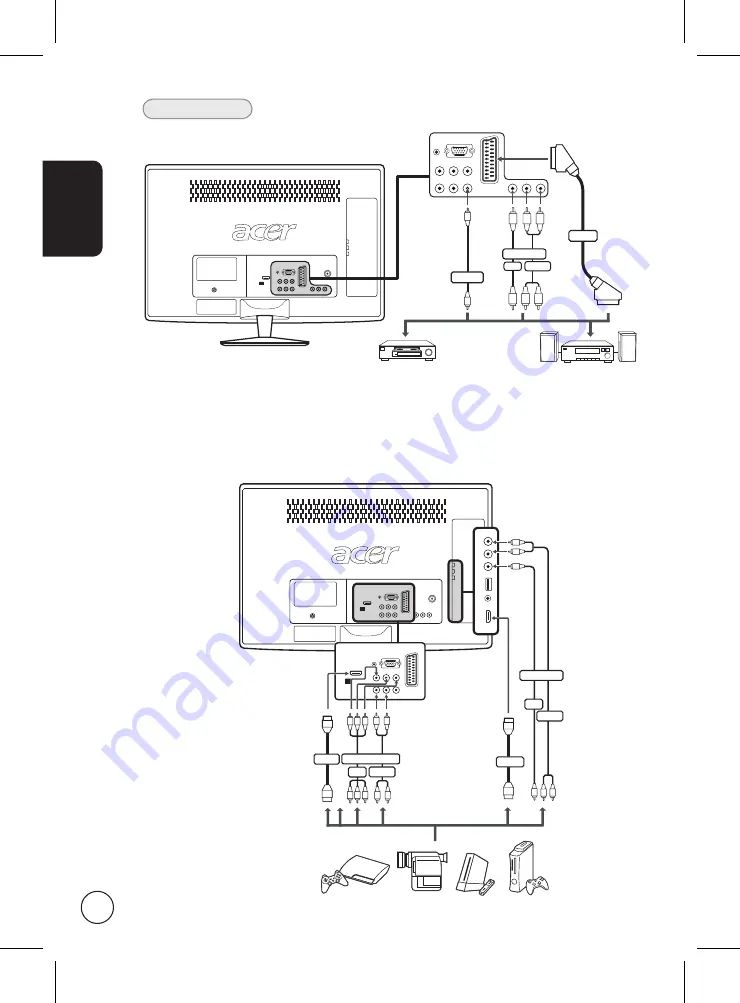
English
12
TV-out
AV
Recorder
SPDIF
SCART
Y
Y
R
W
W R
AUDIO
AV
COMPOSITE
Connecting a camera, camcorder or game console
Connect your camera or camcorder to the video/audio ports on the left of the monitor as
shown below.
HDMI
R
B
G
R
B
G
R
W
R
W
COMPONENT
AV
AUDIO
HDMI
Y
R
W
W
R
AUDIO
AV
COMPOSITE
Y













































