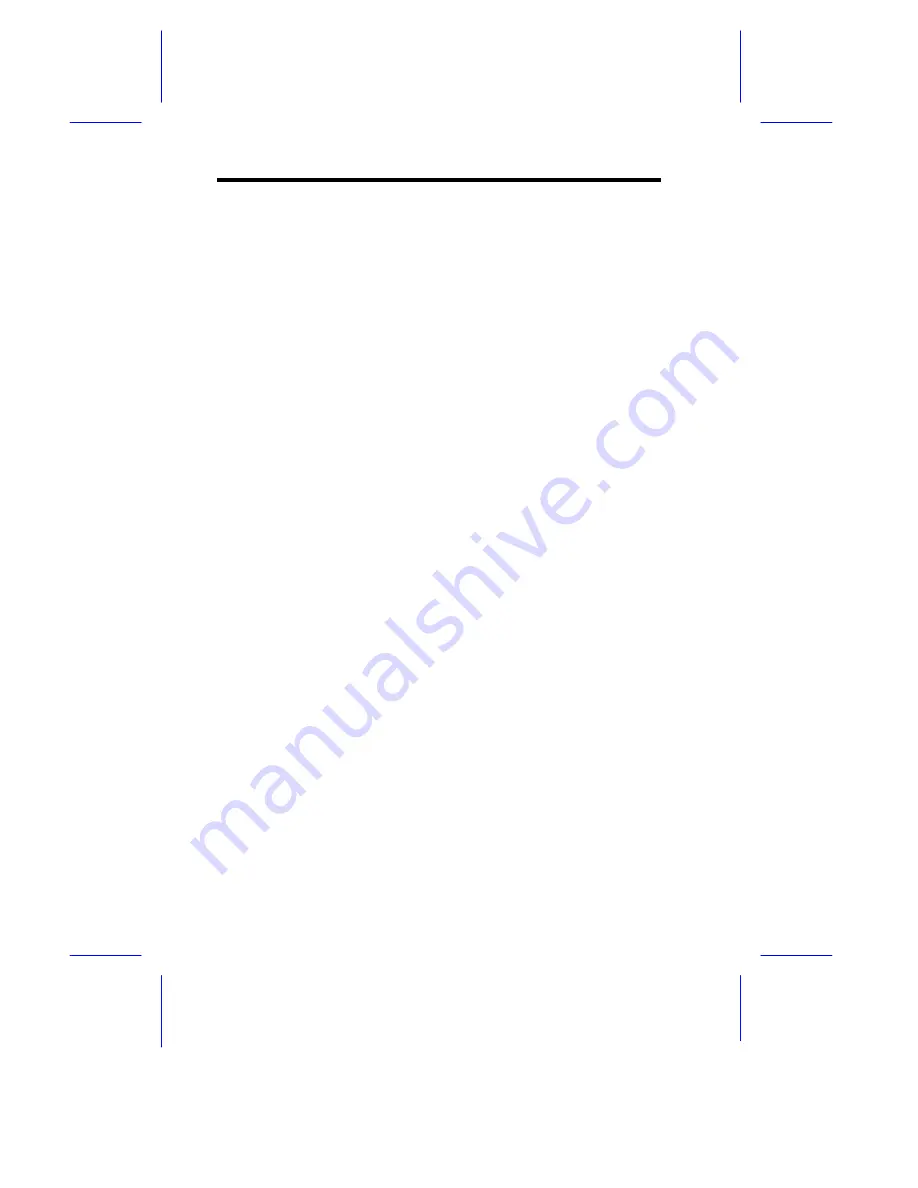
4-8
User’s Guide
4.3
Windows 95
4.3.1
Automatic Configuration
PCI computers automatically detect and configure PCI-compliant
adapters while booting. The PRO/100 TX PCI adapter IRQ level and
I/O address are automatically set each time you start your computer.
Start your computer to automatically configure the adapter.
Configuration is complete when Windows 95 starts.
If your computer displays an error while booting, it may require
additional steps to configure. See the PCI installation tips section for
more information if you get an error.
4.3.2
Adapter installation for Windows 95
Have your Windows 95 installation CD-ROM or disks available, as
Windows 95 prompts for them when you install the new adapter.
1
After you put the adapter in the computer, start Windows 95.
The New Hardware Found dialog box appears. If this box does
not appear and Windows 95 starts normally, you will need to
manually add the adapter. See next page.
2
Click "Driver from disk provided by hardware manufacturer,"
then click OK. The Install From Disk dialog box appears.
3
Insert the Intel Configuration and Drivers disk.
4
Specify A:\ (or B:\) as the path, then click OK.
5
Follow prompts for any Windows 95 installation disks and restart
when prompted. (If you installed from CD-ROM, the installation
files are typically located at D:\Win95, where D is your CD-ROM
drive.)
Summary of Contents for M9N System
Page 1: ...M9N System User s Guide ...
















































