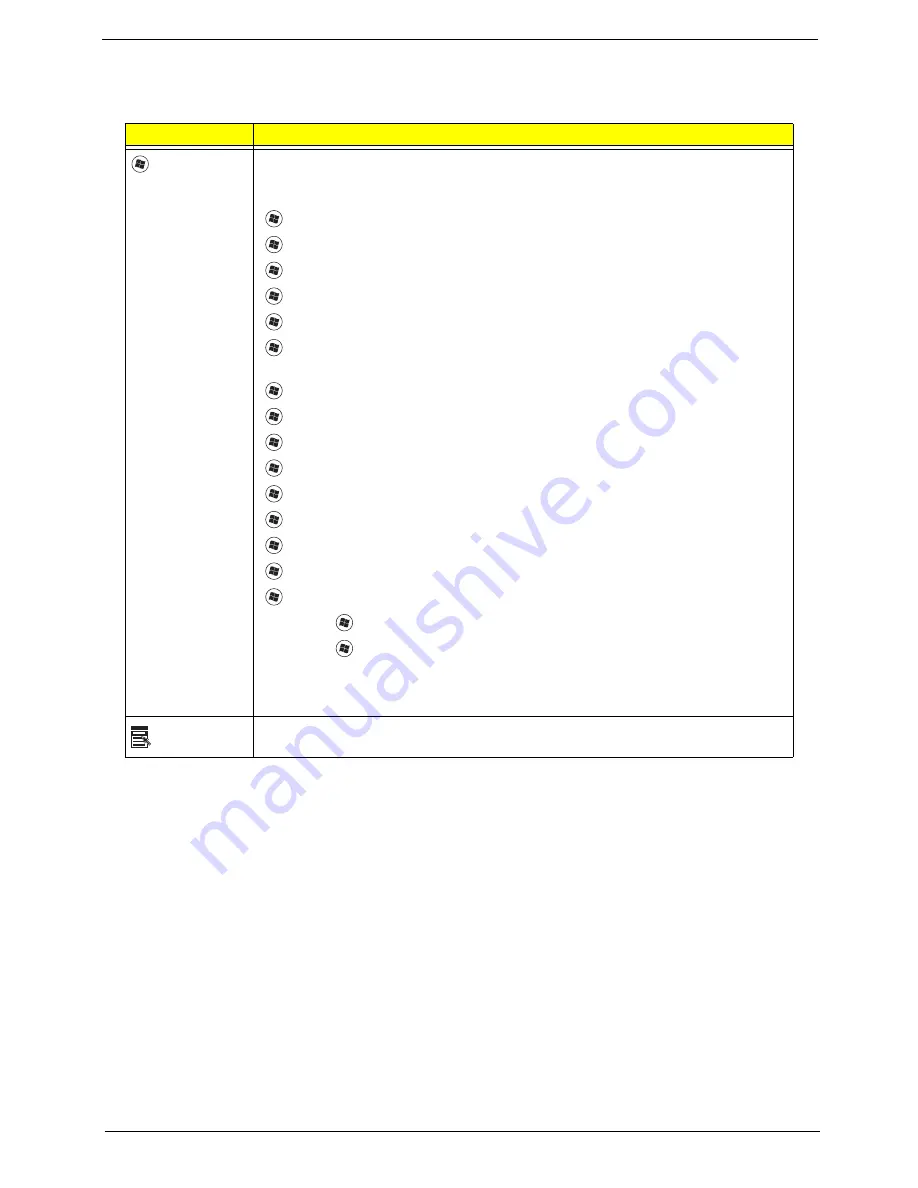
Chapter 1
13
Windows Keys
The keyboard has two keys that perform Windows-specific functions.
Key
Description
Windows key
Pressed alone, this key has the same effect as clicking on the Windows Start button;
it launches the Start menu. It can also be used with other keys to provide a variety of
functions:
<
>
:
Open or close the Start menu
<
>
+ <D>:
Display the desktop
<
>
+ <E>:
Open Windows Explore
<
>
+ <F>:
Search for a file or folder
<
>
+ <G>:
Cycle through Sidebar gadgets
<
>
+ <L>:
Lock your computer (if you are connected to a network domain), or
switch users (if you're not connected to a network domain)
<
>
+ <M>:
Minimizes all windows
<
>
+ <R>:
Open the Run dialog box
<
>
+ <T>:
Cycle through programs on the taskbar
<
>
+ <U>:
Open Ease of Access Center
<
>
+ <X>:
Open Windows Mobility Center
<
>
+ <BREAK>:
Display the System Properties dialog box
<
>
+ <SHIFT+M>:
Restore minimized windows to the desktop
<
>
+ <TAB>:
Cycle through programs on the taskbar by using Windows Flip 3-D
<
>
+ <SPACEBAR>:
Bring all gadgets to the front and select Windows Sidebar
<CTRL> +
<
>
+ <F>:
Search for computers (if you are on a network)
<CTRL> +
<
>
+ <TAB>:
Use the arrow keys to cycle through programs on the
taskbar by using Windows Flip 3-D
Note:
Depending on your edition of Windows 7, some shortcuts may not function as
described.
Application
key
This key has the same effect as clicking the right mouse button; it opens the
application's context menu.
Summary of Contents for LX.PGU02.064 - Aspire 5732Z-4855 - P T4300
Page 6: ...VI ...
Page 10: ...X Table of Contents ...
Page 13: ...Chapter 1 3 Humidity non condensing Operating 20 to 80 Non operating 20 to 80 ...
Page 34: ...24 Chapter 1 ...
Page 56: ...46 Chapter 2 ...
Page 92: ...82 Chapter 3 4 Lift the CPU Fan clear of the Mainboard as shown ...
Page 98: ...88 Chapter 3 5 Lift the LCD Panel clear of the module ...
Page 106: ...96 Chapter 3 9 The Antennas and cables appear as shown when correctly installed ...
Page 111: ...Chapter 3 101 2 Replace the four 4 screws and screw caps provided ...
Page 116: ...106 Chapter 3 5 Replace the FFC and press down as indicated to adhere it to the Upper Cover ...
Page 127: ...Chapter 3 117 17 Replace the two 2 screws securing the LCD Module to the Lower Cover ...
Page 162: ...152 Chapter 5 ...
Page 175: ...Chapter 6 165 ...
Page 226: ...216 Appendix C ...
Page 230: ...220 ...
















































