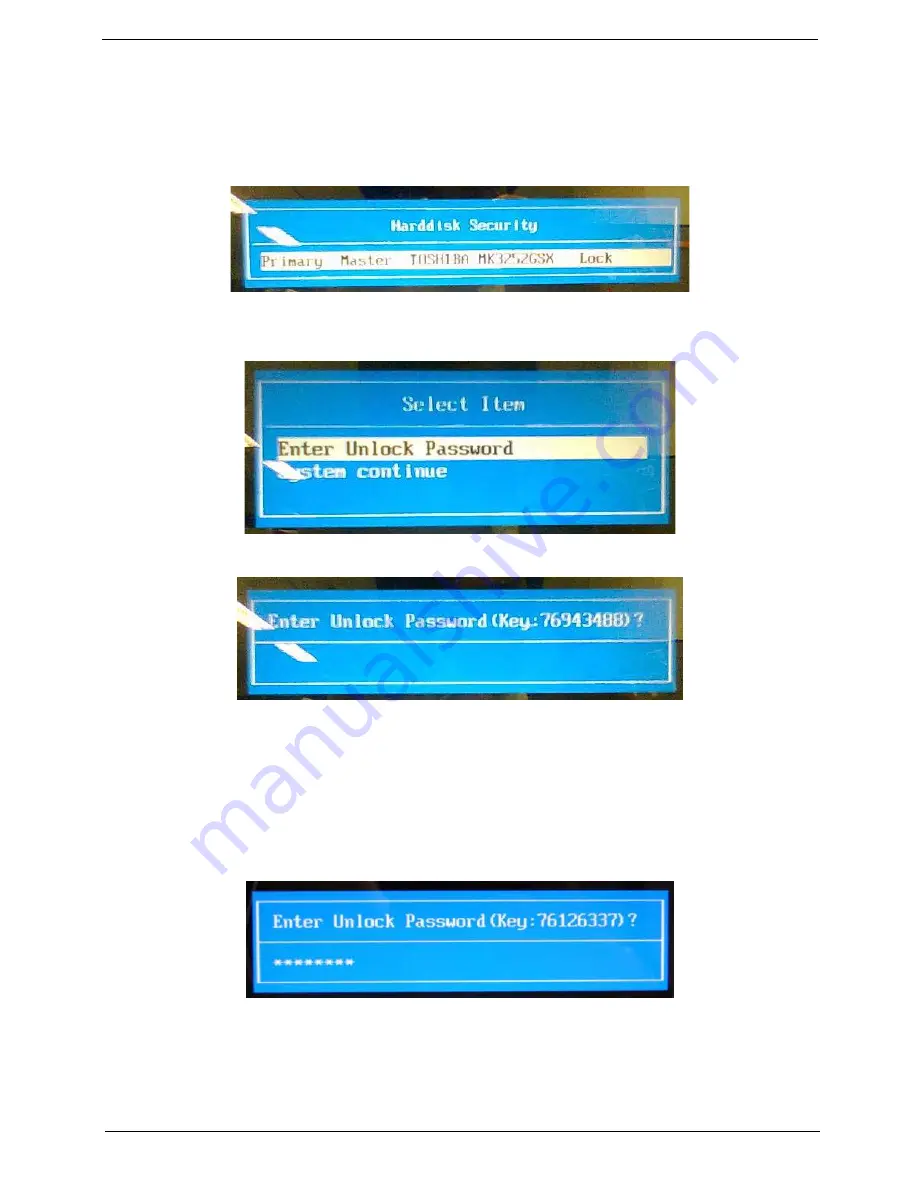
Chapter 2
41
Remove HDD/BIOS Password Utilities
This section provides you with details about removing HDD/BIOS password:
Remove HDD Password:
If you key in the wrong HDD password three times, an error is generated.
To reset the HDD password, perform the following steps:
1.
After the error is displayed, select the
Enter Unlock Password
option on the screen.
2.
An Encode key is generated for unlocking utilities. Note down this key.
3.
Execute the
UnlockHD.EXE
file to create the unlock code in DOS Mode using the format
UnlockHD
[Encode code]
with the code noted in the previous step, as follows:
UnlockHD 76943488
4.
The command generates a password which can be used for unlocking the HDD.
Password : 46548274
5.
Key in the password from the previous step to unlock the HDD as shown.
Summary of Contents for LX.PGU02.064 - Aspire 5732Z-4855 - P T4300
Page 6: ...VI ...
Page 10: ...X Table of Contents ...
Page 13: ...Chapter 1 3 Humidity non condensing Operating 20 to 80 Non operating 20 to 80 ...
Page 34: ...24 Chapter 1 ...
Page 56: ...46 Chapter 2 ...
Page 92: ...82 Chapter 3 4 Lift the CPU Fan clear of the Mainboard as shown ...
Page 98: ...88 Chapter 3 5 Lift the LCD Panel clear of the module ...
Page 106: ...96 Chapter 3 9 The Antennas and cables appear as shown when correctly installed ...
Page 111: ...Chapter 3 101 2 Replace the four 4 screws and screw caps provided ...
Page 116: ...106 Chapter 3 5 Replace the FFC and press down as indicated to adhere it to the Upper Cover ...
Page 127: ...Chapter 3 117 17 Replace the two 2 screws securing the LCD Module to the Lower Cover ...
Page 162: ...152 Chapter 5 ...
Page 175: ...Chapter 6 165 ...
Page 226: ...216 Appendix C ...
Page 230: ...220 ...






























