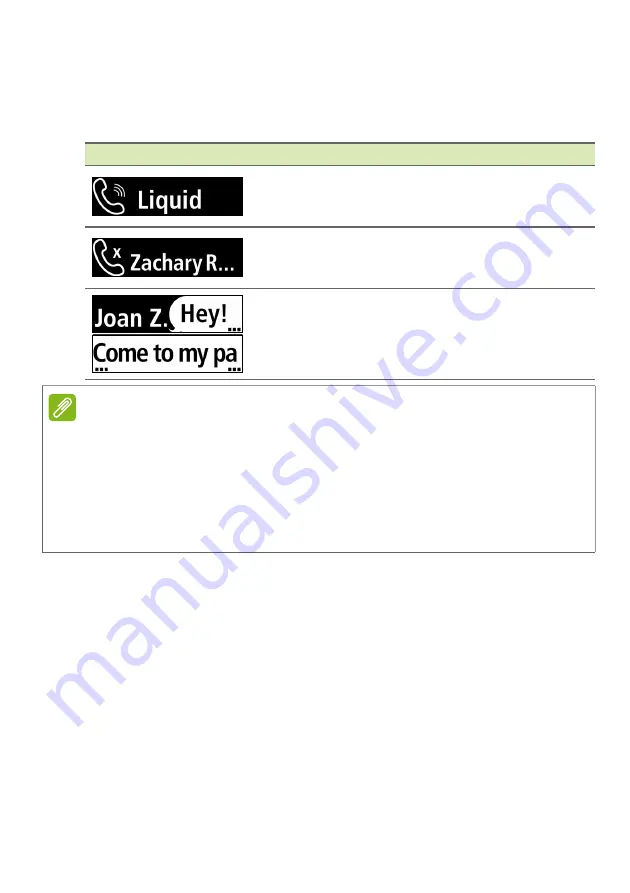
22 - Use with a Windows phone
Notifications
You will get notifications via your Leap device when you have an
incoming or missed call, or a text message.
Screen item
Information
Incoming call
: Displays the contact’s name
(if the contact is stored on your phone) or
phone number.
Missed call
: Displays the contact’s name (if
the contact is stored on your phone) or phone
number.
Text message
: Displays the contact’s name
(if the contact is stored on your phone) or
phone number and shows the message
content.
Note
You will only receive notifications if your smartphone and Leap device are
turned on and connected.
Your Leap device will display notifications for unread messages and missed
calls for up to12 hours.
Notifications are received in real time; meaning you will only get notifications
for messages and calls received while the Leap device and smartphone are
1) within range of each other, 2) turned on, and 3) connected.
Summary of Contents for LIQUID LEAP ACTIVE
Page 3: ...User s Manual ...
Page 33: ...Manuel de l utilisateur ...
Page 66: ...Gebruikershandleiding ...
Page 99: ...Benutzerhandbuch ...
Page 132: ...Manuale dell utente ...
Page 165: ...Manual de usuario ...
Page 198: ...Manual do utilizador ...
Page 231: ...Uživatelská příručka ...
Page 264: ...Používateľská príručka ...
Page 297: ...Felhasználói kézikönyv ...
Page 330: ...Руководство пользователя ...
Page 365: ...Manual del usuario ...
Page 399: ...คู มือผู ใช ...
Page 430: ...使用手冊 ...
Page 434: ...設定 5 2 請使用隨附的 USB 傳輸線將充電底座連接至電腦 3 充滿 Leap 裝置大約需要 90 分鐘 您可以從螢幕上持續追蹤充電的 進度 注意 請點兩下螢幕顯示充電進度 ...
















































