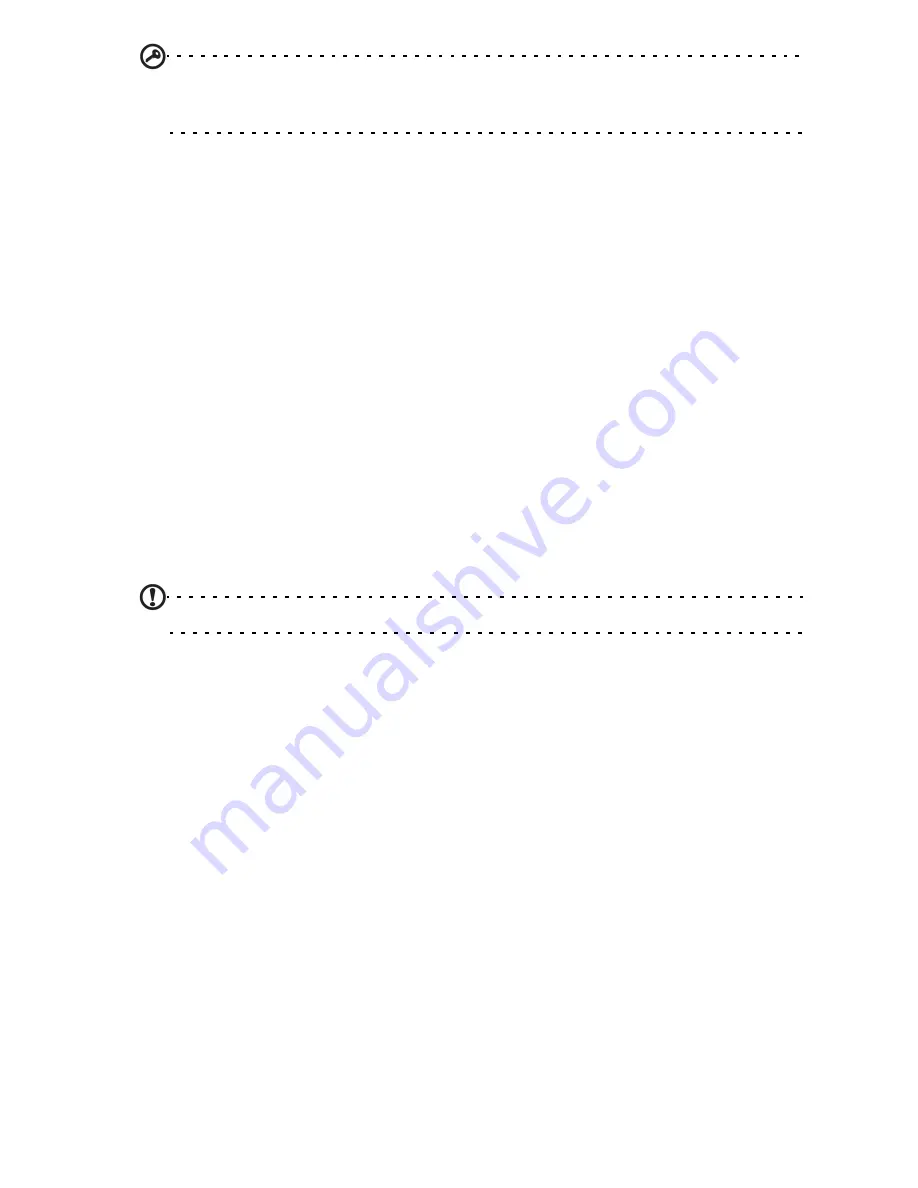
38
Important
:: If your phone is in Airplane mode, the option to turn Bluetooth on will be
disabled. Please refer to
“Putting your smartphone in Airplane mode“ on page 37
for
instructions on turning Airplane mode on or off.
Adjusting Bluetooth settings
You can use Bluetooth to exchange information between your smartphone and
other mobile devices.
Bluetooth connections
For all Bluetooth settings, open the Applications menu and tap
Settings
>
Wireless
& networks
>
Bluetooth settings
. Here you can switch Bluetooth on or off, set a
device name and discoverability. Tap
Scan for devices
to scan for available
devices.
To connect to a device, tap the device in the list of available devices. You may be
asked to enter a PIN on both devices to establish the connection.
Near Field Communication (NFC)
Your device contains a NFC chip that enables it to communicate with other NFC
devices to send and recieve tags such as contact information, text messages, and
URLs.
To enable NFC, open the Applications menu and tap
Settings
>
Wireless &
networks > NFC.
The box next to
NFC
will have a green check when turned on.
Note
: To send or recieve tags your phone must be turned on and not in sleep mode.
Sending tags
1. Open the Applications menu, tap
Settings
>
Wireless & networks,
and tap the
box next to
NFC
to enable it.
2. Open the Application menu and tap
Tags.
3. Tap
My tag
at the top of the screen.
4. Tap
Add new tag
and select which type of tag you would like to share.
5. After you have selected the tag and entered the information to send, tap
Share
my tag
to start transmitting the information.
6. To transmit the information to another NFC device, place the backside of your
phone at least 4 cm from the other device.
Recieving tags
1. Open the Applications menu, tap
Settings
>
Wireless & networks,
and tap the
box next to
NFC
to enable it.
2. To recieve the information, place the backside of your phone at least 4 cm from
the NFC device that is transmitting the information.
You will see a notification on the screen when the tag is successfully recieved. If
sound is enabled, you will also hear a sound when the tag is successfully recieved.
Summary of Contents for Liquid Express
Page 1: ...User s Manual ...
















































