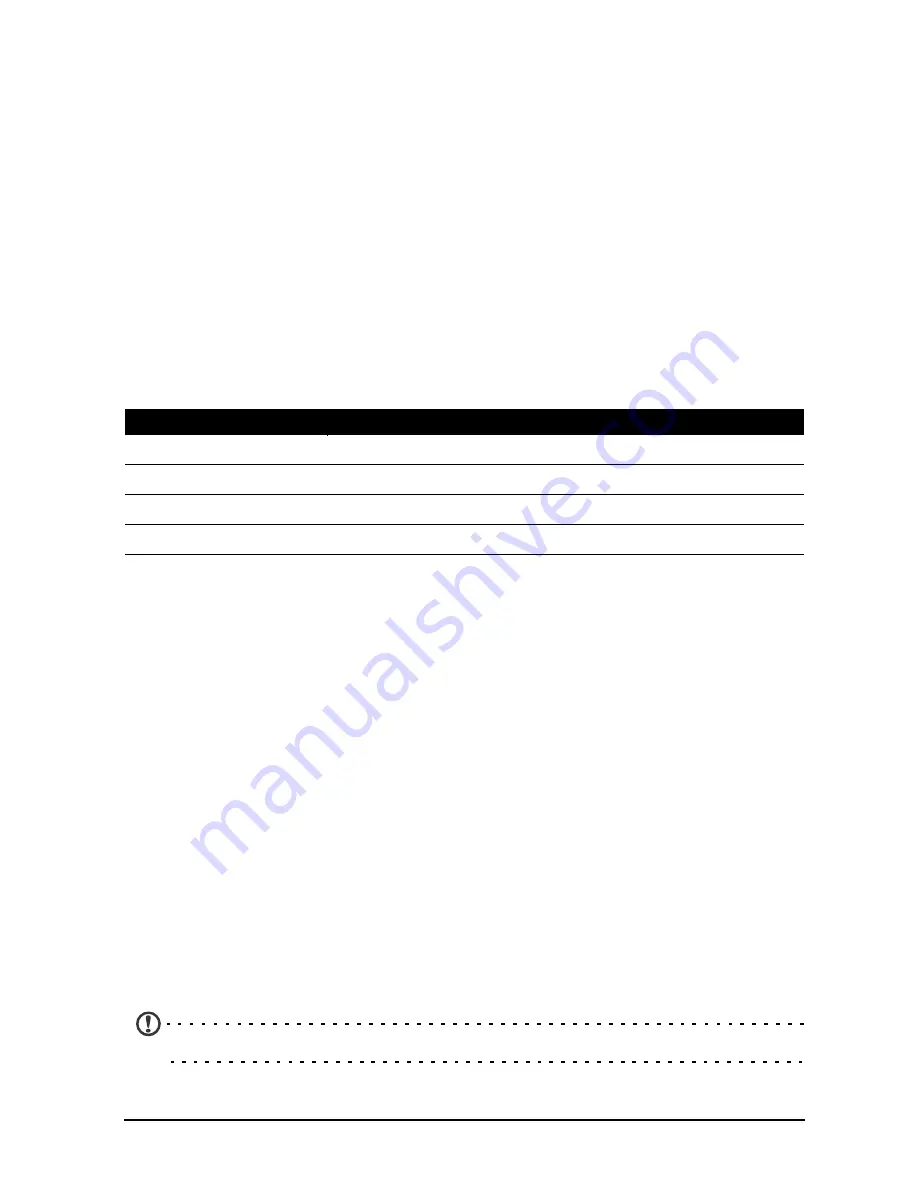
52
Specifications
Performance
• MT6589 1.2 GHz quad-core processor
• System memory:
• 1 GB or 2 GB (depending on SKU) of RAM
• 4 GB or 16 GB (depending on SKU) of ROM
• Android operating system
Display
• 4.7" IPS TFT LCD, capacitive touchscreen
• 1280 x 720 HD resolution
Multimedia
Formats supported:
USB connector
• Micro USB connector
• USB client
• DC power-in (5 V, 1 A)
Connectivity
• Bluetooth 4.0 with EDR
• IEEE Wi-Fi 802.11b/g/n
• GSM 850 / 900 / 1800 / 1900 MHz
• UMTS 850 / 1900 MHz
• HSUPA / HSDPA / GPRS / EDGE
• GPS
• aGPS
• NFC (optional)
Camera
• Auto-focus 13 MP rear camera with LED flash
• Fixed-focus 2 MP front camera with front LED flash
Note
: Specification varies depending on region and configuration.
Type
Formats
Audio playback
MP3, AMR, WMA
Ringtone
MP3, MIDI, iMelody, WAVE, WMA
Video recording
3GP, MPEG-4, H.263, H.264
Video playback
3GP, MPEG-4, H.263, H.264, WMV
Summary of Contents for Liquid E3
Page 1: ......







































