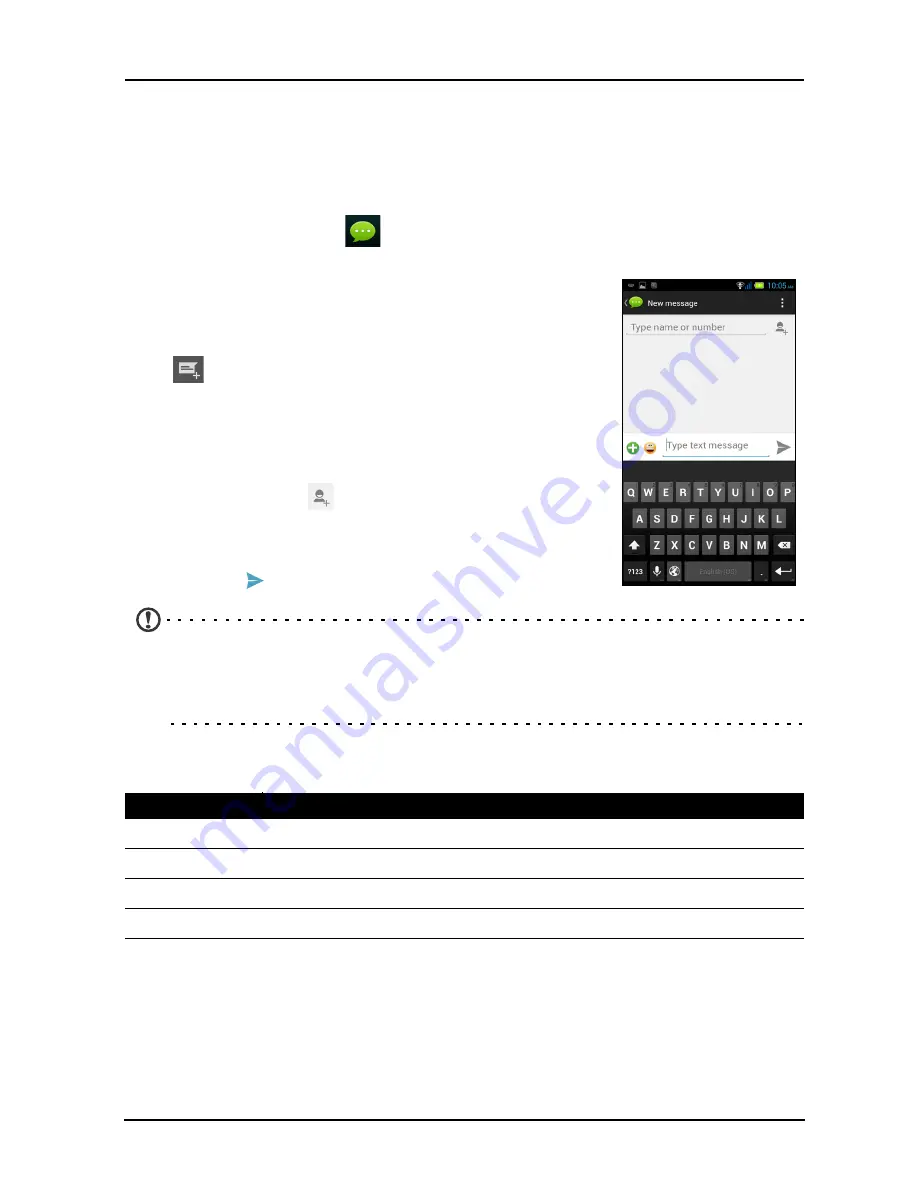
26
Messaging
This chapter shows you how to set up and use the
Phone messages
,
Social
messages
and
Social events
functions of your smartphone.
All SMS and MMS messages are accessed via Messaging. Messaging
automatically arranges received and sent messages into threads.
To access Messaging tap
on the Home screen.
Creating a new message
You can use your phone to compose Phone (SMS and
MMS) messages.
Tap
to compose a new message.
Tap the
Type name or number
field and enter the
recipient’s phone number or name. Suggested contacts
will be displayed in a drop-down list below the text field. To
select a suggested contact, tap the contact’s name. To add
several contacts, tap
to display your People list. Once
you’ve selected the desired contacts, tap
OK
.
Enter your message in
Type text message
field. When
finished, tap
to send.
Note
: SMS messages may be up to 160 characters long. If your message is
longer than 160 characters, it will be sent as multiple linked messages. Most
phones will automatically join the linked messages to present the recipient with a
single long message, however, some older phones do not have this ability.
Tap the
Menu
icon to see what options are available when creating a new message.
The options change depending on the status of the message.
Replying to a message
When a new text message arrives, a message screen displays showing you the
message and enabling you to quickly reply. To reply later, tap
Close
. To view the
message and all previous messages from the sender, tap
View
.
Option
Description
Insert quick text Insert pre-defined text content.
Insert contact
Add a contact to the recipients list.
Add subject
Add a subject to the message.
Discard
Discard the message.
Summary of Contents for Liquid E3
Page 1: ......






























