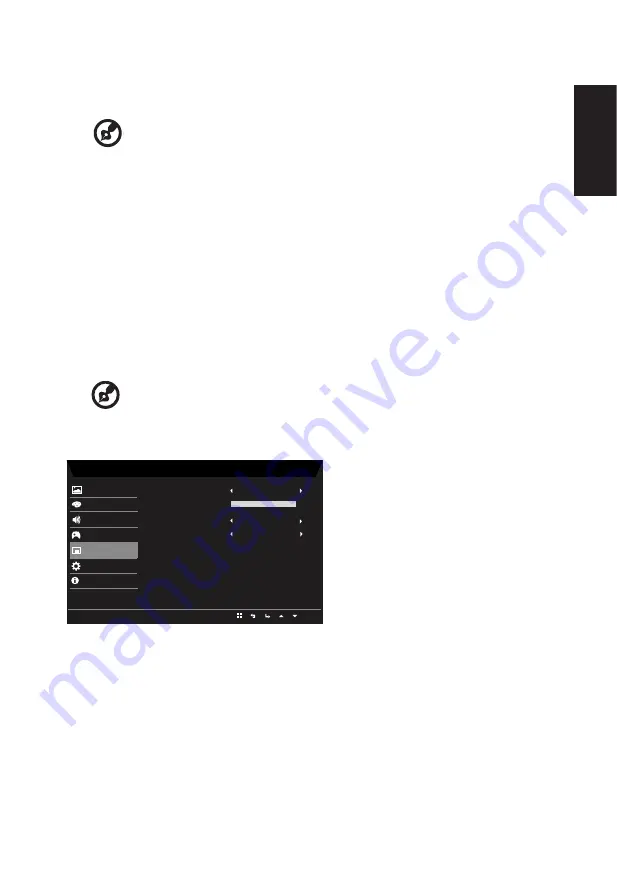
English
13
Note:
Only in the Support FreeSync environment the control the FreeSync (On/Off)
effect, such as in NVIDIA or Intel graphic card, Non-FreeSync Environment no effect.
6. MPRT: To choose whether to support dynamic picture more clean control, default is Off.
---------------------------------------------------------------------------------------------------------
Note:
1. PIP/PBP mode is not support MPRT.
2. MPRT set "On", when to turn on FreeSync, will auto set MPRT is "Off".
3.
MPRT set "On", when to adjustment (Brightness, Blue Light, ACM), will auto
set MPRT is "Off".
4. MPRT function does not affect the (Logo, Aim Point, Message and Input
Icon) brightness.
5. MPRT setting "On", when detection of Input Timing <75Hz, will auto off the
MPRT and gray out to disable.
6.
MPRT = (Normal or Extreme), because the IC control dynamic picture is
cleaner, so the overall Brightness will be dark, "Extreme" will be darker than
“Normal”.
7.
Aim point: Show an Aim point on the screen for shooting games.
-----------------------------------------------------------------------------------------------------------
Note:
In PBP mode the Aim point not displayed.
OSD
Mode - Standard
English
Gaming
Picture
Color
Language
Audio
OSD
Off
System
Transparency
OSD Timeout
Quick Start Mode
Refresh rate num
Information
Off
120
Save Setting to...
1.
Press the MENU key to open the OSD.
2.
Using the ▲/▼ keys, select OSD from the OSD. Then navigate to the setting you wish
to change.
3.
Use the ◄/► keys to adjust any sliding scales.
4. Language: Set the OSD menu language.
5.
OSD timeout: Adjust the delay before turning off the OSD menu.
6. Transparency: Select the transparency when using gaming mode. The transparency
can be 0% (OFF), 20%, 40%, 60%, or 80%.




































