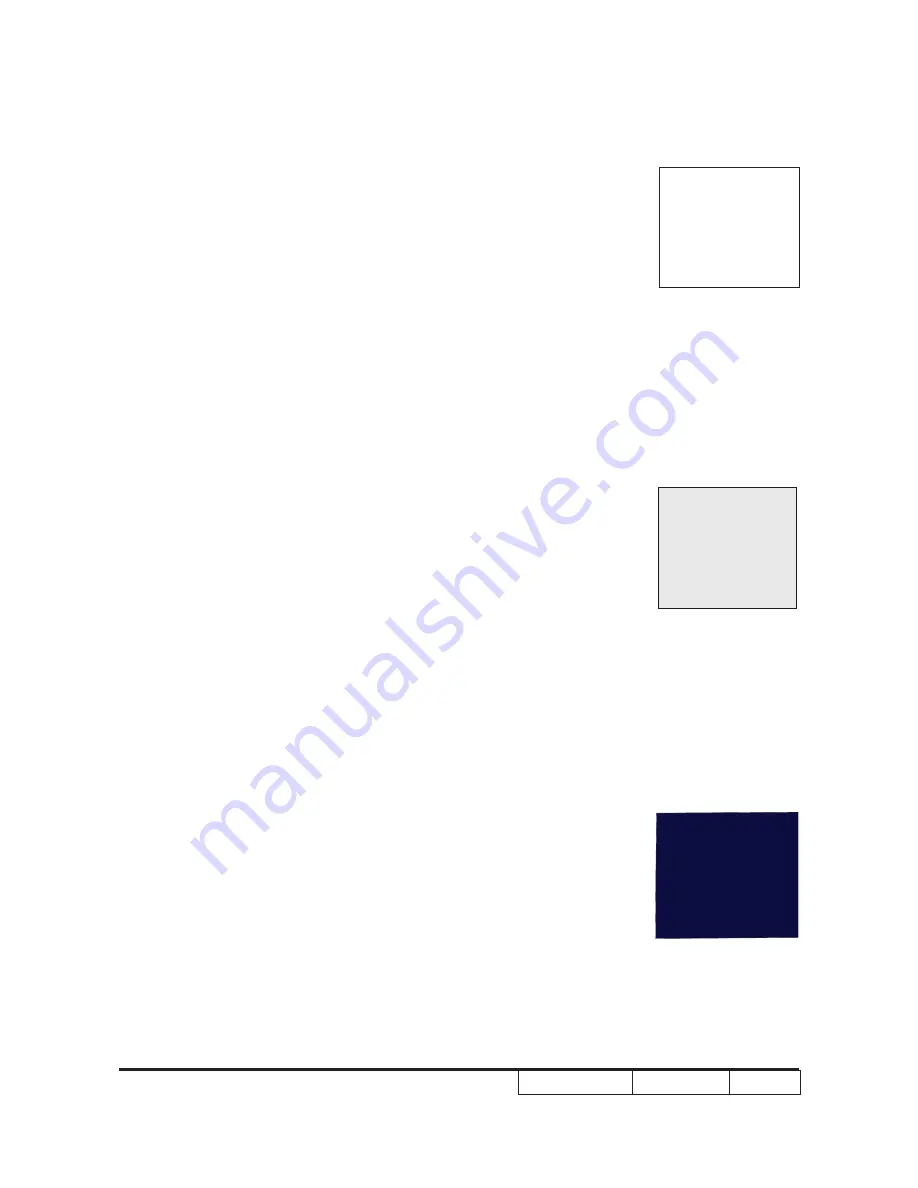
Confidential
4-4
K130
3. Dark Pixel
Procedure
- Test equipment: video generator
- Test signal: 1280*800@60Hz
- Test Pattern: Full white
Inspection item
- Dark pixels check
Criteria
- Adjacent pixels are unacceptable.
- Ref. pixels specification table
4. Bright Blemish
Procedure
- Test equipment: video generator
- Test signal: 1280*800@60Hz
- Test Pattern: Gray 10
Inspection item - Bright blemish check
Criteria
- Ref. pixels specification table
5. Dark Blemish
Procedure - Test equipment: video generator
- Test signal: 1280*800@60Hz
- Test Pattern: Blue 60
Inspection item - Dark blemish check.
Criteria - The dark blemish should be no more than 10
under blue 60 pattern.
- Please refer to Pixel specification table.
Gray 10
Blue 60
Full white
Summary of Contents for K130 Series
Page 21: ...K130 Confidential 1 16 System Block Diagram ...
Page 27: ...K130 Confidential 2 A B Bottom cover module 2 Disassembly Bottom cover module ...
Page 83: ...K130 Confidential III ASSY ENGINE MODULE ...
Page 85: ...K130 Confidential ASSY TOP MODULE ...
Page 88: ...K130 Confidential VIII D P ...
















































