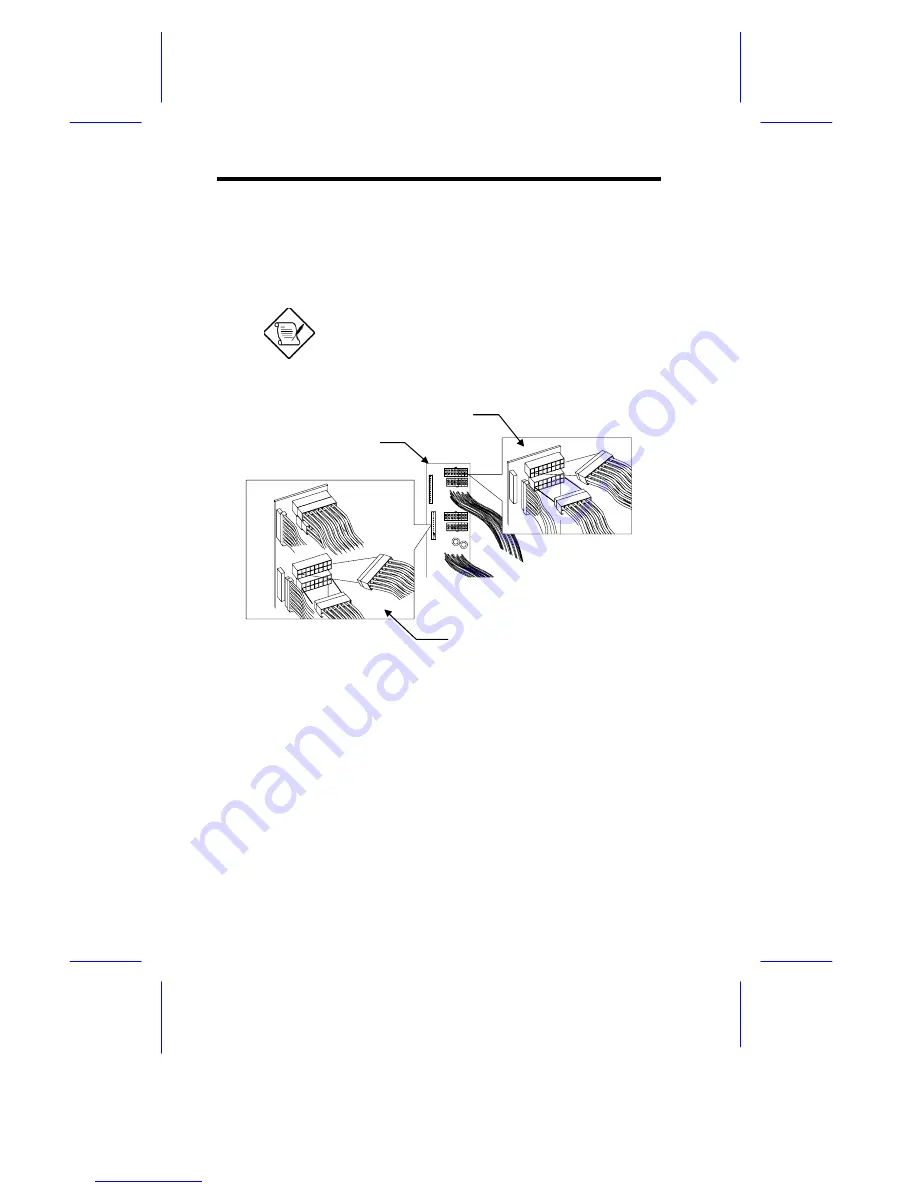
20
Installation Guide
7.
Connect all the power supply cables to the connectors on the power
sharing board. Make sure to connect the connectors of power supply 1
to the three upper connectors on the power sharing board. Connect the
connectors of power supply 2 to the three lower connectors on the
power sharing board.
The power connectors are foolproof and connect
only in one direction. If a connector does not fit in
completely, reverse its orientation then try to
reconnect.
8.
Arrange all the cables from the power sharing board and fans to
facilitate connection to the system board and disk drives. Do not let
power cables block the housing exhaust and fans.
9.
Close the right door completely and secure it with the screws that you
removed earlier.
10.
Reconnect the fan connectors.
11.
Reconnect the system board power connectors.
Cable connections for
power supply 2
Cable connections for
power supply 1
Power sharing board
Summary of Contents for IDUR
Page 28: ...28 Installation Guide 11 Connecting External Devices 11 1 Connecting a Monitor ...
Page 29: ...IDUN Housing 29 11 2 Connecting a Keyboard ...
Page 30: ...30 Installation Guide 11 3 Connecting a Mouse ...
Page 31: ...IDUN Housing 31 11 4 Connecting a Printer ...
Page 32: ...32 Installation Guide 12 Complete System Connections ...













































